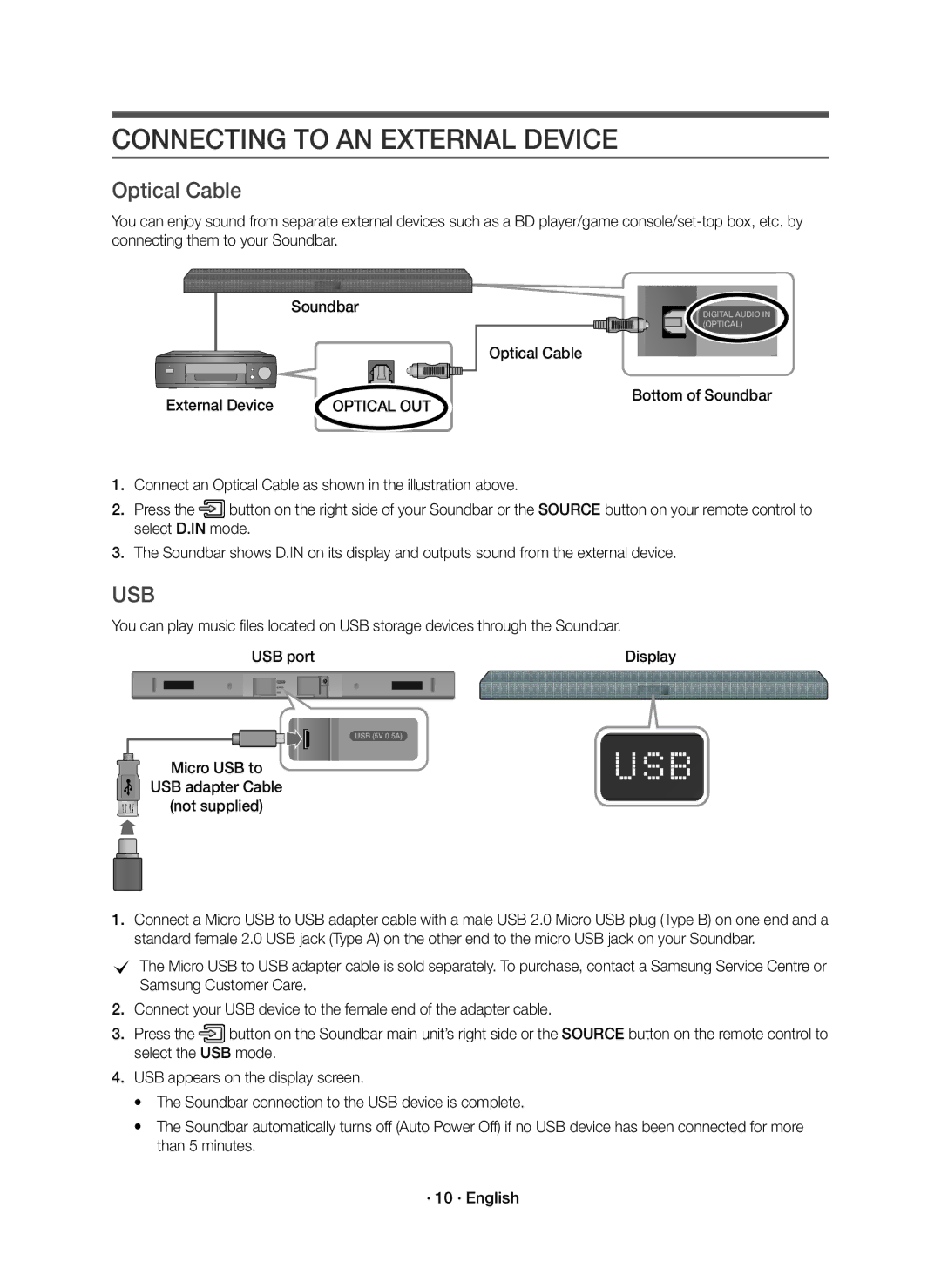CONNECTING TO AN EXTERNAL DEVICE
Optical Cable
You can enjoy sound from separate external devices such as a BD player/game
| Soundbar | DIGITAL AUDIO IN |
|
| (OPTICAL) |
|
| Optical Cable |
External Device | OPTICAL OUT | Bottom of Soundbar |
|
1.Connect an Optical Cable as shown in the illustration above.
2.Press the ![]() button on the right side of your Soundbar or the SOURCE button on your remote control to select D.IN mode.
button on the right side of your Soundbar or the SOURCE button on your remote control to select D.IN mode.
3.The Soundbar shows D.IN on its display and outputs sound from the external device.
USB
You can play music files located on USB storage devices through the Soundbar.
|
|
| USB port |
|
| Display | |
|
|
|
|
|
|
|
|
|
|
|
|
|
|
|
|
|
|
|
|
|
|
|
|
USB (5V 0.5A)
Micro USB to
USB adapter Cable
(not supplied)
1.Connect a Micro USB to USB adapter cable with a male USB 2.0 Micro USB plug (Type B) on one end and a standard female 2.0 USB jack (Type A) on the other end to the micro USB jack on your Soundbar.
cThe Micro USB to USB adapter cable is sold separately. To purchase, contact a Samsung Service Centre or Samsung Customer Care.
2.Connect your USB device to the female end of the adapter cable.
3.Press the ![]() button on the Soundbar main unit’s right side or the SOURCE button on the remote control to select the USB mode.
button on the Soundbar main unit’s right side or the SOURCE button on the remote control to select the USB mode.
4.USB appears on the display screen.
●The Soundbar connection to the USB device is complete.
●The Soundbar automatically turns off (Auto Power Off) if no USB device has been connected for more than 5 minutes.
· 10 · English