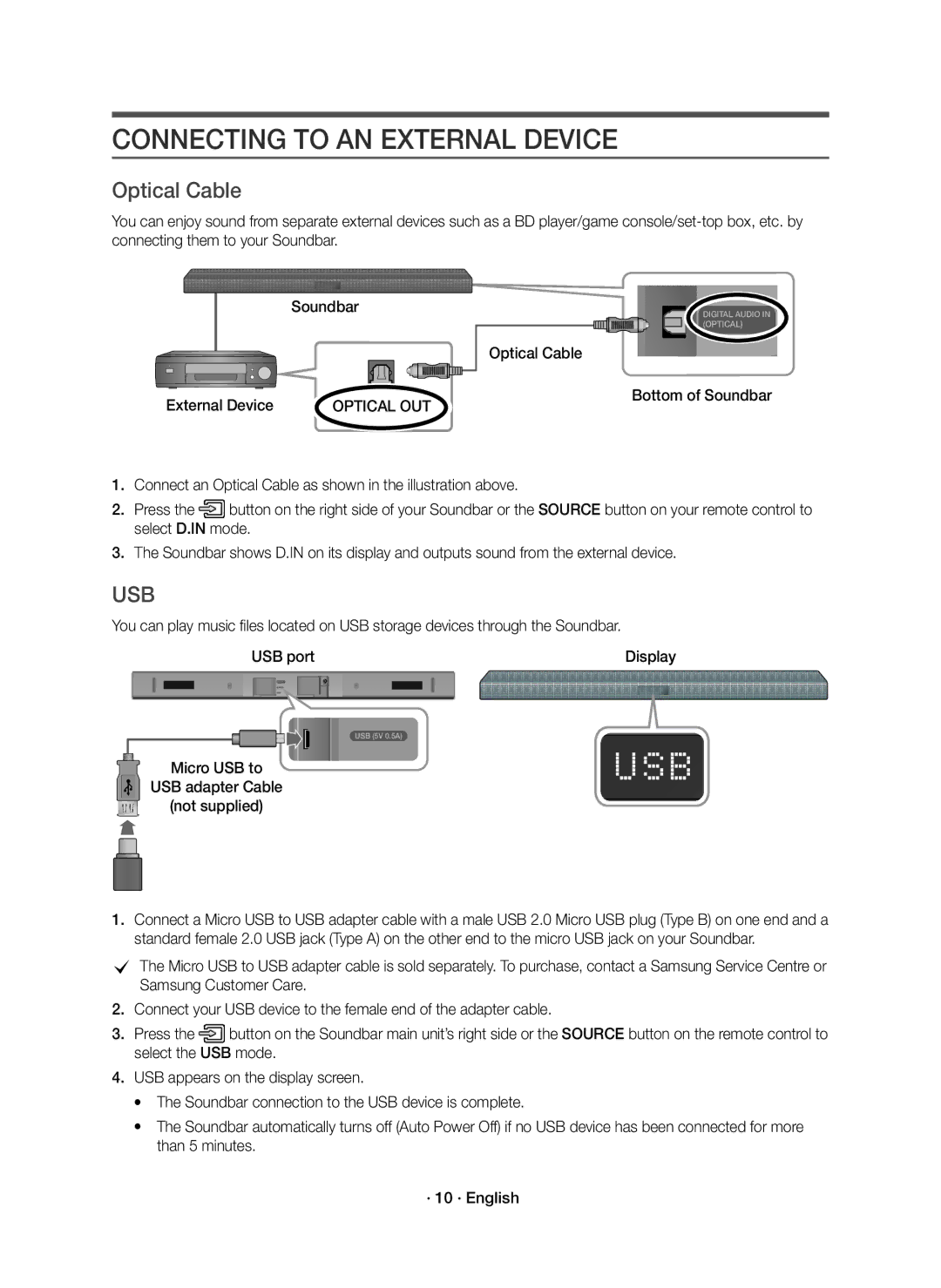HW-K440
Safety Information
Safety Warnings
Precautions
Checking the Components
Connecting Electrical Power
Remote Control / Battery Subwoofer
Soundbar Main Unit
Standby mode and the blue LED wont be lit
Connecting the Subwoofer to the Soundbar Main Unit
Soundbar Main Unit Subwoofer
ID SET
Connecting to Your TV
Method 1. Connecting with a Cable
YesNo
· 8 · English
Disconnecting the Soundbar from the Bluetooth device
Connection VIA Bluetooth
· 9 · English
Optical Cable
Connecting to AN External Device
Optical OUT
Installation Precautions
Software Update
Installing the Wall Mount
Wallmount Components
Soundbar at least 5 cm below the TV
If your TV is mounted on the wall, install
Centre Line
Detaching the Soundbar from the Wall
Wall Mount R Wall Mount L
Controlling the Soundbar using Your TV Remote
Remote Control Buttons & Features
Inserting Battery before using the Remote Control
Source
Sound Effect
Troubleshooting
Licence
Open Source Licence Notice
Important Note about Service
Specifications
USB
Wireless Models excluding the frequency of 5.15GHz-5.35GHz
Wireless Models including the frequency of 5.15GHz-5.35GHz
· 18 · English
Sikkerhedsinformationer
Forsigtig
Forholdsregler
· 3 · Dansk
Soundbar-hovedenheden
Kontrol AF Komponenterne
Tilslutning TIL Strøm
Fjernbetjening / Batteri Subwoofer Optisk kabel
Soundbar-hovedenheden Subwoofer
Tilslutning AF Subwooferen TIL SOUNDBAR- Hovedenheden
Standby, og der vil være slukket for det blå LED-lys
ID SET
Sådan Tilslutter DU DIT TV
Metode 1. Tilslutning med kabel
JaNej
Forbindelse VIA Bluetooth
Frakobling af Soundbar-hovedenheden fra Bluetooth-enheden
Ekstern enhed
Sådan Oprettes DER Forbindelse TIL EN Ekstern Enhed
Optisk kabel
Mikro-USB-til USB-adapterkabel Medfølger ikke
Softwareopdatering
Installation AF Vægbeslaget
Forholdsregler vedr. installation
Vægmonteringskomponenter
Midterlinjen
Sådan Nedtages Soundbaren FRA Væggen
Vægbeslag H
Sådan betjenes din Soundbar med tvets fjernbetjening
Knapper OG Funktioner PÅ Fjernbetjeningen
Isættelse af batteri før brug af fjernbetjeningen
· 14 · Dansk
Justerer lydstyrken på enheden
Indstiller midlertidigt lydstyrken til
Tryk igen for at annullere
Tryk på knappen & igen for at afspille den valgte musik
Problemløsning
Licens
Bemærkning VEDR. Open SOURCE-LICENS
Vigtig Note OM Service
Specifikationer
Trådløse modeller inklusive frekvensen på 5,15 GHz-5,35 GHz
· 18 · Dansk
Turvallisuusohjeet
Muistutus
Turvaohjeet
Tunnissa
Soundbar-Päälaite
Osien Tarkistaminen
Sähkövirran Kytkeminen
Kaukosäädin / paristo Bassokaiutin Optinen kaapeli
⃞ Sininen Automaattinen yhteys ei ole valmis Vilkkuu
Bassokaiuttimen Yhdistäminen SOUNDBAR- Päälaitteeseen
Soundbar-Päälaite Bassokaiutin
Valmiustilassa, eikä sininen LED-ilmaisin ole päällä
CLisätietoja on verkkokäyttöoppaassa · 6 · Suomi
Kytkentä Tvhen
Vaihtoehto 1. Yhdistäminen kaapelilla
KylläEi
Yhdistäminen BLUETOOTH-TOIMINNOLLA
Kytkeminen Ulkoiseen Laitteeseen
Asennuksen Varotoimenpiteet
Ohjelmiston Päivitys
Seinä Telineen Asentaminen
Seinäkiinnitysosat
Että poraamasi reiät ovat tarpeeksi suuret
Asentoon
Jos TV on asennettu seinälle, asenna
Soundbar vähintään 5 cmn päähän TVn alle
SOUNDBAR-LAITTEEN Irrottaminen Seinästä
Seinäkiinnitin Oikea Vasen
Soundbar-laitteen ohjaaminen TVn kaukosäätimellä
Kaukosäätimen Painikkeet JA Toiminnot
Pariston asettaminen kaukosäätimeen ennen käyttöä
· 14 · Suomi
Audio Sync
Vianmääritys
Lisenssillä
Tiedot
Avoimen Lähdekielen LISENSSI-ILMOITUS
Tärkeä Huoltohuomautus
Paino Soundbar-Päälaite Bassokaiutin PS-WK430
Tätä laitteistoa voidaan käyttää vain sisätiloissa
Langattomat mallit taajuudella 5,15-5,35 GHz
Langattomat mallit ilman taajuutta 5,15-5,35 GHz
Tuotteen paristojen oikea hävittäminen
Sikkerhetsinformasjon
Forsiktig
Forholdsregler
Soundbar-Hovedenheten
Sjekke Komponentene
Tilkobling AV Strøm
Fjernkontroll/batteri Basselement
Soundbar-Hovedenheten Basselement
Koble Basselement TIL SOUNDBAR-HOVEDENHETEN
Standby, og den blå LED-lampen vil ikke lyse
CFor flere detaljer, se i netthåndboken · 6 · Norsk
Koble TIL TV-APPARATET Ditt
Metode 1. Tilkobling med kabel
JaNei
Tilkobling VIA Bluetooth
Koble Soundbar fra Bluetooth-enheten
Koble TIL EN Ekstern Enhet
Ekstern enhet
Forholdsregler ved montering
Montere Veggfestet
Tilbehør for veggmontering
Veggmonteringsveiledningen må være flat
Plasser Veggmonteringsveiledningen mot
Veggoverflaten
Du montere Soundbar 5cm eller mer under
Baksiden av Soundbar Høyre side av Soundbar
TA NED Soundbar FRA Veggen
Veggmontering H
Styrer Soundbar fra fjernkontrollen til TV-apparatet
Knapper OG Funksjoner PÅ Fjernkontrollen
Sette i batteri før bruk av fjernkontrollen
· 14 · Norsk
Trykk på nytt for å oppheve
Stiller volumet midlertidig på
Fra -6 ~ +6, Subwoofer LEVEL-volumet fra -12, -6 ~ +6
Justerer lydnivået til enheten
Feilsøking
Lisens
Spesifikasjoner
Viktig Merknad OM Service
Lisensmerknader OM Åpen Kildekode
Vekt Soundbar-Hovedenheten Basselement PS-WK430
Trådløse modeller inkludert frekvensen på 5,15 GHz-5,35 GHz
· 18 · Norsk
Säkerhetsinformation
VAR Försiktig
Säkerhetsanvisningar
VARNING, Svälj Inte BATTERIET, Risk FÖR Frätskada
Soundbar-Huvudenhet
Kontrollera Komponenterna
Ansluta Elektrisk Ström
Fjärrkontroll/batteri Subwoofer
Soundbar-Huvudenhet Subwoofer
Vara i vänteläge och den blå lysdioden är inte tänd
CMer information finns i webbmanualen · 6 · Svenska
Anslutning Till TVN
Metod 1. Ansluta med kabel
Slå på Samsung TVn och Soundbar
Anslutning VIA Bluetooth
Koppla bort Soundbar från Bluetooth-enheten
Anslutning Till EN Extern Enhet
Extern enhet
Installationsanvisningar
Installera Väggfästet
Väggmonteringskomponenter
Installera Soundbar minst 5 cm under tvn
Montera NED Soundbar Från Väggen
Styr Soundbar med fjärrkontrollen till din tv
Knappar OCH Funktioner PÅ Fjärrkontrollen
Sätta i batteriet innan fjärrkontrollen används
· 14 · Svenska
Night
Är volymen inställd på minimum?
Felsökning
Det hörs inget ljud Är Tyst-funktionen på?
Har TVn firmware senaste version?
Licensmeddelande FÖR Open Source
Viktig Information OM Service
Vikt Soundbar-Huvudenhet
Trådlösa modeller exklusive frekvensen 5,15 GHz-5,35 GHz
Trådlösa modeller inklusive frekvensen 5,15 GHz-5,35 GHz
· 18 · Svenska
AH68-02963E-00
Country Contact Centre Web Site ` Europe

![]() button on the right side of your Soundbar or the SOURCE button on your remote control to select D.IN mode.
button on the right side of your Soundbar or the SOURCE button on your remote control to select D.IN mode.![]() button on the Soundbar main unit’s right side or the SOURCE button on the remote control to select the USB mode.
button on the Soundbar main unit’s right side or the SOURCE button on the remote control to select the USB mode.