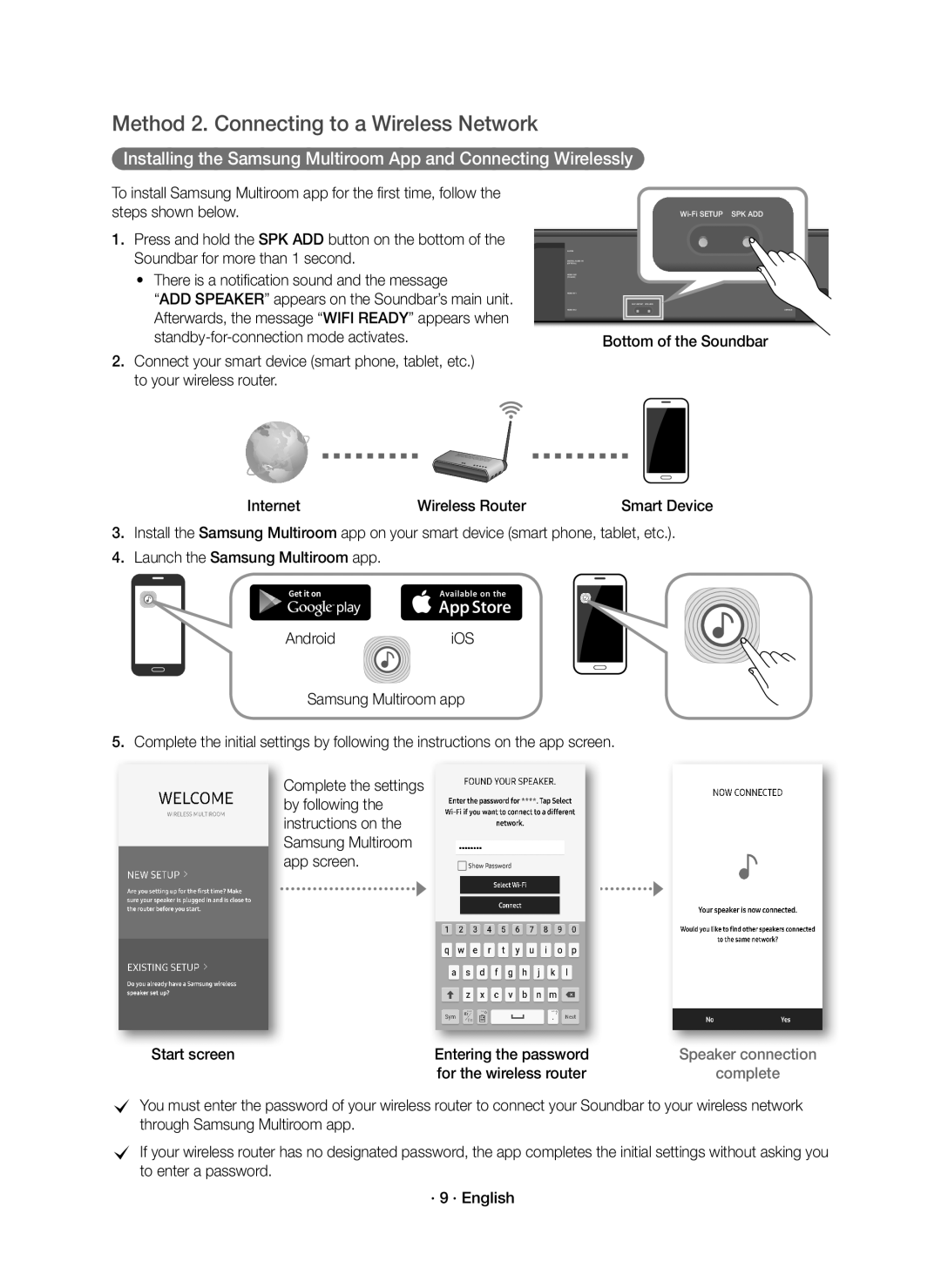For further information, refer to the Web Manual
Safety Warnings
Safety Information
Precautions
This product supports Dolby Atmos
Features
Remote Control / Batteries Subwoofer Hdmi Cable
Connecting Electrical Power
Checking the Components
Soundbar Main Unit
Automatic Connection
Connecting the Soundbar Main Unit to the Subwoofer
Rear of Subwoofer
Rear of Subwoofer · 6 · English
ID SET
Method 1. Connecting with a Cable
Connecting to Your TV
Check the Hdmi TV-ARC port on your TV
Hdmi Cable
Entering the password
Method 2. Connecting to a Wireless Network
For the wireless router
Start screen
Start screen Selection of network
Adding the Soundbar to an Existing Multiroom Audio System
Connecting the Soundbar to your Samsung Smart TV
TV sound is output
TV sound is output · 11 · English
Connecting Samsung Multiroom Audio System to the Surround
Connection VIA Bluetooth
Disconnecting the Soundbar from the Bluetooth device
· 13 · English
Hdmi
Settings Sound
Bottom Soundbar
Device
Software Update
Connecting AN External Device
Auto Update
Updating with USB
Installation Precautions
Installing the Wall Mount
Wallmount Components
Screw 2EA
Centre Line
· 18 · English
Remote Control Buttons & Features
On Play sound over all the speakers
Sound
Source
Effect
VOL
Level Woofer
Remote control does not work Are the batteries drained?
Troubleshooting
Licence
Sound is not produced Is the Mute function on?
Specifications
Important Note about Service
Open Source Licence Notice
Amplifier
Bluetooth Port deactivation method
To turn Wi-Fi/Ethernet On / Off
Turn Bluetooth On / Off
· 24 · English
Внимание
Информация ЗА Безопасност
· 3 · Български
Предпазни Мерки
Този продукт поддържа Dolby Atmos
Функции
Свързване КЪМ Електрическото Захранване
Проверка НА Компонентите
Автоматично свързване
Свързване НА Субуфера КЪМ Основното Устройство НА Soundbar
Задна страна на субуфера
Задна страна на субуфера · 6 · Български
Дясната част на Soundbar
Свързване КЪМ Вашия Телевизор
Метод 1. Свързване с кабел
Hdmi кабел
Натиснете и задръжте бутона SPK ADD в долната част
Метод 2. Свързване към безжична мрежа
Начален екран
· 9 · Български
Смарт устройство
Свързване на Soundbar към смарт телевизор на Samsung
Multiroom Link Soundbar+Surround
Звукът от телевизора се извежда · 11 · Български
Свързване на аудио система Samsung Multiroom към съраунд
Изберете AV Samsung Soundbar Kxxx от списъка
Свързване Чрез Bluetooth
Свързване НА Устройства С ЦЕЛ Използване НА Dolby Atmos
Актуализиране НА Софтуера
Свързване КЪМ Външно Устройство
Автоматично актуализиране
Актуализиране чрез USB
Винт 2 EA
Предпазни мерки за инсталацията
Подравнете Централна Линия на хартиения
Централна Линия
Десен край на Soundbar · 17 · Български
Page
Включва и изключва Soundbar Захранване
За да изключите тази функция, натиснете бутона Sound за
ВКЛ. Възпроизвеждане на звук от всички високоговорители
Които не са Dolby Atmos
CРежим на Night
SPORTS, Movie и Night
CDRC Dynamic Range Control
On DRC и OFF DRC
Силата на звука на всеки от високоговорителите
Основно устройство на Soundbar
CЗаглушаване
Отмените заглушаването
Дадена функция не работи, когато бъде натиснат бутонът
Лиценз
Не се чува звук Функцията за заглушаване включена ли е?
Дали не е зададено минимално ниво на звука?
Бележка ЗА Лиценза ЗА Отворен КОД
Важни Бележки ЗА Обслужването
Спецификация
· 24 · Български
Bluetooth Режим на деактивиране
Oprez
Sigurnosne Informacije
Mjere Opreza
Ovaj proizvod podržava Dolby Atmos
Značajke
Povezivanje S Električnim Napajanjem
Provjera Komponenti
Automatsko spajanje
Spajanje Subwoofera S Glavnom Jedinicom Soundbar
Ručno spajanje subwoofera ako automatsko spajanje ne uspije
Pozadina subwoofera
ID SET
Način povezivanje pomoću kabela
Povezivanje S Vašim Televizorom
Provjerite Hdmi in TV-ARC Ulaz na televizoru
Hdmi kabel
Način povezivanje s bežičnom mrežom
Pritisnite i držite gumb SPK ADD na podnožju uređaja
Početni zaslon
Početni zaslon Odabir mreže
Ostvaruje se izlaz TV zvuka · 11 · Hrvatski
Spajanje uređaja Soundbar s pametnim televizorom Samsung
Povezivanje audiosustava Samsung Multiroom sa Surroundom
Prekidanje veze između uređaja Soundbar i Bluetooth uređaja
Spajanje Preko Bluetootha
Dno uređaja Soundbar
Spajanje Uređaja U Svrhu Upotrebe Opcije Dolby Atmos
Ili Hdmi kabel Vanjski uređaj
Hdmi OUT
Ažuriranje Softvera
Povezivanje S Vanjskim Uređajem
Automatsko ažuriranje
Ažuriranje pomoću USB-a
Montaža Zidnog Nosača
Mjere predostrožnosti prilikom ugradnje
Vijak 2 komada
Vješajući dijelovi Zidni nosač iza pozadine
Page
Uključeno Zvuk se reproducira na svim zvučnicima
Gumbi I Značajke Daljinskog Upravljača
MOVIE, i Night
CNačin BT Pairing
CNačin Night
Promijenili DRC Dynamic Range Control on DRC i OFF DRC
Namještanja razine
Rješavanje Problema
Licenca
Daljinski upravljač ne radi Jesu li baterije prazne?
Važna Napomena Vezana UZ Servis
Obavijest O Licenci ZA Uporabu Softvera Otvorenog Koda
Tehnički Podaci
Općenito
Ukupna potrošnja električne energije u
· 24 · Hrvatski
Stanju mirovanja W Svi mrežni priključci su
Střídavé napětí
Bezpečnostní Informace
Je stejnosměrné napětí
Výstraha
Bezpečnostní Opatření
Tento produkt podporuje technologii Dolby Atmos
Funkce
Připojení Napájení
Kontrola Kompletnosti
Automatické připojení
Zadní strana Subwooferu
Zadní strana Subwooferu · 6 · Česky
ID SET
Metoda 1. Připojení kabelem
Připojení K Televizoru
Kabel Hdmi
Spodní část Přístroje Soundbar
Instalace aplikace Samsung Multiroom a bezdrátové připojení
Metoda 2. Připojení k bezdrátové síti
Stiskněte a na déle než 1 sekundu stiskněte tlačítko
· 9 · Česky
· 10 · Česky
Úvodní obrazovka Volba sítě
Připojení jednotky Soundbar k televizoru Samsung Smart TV
Multiroom Link
Zvukovým výstupem bude televizní zvuk · 11 · Česky
Soundbar
Odpojení jednotky Soundbar od zařízení Bluetooth
Připojení Prostřednictvím Technologie Bluetooth
Nebo Kabel Hdmi Externí zařízení
· 14 · Česky
Nastavení Zvuk
Aktualizace Softwaru
Připojení K Externímu Zařízení
Automatická aktualizace
Aktualizace z USB
Instalace Držáku NA ZEĎ
Opatření při instalaci
Šroub 2 ks
Type 700mm
Page
Tlačítka a Funkce Dálkového Ovladače
Vložení baterií do dálkového ovladače 2 tužkové baterie AA
„OFF TV Remote
DRC Dynamic Range Control
Příjemnou úroveň
Lze vybrat nastavení TREBLE, Bass a Audio Sync
Rozmezí -3 až +3
Středový Přední pravý Přední horní pravý
Tešení Problémů
Není slyšet zvuk Je funkce ztlumení zvuku zapnutá?
Dálkové ovládání nefunguje Jsou baterie vybité?
Důležité Upozornění K Servisu
Poznámka K Licenci Otevřeného Softwaru
Technické Údaje
Obecné
Stiskem tlačítka Wi-Fi Setup na přístroji na 30 sekund
Správná likvidace výrobku Elektrický & elektronický odpad
· 24 · Česky
Achtung
Sicherheitsinformationen
Hinweise
Dieses Produkt unterstützt Dolby Atmos
Funktionen
Anschluss AN DIE Stromversorgung
Überprüfen DER Komponenten
Automatisches Anschließen
Anschliessen DES Subwoofers AN DAS SOUNDBAR-HAUPTGERÄT
Rückseite des Subwoofers
Rückseite des Subwoofers · 6 · Deutsch
ID SET
Anschluss AN IHR Fernsehgerät
Methode 1. Kabelverbindung
HDMI-Kabel
Unterseite der Soundbar Internet Wi-Fi-Router
Methode 2. Verbindungsaufbau mit einem Wi-Fi-Netzwerk
Für den Wi-Fi-Router ein
Start Bildschirm Geben Sie das Passwort
Start BildschirmNetzwerkauswahlHinzufügen von
CZum Anschließen eines anderen Netzwerks wählen Sie No
· 10 · Deutsch
Anschließen der Soundbar an Ihren Samsung Smart TV
Der Ton des Fernsehers wird ausgegeben
Der Ton des Fernsehers wird ausgegeben · 11 · Deutsch
Soundbar
Anschluss PER Bluetooth
Trennen der Soundbar vom Bluetooth-Gerät
· 13 · Deutsch
Unterseite der Soundbar
Verbinden VON Geräten ZUM Verwenden VON Dolby Atmos
Oder HDMI-Kabel Externes Gerät
Einstellungen Ton
Aktualisierung über USB
Software Aktualisierung
Micro-USB-auf-USB-Adapterkabel Nicht enthalten
· 15 · Deutsch
Nur an einer senkrechten Wand montieren
Montagehinweise
Wandhalterung 2 Stck
Cm oder mehr · 16 · Deutsch
Bohren Sie mit einem geeigneten Bohrer an jeder
Mittellinie
Markierung ein Loch in die Wand
CWenn die Markierungen nicht den Positionen der
· 18 · Deutsch
Funktionen & Tasten DER Fernbedienung
Range Control auf on DRC und OFF DRC zu stellen
CBT PAIRING-Modus
Sie können zwischen TREBLE, Bass und Audio Sync wählen
Mithilfe der Tasten Oben/Unten zwischen 3~+3 an
Lautstärke angezeigt
· 21 · Deutsch
Fehlersuche
Lizenz
Ist die Lautstärke auf minimal eingestellt?
Wichtige Hinweise ZUM Kundendienst
Bekanntmachung ZU Open Source Lizenzen
Technische Daten
Allgemein
· 24 · Deutsch
Korrekte Entsorgung von Altgeräten Elektroschrott
Ettevaatust
Ohutusteave
Ettevaatusabinõud
See toode toetab tehnoloogiat Dolby Atmos
Funktsioonid
Elektritoite Ühendamine
Komponentide Kontrollimine
Automaatne ühendus
Bassikõlari Ühendamine Soundbari Põhiseadmega
Bassikõlari tagumine külg
Bassikõlari tagumine külg · 6 · Eesti
ID SET
Meetod. Ühendamine kaabli abil
Teleriga Ühendamine
Hdmi in TV-ARC
HDMI-kaabel
Vajutage ja hoidke Soundbari põhjal üle 1 sekundi all
Meetod. Traadita võrguga ühendamine
Avakuva
Sisestamine
Avakuva Võrgu valimine
Heliriba lisamine olemasolevale Multiroom-helisüsteemile
Soundbari ühendamine Samsungi Smart TV-ga
Esitatakse teleri heli
Esitatakse teleri heli · 11 · Eesti
Samsung Multiroomi helisüsteemi ühendamine ruumilise heliga
Soundbari ja Bluetooth-seadme ühenduse katkestamine
Ühendus Bluetoothi Kaudu
Seadmete Ühendamine Funktsiooni Dolby Atmos Kasutamiseks
Või HDMI-kaabel Välisseade
Seaded Heli
Tarkvaravärskendus
Ühendamine Eraldi Välisseadmega
Automaatne värskendus
Uuendamine USB-ga
Seinakinnituse Paigaldamine
Paigaldamise ettevaatusabinõud
Hoidikkruvi 2 tk Kruvi 2 tk
Kokkupanekul veenduge, et
Keskjoon
Kasutatavate tüüblite jaoks piisavalt suured
Heliriba tagakülg
Page
OFF TV Remote
Kaugjuhtimispuldi Nupud JA Funktsioonid
Heliriba sisse- ja väljalülitamiseks Toide
Sees heli esitatakse kõigist kõlaritest
Heli juhtimine
Saate valida kas TREBLE, Bass või Audio Sync
Kasutades nuppe Üles/Alla
Nuppu Source üle 5 sekundi all
Soundbari põhiseade
Kõlar
Taseme reguleerimisel kuvatakse
Litsents
Tõrkeotsing
Heli ei esitata Kas vaigistusfunktsioon on sisse lülitatud?
Kaugjuhtimispult ei tööta Kas patareid on tühjad?
Oluline Teenusega Seotud Märkus
Avatud Lähtekoodi Litsentsi Teatis
Tehnilised Andmed
Üldine
Kehtib eraldi jäätmekogumissüsteemidega riikides
· 24 · Eesti
Avertissements
Informations Relatives À LA Sécurité
· 3 · Français
Précautions
Fonctions
Quest-ce que Dolby Atmos ?
· 4 · Français
Connexion À Votre Téléviseur
Contrôle DES Composants
Connexion automatique
Connexion DU Caisson DE Basse À L’UNITÉ Principale Soundbar
Arrière du caisson de basse
Arrière du caisson de basse · 6 · Français
Côté droit de la Soundbar
Méthode 1. Connexion avec un câble
Câble Hdmi
Contrôlez le port Hdmi in TV-ARC de votre téléviseur
Méthode 2. Connexion à un réseau sans fil
Lorsque le mode d’attente pour la connexion s’active
Écran de démarrage
Dessous de la Soundbar
Si l’application Samsung Multiroom est déjà installée pour
Ajout de la Soundbar au système audio Multiroom
Écran de démarrage Sélection du réseau
Le son du téléviseur est émis · 11 · Français
Connexion de la Soundbar à votre Smart TV Samsung
Soundbar
Connexion VIA Bluetooth
Déconnexion de la Soundbar à partir de l’appareil Bluetooth
· 13 · Français
Paramètres Son
Externe
Mise À Jour Logicielle
Connexion À UN Appareil Externe
Mise à jour automatique
Mise à jour via USB
Précautions d’installation
Support de fixation murale 2 pièces
Vis 2 pièces
Si vous utilisez des ancrages ou des chevilles
Ligne centrale
Molly, pensez à percer des trous suffisamment
Larges pour les accueillir Arrière de la Soundbar
Page
On Diffuse du son à travers toutes les enceintes
Son et lui donne une plus grande sensation despace
Ne sont pas Dolby Atmos
OFF Diffuse du son à travers le canal dorigine
MOVIE, et Night
CMode BT Pairing
CMode Night
Lécoute
Saffiche sur Oled lors du réglage du
Le volume est-il réglé au minimum?
Tépannage
Lair est-il chargé en électricité statique?
Avis DE Licence Libre
Remarque Importante À Propos DU Service
Spécifications
Amplificateur
Consommation globale d’énergie en veille W
Wi-Fi/Ethernet Méthode de désactivation
Pendant 30 secondes pour activer/désactiver le
· 24 · Français
Προϊόντος
Πληροφοριεσ ΓΙΑ ΤΗΝ Ασφαλεια
Το προϊόν
Προσοχη
Προφυλαξεισ
Το προϊόν υποστηρίζει Dolby Atmos
Χαρακτηριστικα
Συνδεση Στην Παροχη Ρευματοσ
Ελεγχοσ ΤΩΝ Εξαρτηματων
Κύρια μονάδα του Soundbar
Τηλεχειριστήριο / Μπαταρίες Υπογούφερ Καλώδιο Hdmi
Αυτόματη σύνδεση
Συνδεση ΤΟΥ Subwoofer Στην Κυρια Μοναδα ΤΟΥ Soundbar
Πίσω πλευρά του Υπογούφερ
Πίσω πλευρά του Υπογούφερ · 6 · Ελληνικά
ID SET
Συνδεση Στην Τηλεοραση
Μέθοδος 1 Σύνδεση με καλώδιο
Καλώδιο Hdmi
Πατήστε παρατεταμένα το κουμπί SPK ADD στο κάτω
Μέθοδος 2 Σύνδεση σε ασύρματο δίκτυο
Αρχική οθόνη
· 9 · Ελληνικά
Προσθήκη του Soundbar σε υπάρχον σύστημα ήχου Multiroom
· 10 · Ελληνικά
Συσκευή smart
Ήχος της τηλεόρασης θεωρείται έξοδος · 11 · Ελληνικά
Σύνδεση του Soundbar στην τηλεόραση Samsung Smart
Σύνδεση ηχοσυστήματος Samsung Multiroom στο Surround
Αποσύνδεση του Soundbar από τη συσκευή-Bluetooth
Συνδεση Μεσω Bluetooth
Συνδεση Συσκευων ΓΙΑ Χρηση Dolby Atmos
Ενημερωση Λογισμικου
Συνδεση ΣΕ Εξωτερικη Συσκευη
Αυτόματη ενημέρωση
Ενημέρωση μέσω USB
Προφυλάξεις σχετικά με την τοποθέτηση
Εξαρτήματα τοποθέτησης στον τοίχο
Βίδα 2 τμχ
Στήριξης και, στη συνέχεια, βιδώστε την κάθε
Ευθυγραμμίστε την Κεντρική γραμμή του
Τοποθετήσει κοχλίες αγκύρωσης στις οπές πριν
Δεξιά πλευρά του Soundbar · 17 · Ελληνικά
Page
Κουμπια ΚΑΙ Λειτουργιεσ Τηλεχειριστηριου
BT/WIFI
Ηχείο
Κύρια μονάδα του Soundbar
Πατήστε το κουμπί επάνω ή κάτω για να ρυθμίσετε την ένταση
Σίγαση
Αντιμετωπιση Προβληματων
Αδεια
Μονάδα δεν ανάβει
Ειδοποιηση ΓΙΑ ΤΙΣ Αδειεσ Χρησησ Λογισμικου Ανοιχτου Κωδικα
Σημαντικη Σημειωση Σχετικα ΜΕ ΤΟ Σερβισ
Προδιαγραφεσ
Bluetooth Μέθοδος Πατήστε το κουμπί SPK ADD στο προϊόν επί
· 24 · Ελληνικά
Απενεργοποίησης θύρας
Biztonsági Óvintézkedések
Készülék Javítását Bízza Szakemberre
Figyelem
Biztonsági Óvintézkedések
Jellemzők
Mi a Dolby Atmos?
· 4 · Magyar
Csatlakozás AZ Elektromos Hálózathoz
Részegységek Ellenőrzése
Automatikus Csatlakoztatás
Mélysugárzó Csatlakoztatása a Soundbar Központi Egységhez
Mélysugárzó Hátoldala
Mélysugárzó Hátoldala · 6 · Magyar
ID SET
Módszer Csatlakozás kábellel
Csatlakoztatás a Televízióhoz
Ellenőrizze a Hdmi TV-ARC portot a televízión
Hdmi kábel
Tartsa lenyomva legalább 1 másodpercig a SPK ADD
Módszer Csatlakoztatás vezeték nélküli hálózathoz
Soundbar hozzáadása meglévő Multiroom audio rendszerhez
Kezdőképernyő Hálózat kiválasztása
Okoseszköz
Televízió hangja hallható · 11 · Magyar
Soundbar csatlakoztatása a Samsung Smart TV készülékhez
Soundbar
Soundbar leválasztása a Bluetooth eszközről
Csatlakozás BLUETOOTH-ON Keresztül
Soundbar alulnézete
Eszközök Csatlakoztatása a Dolby Atmos Használatához
Vagy Hdmi kábel Külső eszköz
Beállítások
Szoftverfrissítés
Csatlakoztatás Külső Eszközhöz
Automatikus frissítés
Szoftverfrissítés USB segítségével
Felszereléssel kapcsolatos óvintézkedések
Fali konzol komponensek
Csavar 2 db
Megfelelő horgonyokat vagy tipliket a lyukakba
Soundbar jobb széle · 17 · Magyar
Az összeszerelés során győződjön meg arról
· 18 · Magyar
On Hang lejátszása az összes hangszórón keresztül
Távvezérlő Gombok & Funkciók
Dolby Atmos típusúak
OFF Hang lejátszása az eredeti forrás csatornán keresztül
Választhat a TREBLE, Bass és Audio Sync lehetőségek közül
Automatikusan korrigálja a kellemes hallgatáshoz
Hangvezérlés
És +3 értékek között a Fel/Le gombok segítségével
Soundbar Központi Egység
Hangszóró Megjelenik az OLED-en, az érték beállítása
Során
Szabadalmak
Hibaelhárítás
Nincs hang Nincs bekapcsolva a némítás?
Távirányító nem működik Lemerültek az elemek?
Fontos Megjegyzés a Szervizzel Kapcsolatban
Nyílt Forráskódú Licenc Megjegyzés
Műszaki Adatok
Erősítő
· 24 · Magyar
Attenzione
Informazioni Sulla Sicurezza
Precauzioni
Funzioni
Che cos’è Dolby Atmos?
· 4 · Italiano
Collegamento Dellalimentazione Elettrica
Verifica DEI Componenti
Connessione automatica
Retro del subwoofer
Retro del subwoofer · 6 · Italiano
ID SET
Metodo 1. Collegamento via cavo
Collegamento Alla TV
Cavo Hdmi
· 8 · Italiano
Successivamente, il messaggio Wifi Ready apparirà, una
Metodo 2. Collegamento a una rete wireless
Volta attivata la modalità pronto alla connessione
Schermata iniziale
Dispositivo smart
Laudio della TV viene emesso · 11 · Italiano
Collegamento della Soundbar con la Smart TV Samsung
Collegamento del Sistema Audio Samsung Multiroom al Surround
Disconnessione della Soundbar dal Dispositivo Bluetooth
Connessione Tramite Bluetooth
Questo prodotto supporta Dolby Atmos
Collegamento DEI Dispositivi PER L’UTILIZZO DI Dolby Atmos
Cavo Hdmi
Oppure Cavo Hdmi Dispositivo
Aggiornamento DEL Software
Collegamento a UN Dispositivo Esterno
Aggiornamento automatico
Aggiornamento con USB
Instalazione DEL Suporto PER Montaggio a Parete
Precauzioni per linstallazione
Vite
Cm o più · 16 · Italiano
Prigionieri, assicurarsi di inserire ancoraggi o
CSe i segni non corrispondono alle posizioni di
Assicurarsi che i fori praticati siano
Estremità destra della Soundbar · 17 · Italiano
Page
Tasto, si alternano Acceso e Spento
Tasti & Funzioni DEL Telecomando
Acceso consente di riprodurre l’audio in tutti i diffusori
Diverse da Dolby Atmos
SPORTS, MOVIE, e Night
CModo BT Pairing
CModo Night
Idonea per lascolto
Regolazione del livello
Risoluzione DEI Problemi
Licenza
Il telecomando non funziona Le batterie sono scariche?
Avviso DI Licenza Open Source
Nota Importante SUL Servizio
Specifiche
Wi-Fi/Ethernet Metodo di disattivazione
Acceso
· 24 · Italiano
Ierīces iekšējām detaļām
Drošības Informācija
Izmantošanu un apkopi
Uzmanību
Piesardzības Pasākumi
Šis izstrādājums atbalsta Dolby Atmos
Funkcijas
Pievienošana PIE Elektriskās Strāvas
Komponentu Pārbaude
Soundbar galvenā ierīce
Tālvadības pults/baterijas Zemfrekvenču Hdmi vads Skaļrunis
Pievienojiet zemfrekvenču skaļrunim barošanas avotu
Automātiskais savienojums
Zemfrekvences skaļruņa aizmugure
Zemfrekvences skaļruņa aizmugure · 6 · Latviešu
Soundbar labā puse
Savienošana AR TV
Metode Savienošana ar vadu
Hdmi vads
Metode Savienošana ar bezvadu tīklu
Nospiediet un turiet nospiestu pogu SPK ADD Soundbar
Sākuma ekrāns
Soundbar pievienošana esošai Multiroom audio sistēmai
Sākuma ekrāns Tīkla izvēle
· 10 · Latviešu
Televizora skaņa tiek atskaņota · 11 · Latviešu
Sistēmas Soundbar savienošana ar Samsung Smart TV
Soundbar
SAVIENOJUMS, Izmantojot Tehnoloģiju Bluetooth
Sistēmas Soundbar atvienošana no Bluetooth ierīces
· 13 · Latviešu
Soundbar apakša
Ierīču PIEVIENOŠANA, LAI Izmantotu Dolby Atmos
Vai Hdmi vads Ārējā ierīce
Digitālā izeja izvēlēties Bitu plūsmu neapstrādāts
Programmatūras Atjaunināšana
Savienošana AR Ārēju Ierīci
Automātiskā atjaunināšana
Atjaunināšana, izmantojot USB
Uzstādīšanas piesardzības pasākumi
Sienas Paliktņa Uzstādīšana
Sienas stiprinājuma kronšteinu 2 gab
Skrūve 2 gab
Saspiežamos stiprinājumus. Ja izmantojat
Viduslīnija
Enkurus vai saspiežamos stiprinājumus, izurbiet
Pietiekami lielas atveres, lai tajās varētu ievietot
· 18 · Latviešu
Tālvadības Pults Pogas UN Funkcijas
Milisekundēm, izmantojot pogas Uz augšu/Uz leju
Kontrole
Nospiestu pogu Source uz vismaz 5 sekundēm
Nospiediet norādītajās vietās, lai izvēlētos
Soundbar galvenā ierīce
Tālvadības pults nedarbojas Vai baterijas nav tukšas?
Problēmu Novēršana
Svarīga Piezīme PAR Apkopi
Paziņojums PAR Atvērtā Pirmkoda Licenci
Specifikācijas
GHz un 5,47 GHz 5,725 GHz
· 24 · Latviešu
Dėmesio
Saugos Informacija
Atsargumo Priemonės
Šis gaminys palaiko „Dolby Atmos
Funkcijos
Prijungimas Prie Elektros Maitinimo
Komponentų Patikrinimas
Automatinis prijungimas
Galinė žemųjų dažnių garsiakalbio dalis
Galinė žemųjų dažnių garsiakalbio dalis · 6 · Lietuvių
Dešinė „Soundbar pusė
Būdas. Prijungimas naudojant kabelį
Prijungimas Prie Televizoriaus
Hdmi kabelis
Hdmi OUT TV-ARC
Paspauskite ir ilgiau nei 1 sekundę laikykite paspaudę
Būdas. Prisijungimas prie belaidžio tinklo
Internetas Belaidis maršruto parinktuvas
Išmanusis įrenginys
AUX Digital Audio in Optical Hdmi OUT TV-ARC
Televizoriaus garsas atkurtas · 11 · Lietuvių
„Soundbar prijungimas prie „Samsung Smart TV
Soundbar
„Soundbar atjungimas nuo „Bluetooth įrenginio
Prijungimas PER „BLUETOOTH
Apatinė „Soundbar Garsiakalbio pusė
Įrenginių Prijungimas Norint Naudoti „DOLBY Atmos
Arba Hdmi kabelis
Skaitmeninė išvestis Pasirinkite bitų srautas neapdorotas
Programinės Įrangos Atnaujinimas
Išorinio Įrenginio Prijungimas
Automatinis naujinimas
Naujinimas naudojant USB
Tvirtinimo atsargumo priemonės
Tvirtinimas Prie Sienos
Tvirtinimo prie sienos Komponentai
Sieninis laikiklis 2 EA
M4 x L12
Vidurio linija
„Soundbar garsiakalbio Dešinysis galas · 17 · Lietuvių
Pakabos dalys yra už galinės „Soundbar
Page
Nuotolinio Valdymo Pulto Mygtukai IR Funkcijos
CRežimas Night
Movie ir Night
Galite pasirinkti TREBLE, Bass ir Audio Sync
Naudodami mygtukus Aukštyn / Žemyn
FTL FTR
Licencija
Trikčių Šalinimas
Nėra garso Ar yra įjungta nutildymo funkcija?
Ar yra nustatytas minimalus garsumas?
Svarbi Pastaba Apie Techninę Priežiūrą
Atvirosios Programinės Įrangos Licencijos Pranešimas
Specifikacijos
Bendrosios
„Bluetooth Prievado
Išjungimo būdas
· 24 · Lietuvių
Przestroga
Informacje Dotyczące Bezpieczeństwa
Środki Ostrożności
Ten produkt obsługuje technologię Dolby Atmos
Funkcje
Podłączanie Zasilania Elektrycznego
Sprawdzanie Komponentów
Podłączanie automatyczne
Podłączanie Subwoofera do Urządzenia Głównego Soundbar
Podłącz zasilacz do głośnika niskotonowego
Tylna część głośnika niskotonowego
Wyłącz listwę Soundbar
Metoda 1. Podłączanie za pomocą przewodu
Podłączanie do Telewizora
Podłącz kabel HDMI, jak pokazano na rysunku powyżej
Prawa strona listwy Soundbar
Naciśnij i przytrzymaj przycisk SPK ADD w dolnej części
Metoda 2. Podłączanie do sieci bezprzewodowej
Ekran startowy
· 9 · Polski
Ekran startowy Wybieranie sieci
Urządzenie typu smart
CAby nawiązać połączenie z inną siecią, wybierz No
Wyjściem jest dźwięk telewizora · 11 · Polski
Dotyczy telewizorów wyprodukowanych w roku
Podłączanie Systemu Audio Samsung Multiroom
Połączenie Przez Bluetooth
Odłączanie urządzenia Soundbar od urządzenia Bluetooth
· 13 · Polski
Spód listwy Soundbar
Podłączanie Urządzeń W Celu Użycia Funkcji Dolby Atmos
Soundbar Lub Urządzenie Przewód Hdmi
Zewnętrzne
Aktualizacja Oprogramowania
Automatyczna aktualizacja
Aktualizacja przy użyciu USB
Należy montować wyłącznie na pionowych ścianach
Środki ostrożności przy instalacji
Wspornik do montażu na ścianie 2 szt
Śruby 2 szt
Prawy koniec listwy Soundbar · 17 · Polski
Page
Wkładanie baterii przed użyciem pilota 2 baterie AA
Funkcje I Przyciski Zdalnego Sterowania
CTryb Night
VOICE, SPORTS, Movie i Night
Do wyboru są opcje TREBLE, Bass lub Audio Sync
Kontrola
Symbol wyświetlony na wyświetlaczu
Licencji
Rozwiązywanie Problemów
Brak dźwięku Czy włączona jest funkcja wyciszenia?
Pilot nie działa Czy baterie są wyczerpane?
Ważne Informacje Dotyczące Obsługi Serwisowej
Informacja O Licencji Open Source
Dane Techniczne
Ogólne
Wszystkie porty są w stanie „WŁ
Włączyć/wyłączyć połączenie Bluetooth
· 24 · Polski
Całkowite zużycie energii w trybie gotowości
Atenţie
Informaţii DE Siguranţă
Precauţii
Caracteristici
Ce este Dolby Atmos?
· 4 · Română
Conectarea LA Sursa DE Alimentare
Verificarea Componentelor
Unitate principală Soundbar
Telecomandă/baterii Subwoofer Cablu Hdmi
Conectare automată
Conectarea Subwooferului LA Unitatea Principală Soundbar
Partea din spate a subwoofer-ului
Partea din spate a subwoofer-ului · 6 · Română
Partea dreaptă a sistemului Soundbar
Conectarea LA Televizor
Metoda 1. Conectarea cu cablu
Cablu Hdmi
Routerului wireless
Metoda 2. Conectarea la o reţea wireless
Țineți apăsat butonul SPK ADD din partea de jos a
Ecranul iniţial
Ecranul iniţial Selectare reţea
Conectarea unităţii Soundbar la Samsung Smart TV
Se scoate sunetul televizorului
Se scoate sunetul televizorului · 11 · Română
Soundbar
Deconectarea unităţii Soundbar de la dispozitivul Bluetooth
Conectarea Prin Bluetooth
Partea de jos a Sistemului Soundbar
Conectarea Dispozitivelor Pentru a Utiliza Dolby Atmos
Sau Cablu Hdmi
Ieşire digitală Selectați Şir de biţi neprocesat
Actualizarea Software
Conectarea LA UN Dispozitiv Extern
Actualizarea automată
Actualizarea prin USB
Precauţii la instalare
Componente Pentru Montarea pe Perete
Instalaţi numai pe un perete vertical
Șurub 2 EA
Linie centrală
Page
Oprit alternează
Butoane ȘI Caracteristici ALE Telecomenzii
Pornit Se redă sunetul prin toate difuzoarele
Care nu sunt Dolby Atmos
CModul Night
SPORTS, Movie și Night
Este reglată automat la un nivel optim de audiţie
Funcția DRC Dynamic Range Control on DRC și OFF DRC
Afișat pe Oled când se reglează nivelul
Licenţă
Depanare
Nu este emis sunet Funcţia Mut este activată?
Telecomanda nu funcţionează Au consumat bateriile?
Notificare DE Licenţă Open Source
Notă Importantă Despre Service
Specificaţii
Amplificator
Bluetooth Metodă de dezactivare port
Wi-Fi/Ethernet Metodă de dezactivare port
Consum energetic total în stand-by W
Pornit/Oprit
Opasnost OD Električnog Udara NE Otvarati
Mere Opreza
Funkcije
Šta je Dolby Atmos?
· 4 · Srpski
Priključivanje Električnog Napajanja
Provera Komponenata
Automatsko povezivanje
Povezivanje Sabvufera SA Glavnim Uređajem Soundbar
Zadnja strana sabvufera
Zadnja strana sabvufera · 6 · Srpski
ID SET
Metod 1. Povezivanje pomoću kabla
Povezivanje SA Televizorom
Proverite Hdmi in TV-ARC Port na televizoru
Hdmi kabl
Metod 2. Priključivanje na bežičnu mrežu
Pritisnite i držite dugme SPK ADD na dnu uređaja
Početni ekran
Početni ekran Izbor mreže
Čuje se zvuk obaveštenja i pojavljuje se poruka
Zvuk sa televizora se emituje · 11 · Srpski
Povezivanje uređaja Soundbar sa Samsung Smart televizorom
Soundbar
Povezivanje Putem Veze Bluetooth
Ili Hdmi kabl Eksterni uređaj
Donji deo Soundbar uređaja
Digitalni izlaz Izaberite Tok bitova neobrađeno
Podešavanja Zvuk
Povezivanje SA Spoljnim Uređajem
Ažuriranje preko USB priključka
Adapterski kabl Micro USB na USB nije isporučen
Mere predostrožnosti za instaliranje
Instaliranje Zidne Konzole
Komponente zidnog nosača
Instalirajte samo na vertikalnom zidu
Zavrtnje za tanke pregrade Nastavku
Osa
Zadnja strana uređaja Soundbar
Desni kraj uređaja Soundbar · 17 · Srpski
Page
Uključeno i Isključeno
Dugmad I Funkcije Daljinskog Upravljača
Uključeno Reprodukujte zvuk preko svih zvučnika
· 19 · Srpski
Kontrola Dugmadi
Možete da izaberete TREBLE, Bass i Audio Sync
Source duže od 5 sekundi
Pritisnite dugme & da biste privremeno pauzirali muziku
Prilagođavate nivo
Daljinski upravljač ne radi Da li su baterije istrošene?
Rešavanje Problema
Specifikacije
Važna Napomena O Servisiranju
Težina Glavni uređaj Soundbar Subwoofer PS-KW1-4
Opšte
· 24 · Srpski
Upozornenie
Bezpečnostné Informácie
· 3 · Slovensky
Bezpečnostné Opatrenia
Vlastnosti
Čo je to Dolby Atmos?
· 4 · Slovensky
Pripojenie Elektrického Napájania
Kontrola Súčastí
Automatické pripojenie
Zadná strana subwoofera
Zadná strana subwoofera · 6 · Slovensky
ID SET
Pripojenie K Televízoru
Spôsob 1. Pripojenie s káblom
Kábel Hdmi
Spôsob 2. Pripojenie k bezdrôtovej sieti
Stlačte a podržte tlačidlo SPK ADD na spodnej strane
Úvodná obrazovka
· 10 · Slovensky
Výstupom bude zvuk TV · 11 · Slovensky
Pripojenie zariadenia Soundbar k televízoru Samsung Smart TV
Soundbar
Pripojenie CEZ Rozhranie Bluetooth
Odpojenie zariadenia Soundbar od zariadenia Bluetooth
· 13 · Slovensky
Alebo Kábel Hdmi
Pripojenie Zariadení NA Používanie Technológie Dolby Atmos
Digitalni izhod Vyberte položku Bitni tok neobdelan
Externé
Aktualizácia Softvéru
Pripojenie K Externému Zariadeniu
Automatická aktualizácia
Aktualizácia pomocou zariadenia USB
Bezpečnostné opatrenia pri inštalácii
Súčasti na montáž na Stenu
Skrutka 2 ks
Pravý koniec zariadenia Soundbar · 17 · Slovensky
Stredová línia
· 18 · Slovensky
Zvuku hĺbku a vytvára dojem priestoru
Tlačidlá a Funkcie Diaľkového Ovládania
Technológie Dolby Atmos
· 19 · Slovensky
Vstupnými hudobnými zdrojmi, aby bol vhodný na počúvanie
Movie a Night
Funkcie DRC Ovládanie dynamického rozsahu
Môžete si vybrať z možností TREBLE, Bass a Audio Sync
Príslušnej úrovne
Licencie
Riešenie Problémov
Zariadenie sa nezapne Je sieťový kábel pripojený k zásuvke?
Nevychádza zvuk Je zapnutá funkcia vypnutia zvuku?
Dôležitá Poznámka Ohľadom Servisu
Všeobecné
Zosilňovač
Celková spotreba energie v pohotovostnom
· 24 · Slovensky
Režime W Všetky sieťové porty sú v stave „ZAP
Pozor
Varnostni Podatki
Previdnostni Ukrepi
Omrežja
Značilnosti
Priključitev Električnega Napajanja
Preverjanje Komponent
Samodejna povezava
Zadnja stran globokotonskega zvočnika
Zadnja stran globokotonskega zvočnika · 6 · Slovenščina
ID SET
Način vzpostavitev kabelske povezave
Povezava S Televizorjem
Povežite kabel HDMI, kot je prikazano na zgornji sliki
Desna stran zvočnika Soundbar
Gumb SPK ADD na dnu zvočnika Soundbar pridržite več
Način povezava prek brezžičnega omrežja
Začetni zaslon
· 9 · Slovenščina
Začetni zaslon Izbira omrežja
Zvočnik predvaja zvok televizorja · 11 · Slovenščina
Za televizorje iz leta
Soundbar
Povezava Prek Funkcije Bluetooth
Spodnji del Zvočnika Soundbar
Povezovanje Naprav ZA Uporabo Tehnologije Dolby Atmos
Ali Kabel Hdmi Zunanja
Naprava
Posodobitev Programske Opreme
Povezovanje Z Zunanjo Napravo
Samodejna posodobitev
Posodobitev prek priključka USB
Previdnostni ukrepi
Namestitev Stenskega Nosilca
Komponente stenskega nosilca
Vijak 2
Prepričajte, da preden vstavite podporne vijake
Sredinska črta
Luknji vstavite ustrezni vijačni ali stenski sidri
Desni zadnji del zvočnika Soundbar · 17 · Slovenščina
Page
Gumbi NA Daljinskem Upravljalniku in Funkcije
Ustrezno jakost
Način BT Pairing
Zvoka od 0 do 300 milisekund
Source dlje kot 5 sekund
Oled
Odpravljanje Težav
Ni zvoka Ali je funkcija za izklop zvoka vklopljena?
Daljinski upravljalnik ne deluje Ali so baterije prazne?
Pomembno Obvestilo O Servisiranju
Obvestilo O Odprtokodnih Licencah
Tehnične Lastnosti
Splošno
Za vklop/izklop povezave Bluetooth pritisnite gumb
Bluetooth Postopek izklopa omrežnih vrat
SPK ADD in ga držite 30 sekund
· 24 · Slovenščina
Country Contact Centre Web Site ` Europe
AH68-02962N-01