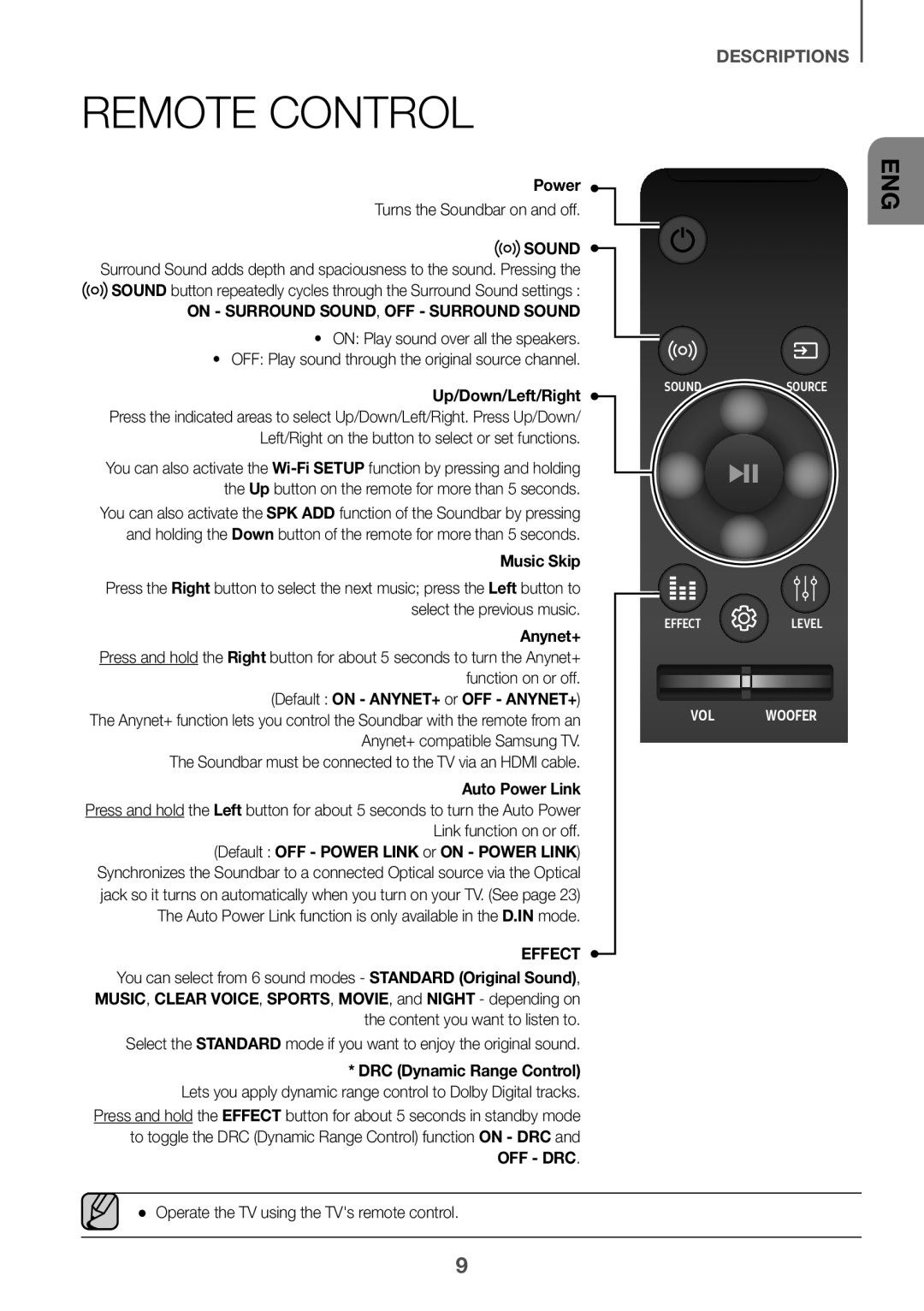Imagine the possibilities
Safety Warnings
Safety Information
ENG
Precautions
What is Dolby Atmos?
Dolby Atmos
This product supports Dolby Atmos
Contents
What’s Included
Before reading the User’s Manual
++Icons used in this manual
Displays the current mode
Turns the power on and off
Front / Right Side Panel
Selects the D.IN, AUX, HDMI1, HDMI2, or BT input
Connect to the Analogue output of an external device
Bottom Panel
Connect to the digital optical output of an external device
See
Remote Control
Power
Up/Down/Left/Right
Play / Pause BT / Wifi
BT Pairing mode
Main Unit
Speaker
Mute
Sound Control
Using the Hidden Buttons
Inserting Batteries AA Battery
Hidden Button
Left
Effect
Installing the Soundbar
Installing the Wall Mount
++Installation Precautions
Centre Line
Rear of the Soundbar Right end of the Soundbar
Detaching the Soundbar from the Wall
++Considerations for purchasing
Installing the Surround Speakers on a Wall
Recommended Speaker Layout
Connecting the Subwoofer and Surround Speakers
110
Subwoofer
Automatic Connection
++Before You Begin
Rear of Subwoofer
Right Side of the Soundbar
Status Description Resolution
Connecting to a TV
Connecting to a TV Using an Hdmi Digital Cable
Hdmi Cable
++Auto Power Link
Connecting to a TV Using a Digital Optical Cable
Optical Cable not supplied
Mode
Connecting Devices in Order to Use Dolby Atmos
Connecting to External Devices
Important Dolby Atmos is available only in Hdmi mode
Digital Devices
Hdmi Cable
Configuring Dolby Atmos on your BD player, or other device
++Optical Cable
Optical or Analogue Audio Cable
Auto Power Down Function
Input Mode
Input mode Display
You want
To connect the Soundbar to a Bluetooth device
Bluetooth
Connect Bluetooth device
Select AV Samsung Soundbar Kxxx from the list
To disconnect the Soundbar from a Bluetooth device
To disconnect a Bluetooth device from the Soundbar
++More About Bluetooth
Another mode or turn off the Soundbar
Installing the Samsung Multiroom App
Using the Multiroom App
Before you begin
++Communication Basics
Connecting the Soundbar to Your Network
Music in mobile phone Internet radio Music service
++Launching the Samsung Multiroom App
Connect the smart device to your Soundbar
Using the Network Standby On Function
++Updating Procedure
Software Update
Updating with USB
Micro USB to USB adapter Cable Not supplied
++If Update was not displayed
Auto update
Function does not work when the button is pressed
Troubleshooting
Remote control does not work
Unit will not turn on
Specifications
Http//opensource.samsung.com
Licence
Wireless Models including the frequency of 5.15GHz-5.35GHz
Wireless Models excluding the frequency of 5.15GHz-5.35GHz
Licences
Contact Centre Web Site ` Europe
Contact Samsung World Wide
Bedienungsanleitung
Hinweise zur sicherheit
Sicherheitsinformationen
DEU
Hinweise
Dieses Produkt unterstützt Dolby Atmos
Was ist Dolby Atmos?
Inhalt
++Symbole in dieser Bedienungsanleitung
Lieferumfang
Wichtige informationen zum gebrauch der bedienungsanleitung
Bedienfeld auf der Vorder-/ Rückseite
Des D.IN, AUX, HDMI1, HDMI2, BT Eingangs
Schaltet das Gerät ein und aus
Unteres bedienfeld
Fernbedienung
Wiedergabe / Pause BT / Wifi
BT PAIRING-Modus
Hauptgerät
Lautsprecher
Stummschaltung
Verwenden der verborgenen tasten
Einlegen der Batterien AA-Batterien
Verborgene Taste
Klangsteuerung
Effekt
Montageder wandhalterung ++Montagehinweise
Installieren der Soundbar
Type 700mm
Rückseite der Soundbar Rechtes Ende der Soundbar
Soundbar von der Wand abnehmen
++Erwägungen zum Einkauf
Montieren der surround- lautsprechern an einer wand
Empfohlenes Lautsprecher-Layout
Verbinden des subwoofers und der surround-lautsprecher
++Bevor Sie beginnen
Automatisches AnschlieSSen
Ausgeschaltet ist AUS
Schalten Sie die Soundbar aus
Rechte Seite der Soundbar
Status Beschreibung Auflösung
HDMI-Kabel
Anschluss an ein Fernsehgerät
Optisches Kabel Nicht enthalten
Verbinden von geräten zum verwenden von Dolby Atmos
Verbindung mit externen Geräten herstellen
Wichtig Dolby Atmos steht nur im HDMI-Modus zur Verfügung
Oder Externes Gerät
Digitalausgang Bitstream auswählen unverarbeitet
HDMI-Kabel
++AUX-Kabel
Optisches oder analoges Audiokabel
++Optisches Kabel
DVD-Spieler Set-Top- Box Game konsole
Auto Power Down-Funktion
Eingangsmodus
Eingangsmodus Anzeige
AnschlieSSen von Soundbar an ein Bluetooth-Gerät
Verbinden Bluetooth-Gerät
Drücken Sie die Taste
Abtrennen des Bluetooth-Geräts vom Soundbar
Abtrennen des Soundbar vom Bluetooth-Gerät
++Mehr über Bluetooth
Multiroom-App verwenden
Installieren der Samsung Multiroom Anwendung
Bevor Sie beginnen
++Grundlagen der Datenübertragung
AnschlieSSen der Soundbar an Ihr Netzwerk
++Samsung Multiroom-App starten
Musik auf dem Mobiltelefon Internet-Radio Musikdienste
Verwenden der Network Standby On funktion
Software aktualisierung
++Updateverfahren
Aktualisierung über USB
Micro-USB-auf USB-Adapterkabel Nicht enthalten
Audio-Dateien auf dem USB-Gerät gespeichert sind
++Wenn das Update nicht angezeigt wird
Fehlersuche
Hauptgerät Gewicht Subwoofer PS-KW1-2 Surroundlautsprecher
Technische daten
Video
Hauptgerät 18W x 11, 4 ohm, THD≦10%
Dieses Gerät darf nur in Innenräumen verwendet werden
Lizenz
Country Contact Centre Web Site ` Europe
Kontakt zu Samsung World Wide
Gebruikershandleiding
Veiligheidsinstructies
Veiligheidsinformatie
DUT
Voorzorgsmaatregelen
Dit product ondersteunt Dolby Atmos
Wat is Dolby Atmos?
Inhoud
Meegeleverde onderdelen
Vordat u de gebruikershandleiding leest
++Pictogrammen die in de handleiding worden gebruiktl
Voorkant / Rechterkant paneel
Hiermee schakelt u de voeding in en uit
Hiermee wordt de huidige modus aangegeven
Sluit aan op de analoge uitvoer van een extern apparaat
Onderkant paneel
Zie pagina
Componenten gereed zijn
Aan/Uit
Afstandsbediening
Omhoog/Omlaag/Links/Rechts
Muziek overslaan
Afspelen/pauze BT / Wifi
Hoofdeenheid
Netwerk stand-by aan/uit
Dempen
Geluidsregeling
De verborgen knoppen gebruiken
Batterijen plaatsen AA-batterij
Verborgen knop
Afspelen/pauze
Uitvoer
Soundbar installeren
++Voorzorgsmaatregelen bij de installatie
Wandmontage
Centrale lijn
Achterkant van de Soundbar Rechteruiteinde van de Soundbar
De Soundbar losmaken van de muur
++Belangrijke informatie voor de aankoop
De surround speakers op een wand monteren
Aanbevolen speakerplaatsing
De subwoofer en surround- luidsprekers aansluiten
++Voordat u begint
Automatische verbinding
Zet de Soundbar uit
Rechterkant van de Soundbar
Status Beschrijving Oplossing
TV aansluiten met een Hdmi digitale kabel
Aansluiten op een tv
Optische Kabel Niet meegeleverd
Aansluiten op Externe Apparaten
Apparaten verbinden om Dolby Atmos te gebruiken
Belangrijk Dolby Atmos is alleen beschikbaar in HDMI-modus
HDMI-kabel
Optische of Analoge Audiokabel
++AUX Kabel
++Optische Kabel
Functie Auto Power Down
Invoermodus
Invoermodus Beeldscherm
Aansluiten Bluetooth-apparaat
Soundbar verbinden met een Bluetooth-apparaat
Druk op de knop
Selecteer AV Samsung Soundbar Kxxx in de lijst
Soundbar BT Pairing weergeeft
++Meer informatie over Bluetooth
De Multiroom App gebruiken
De Samsung Multiroom-app installeren
Voordat u begint
++Beginselen van communicatie
De Soundbar verbinden met uw netwerk
++De Samsung Multiroom App opstarten
Muziek in mobiele telefoon Internetradio Muziekdienst
De functie Network Standby On gebruiken
++Updateprocedure
Software-update
Bijwerken met USB
Micro-USB-naar USB-adapter-kabel Niet meegeleverd
Automatisch bijwerken
++Als niet Update werd weergegeven
Problemen oplossen
Specificaties
Licentie
Elektrische & elektronische afvalapparatuur
Contact Samsung Wereldwijd
Manuel dutilisation
Avertissements
Informations relatives à la sécurité
FRA
Précautions
Ce produit prend en charge Dolby Atmos
Qu’est-ce que Dolby Atmos?
Sommaire
Contenu
Avant de lire le manuel dutilisation
++Icônes utilisées dans le présent manuel
Maintenez-la enfoncée en mode BT
Panneau frontal/de droite
Permet d’allumer et d’éteindre l’alimentation
DC 19V Entrée de lalimentation
Panneau arrière
Voir
Micro prise USB
Télécommande
Marche/Arrêt
Haut/Bas/Gauche/Droite
Lecture/Pause BT / Wifi
Mode BT Pairing
Unité principale
Enceinte
Muet
Contrôle du son
Mise en place des piles Pile AA
Touche dissimulée
Haut
Effet
Installation de la Soundbar
Ligne centrale
Arrière de la Soundbar Extrémité droite de la Soundbar
Retrait de la soundbar du mur
++À prendre en compte lors de lachat
Installation des enceintes surround sur un mur
Connexion du Subwoofer et des enceintes Surround
Disposition des enceintes recommandée
Caisson de Basse
Enceinte surround D
++Avant de commencer
Connexion automatique
Côté droit de la Soundbar
État Description Résolution
Câble Hdmi
Connexion de lappareil à un téléviseur
Câble Optique Non fourni
En mode D.IN
Important Dolby Atmos nest disponible que dans le mode Hdmi
Raccordement à des appareils externes
Connexion des appareils pour utiliser Dolby Atmos
Câble Hdmi
Câble audio analogique ou optique
En mode AUX
++Câble AUX
++Câble Optique
Mode D’entrée
Fonction Auto Power Down
Mode dentrée Affichage
Connexion Périphérique Bluetooth Appuyez sur la touche
En mode BT
Lisez de la musique sur le périphérique connecté
BT à un autre mode ou éteignez la Soundbar
++À propos du Bluetooth
Utilisation de lapplication Multiroom
Installation de lapplication Samsung Multiroom
Avant de démarrer
++Bases de communication
Service musical
Connexion de la Soundbar à votre réseau
++Lancement de lapplication Samsung Multiroom
Utilisation de la fonction Network Standby On
Mise à jour logicielle
Mise à jour via USB
++Procédure de mise à jour
Mise à jour automatique
++Si Update n’est pas affiché
Tépannage
La télécommande ne fonctionne pas
Lensemble ne sallume pas
Aucun son nest émis
Spécifications
La déclaration de conformité originale se trouve sur le site
Licence
Elimination des batteries de ce produit
Comment contacter Samsung dans le monde