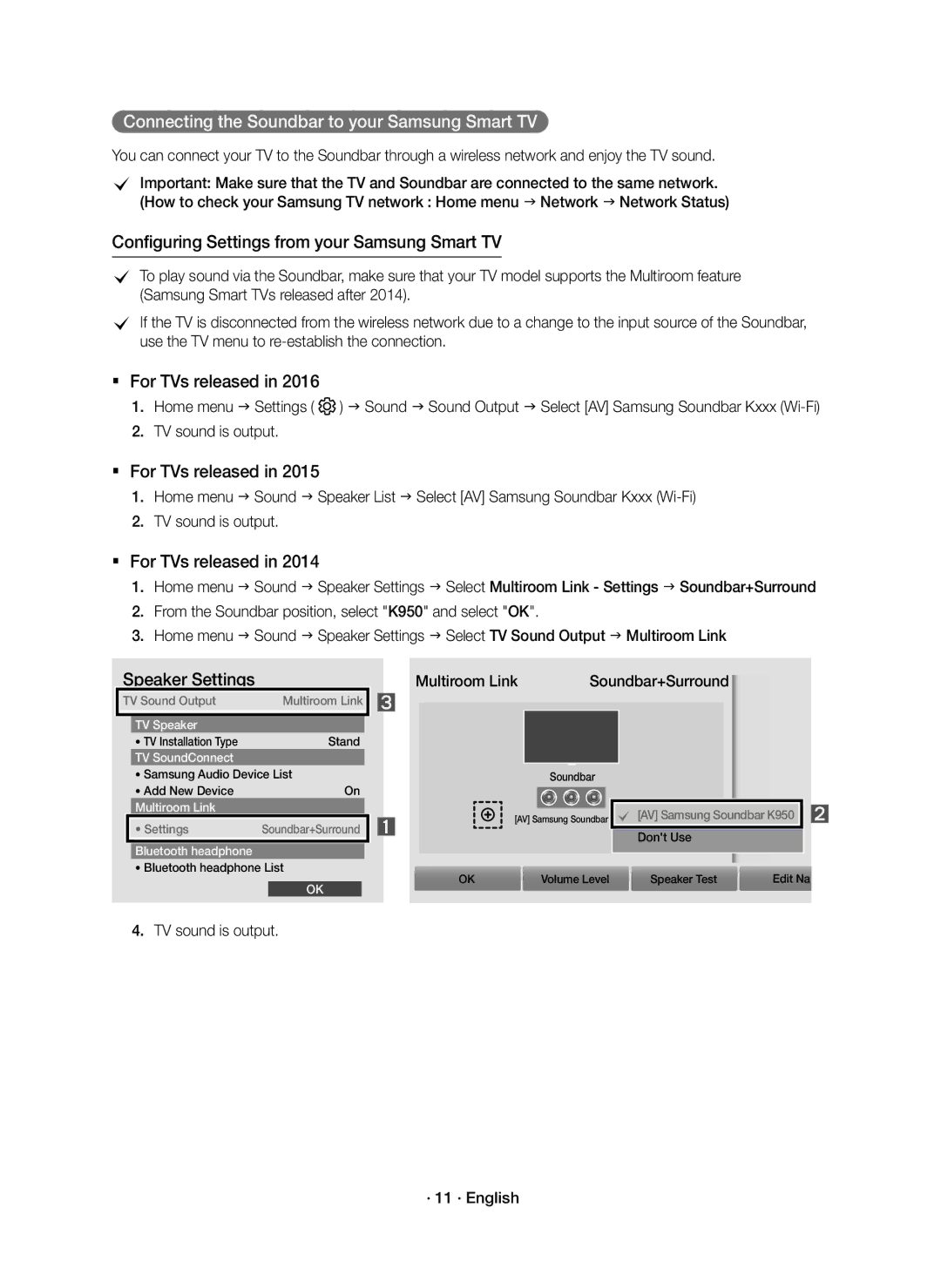Connecting the Soundbar to your Samsung Smart TV
You can connect your TV to the Soundbar through a wireless network and enjoy the TV sound.
cImportant: Make sure that the TV and Soundbar are connected to the same network.
(How to check your Samsung TV network : Home menu Network Network Status)
Configuring Settings from your Samsung Smart TV
cTo play sound via the Soundbar, make sure that your TV model supports the Multiroom feature (Samsung Smart TVs released after 2014).
cIf the TV is disconnected from the wireless network due to a change to the input source of the Soundbar, use the TV menu to
For TVs released in 2016
1.Home menu Settings ( ![]() ) Sound Sound Output Select [AV] Samsung Soundbar Kxxx
) Sound Sound Output Select [AV] Samsung Soundbar Kxxx
2.TV sound is output.
For TVs released in 2015
1.Home menu Sound Speaker List Select [AV] Samsung Soundbar Kxxx
2.TV sound is output.
For TVs released in 2014
1.Home menu Sound Speaker Settings Select Multiroom Link - Settings Soundbar+Surround
2.From the Soundbar position, select "K950" and select "OK".
3.Home menu Sound Speaker Settings Select TV Sound Output Multiroom Link
Speaker Settings |
| Multiroom Link | Soundbar+Surround | ||||
TV Sound Output | Multiroom Link |
|
|
|
|
| |
|
|
|
|
| |||
| TV Speaker | Stand |
|
|
|
| |
| • TV Installation Type |
|
|
|
| ||
| TV SoundConnect |
|
|
|
|
|
|
| • Samsung Audio Device List |
| Soundbar |
|
| ||
| • Add New Device | On |
|
|
|
| |
| Multiroom Link |
|
| [AV] Samsung Soundbar | c [AV] Samsung | Soundbar K950 | |
| • Settings | Soundbar+Surround | |||||
|
|
|
| Don't Use |
| ||
| Bluetooth headphone |
|
|
|
|
|
|
|
|
|
|
|
|
| |
•Bluetooth headphone List
OK | Volume Level | Speaker Test | Edit Na |
OK