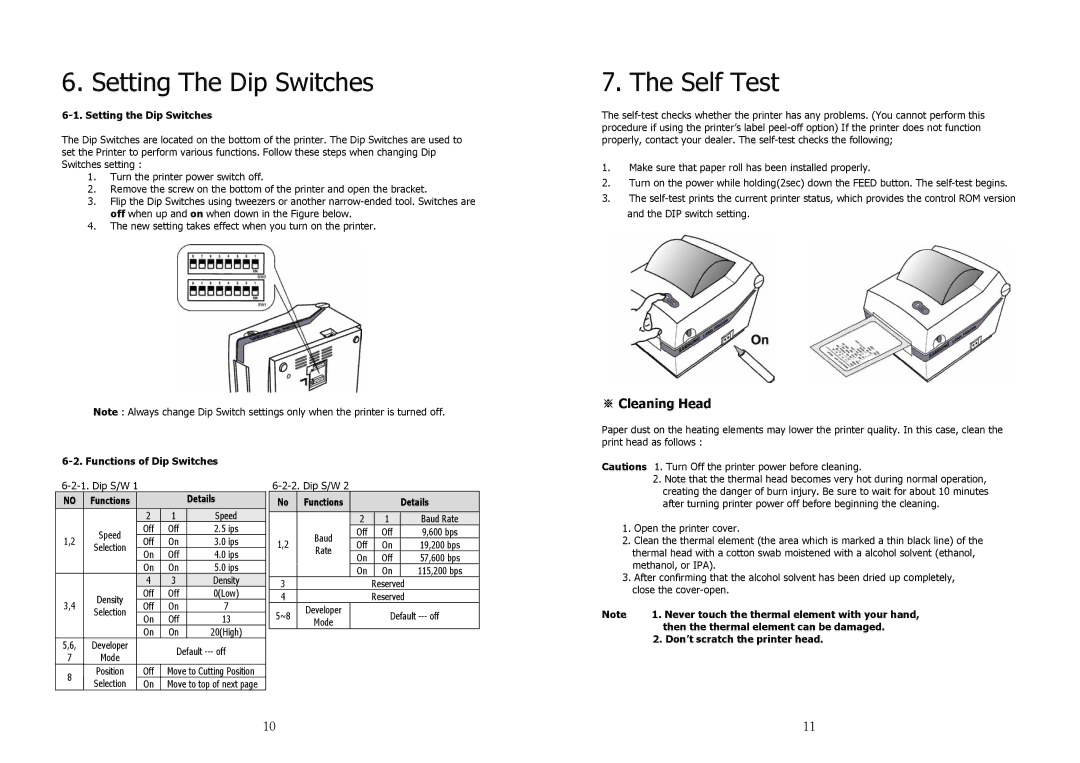6. Setting The Dip Switches
6-1. Setting the Dip Switches
The Dip Switches are located on the bottom of the printer. The Dip Switches are used to set the Printer to perform various functions. Follow these steps when changing Dip Switches setting :
1.Turn the printer power switch off.
2.Remove the screw on the bottom of the printer and open the bracket.
3.Flip the Dip Switches using tweezers or another
4.The new setting takes effect when you turn on the printer.
Note : Always change Dip Switch settings only when the printer is turned off.
7. The Self Test
The
1.Make sure that paper roll has been installed properly.
2.Turn on the power while holding(2sec) down the FEED button. The
3.The
※Cleaning Head
Paper dust on the heating elements may lower the printer quality. In this case, clean the print head as follows :
Cautions 1. Turn Off the printer power before cleaning.
NO |
|
| Functions |
|
|
| Details |
|
|
|
|
|
|
|
|
|
|
|
|
|
| 2 | 1 | Speed | ||
|
|
| Speed |
| Off | Off | 2.5 ips | |
1,2 |
|
|
| Off | On | 3.0 ips | ||
|
| Selection |
| |||||
|
|
|
| On | Off | 4.0 ips | ||
|
|
|
|
| ||||
|
|
|
|
| On | On | 5.0 ips | |
|
|
|
| 4 | 3 | Density | ||
|
|
| Density |
| Off | Off | 0(Low) | |
3,4 |
|
|
| Off | On | 7 |
| |
|
| Selection |
|
| ||||
|
|
|
| On | Off | 13 |
| |
|
|
|
|
|
| |||
|
|
|
|
| On | On | 20(High) | |
5,6, |
|
| Developer |
|
| Default | ||
7 |
|
| Mode |
|
| |||
|
|
|
|
|
|
| ||
8 |
|
| Position |
| Off | Move to Cutting Position | ||
|
| Selection |
| On | Move to top of next page | |||
|
|
|
| |||||
No |
|
| Functions |
|
|
|
|
| Details | |
|
|
|
|
| 2 |
|
| 1 |
| Baud Rate |
1,2 |
|
| Baud |
| Off |
|
| Off |
| 9,600 bps |
|
|
| Off |
|
| On |
| 19,200 bps | ||
|
| Rate |
|
|
|
| ||||
|
|
|
| On |
|
| Off |
| 57,600 bps | |
|
|
|
|
|
|
|
| |||
|
|
|
|
| On |
|
| On |
| 115,200 bps |
3 |
|
|
|
|
|
| Reserved |
|
| |
4 |
|
|
|
|
| Reserved |
| |||
5~8 |
|
| Developer |
|
|
|
| Default | ||
|
| Mode |
|
|
|
| ||||
|
|
|
|
|
|
|
|
|
| |
2.Note that the thermal head becomes very hot during normal operation, creating the danger of burn injury. Be sure to wait for about 10 minutes after turning printer power off before beginning the cleaning.
1.Open the printer cover.
2.Clean the thermal element (the area which is marked a thin black line) of the thermal head with a cotton swab moistened with a alcohol solvent (ethanol, methanol, or IPA).
3.After confirming that the alcohol solvent has been dried up completely,
close the
Note | 1. Never touch the thermal element with your hand, |
| then the thermal element can be damaged. |
| 2. Don’t scratch the printer head. |
10 | 11 |