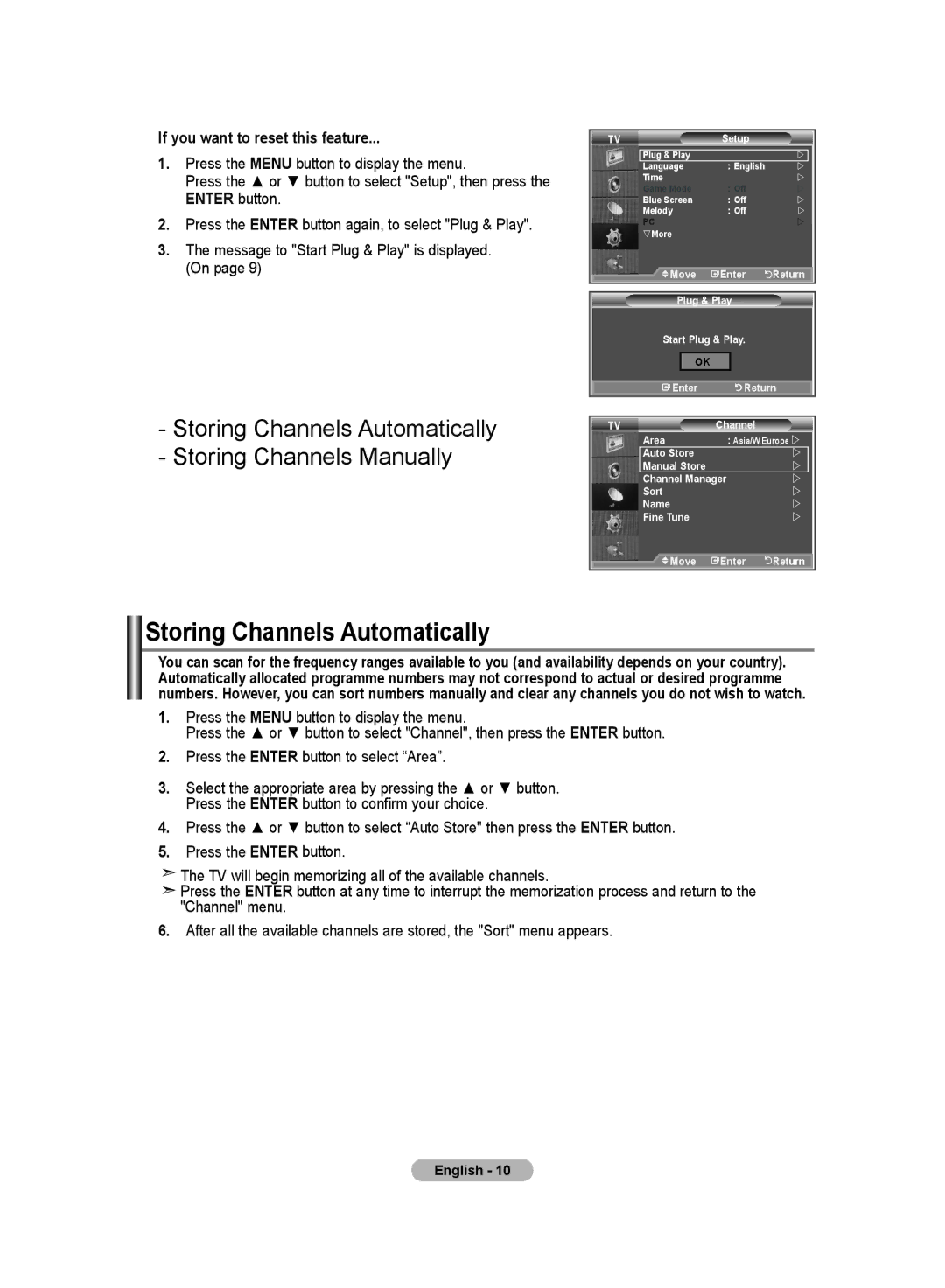If you want to reset this feature...
1.Press the MENU button to display the menu.
Press the ▲ or ▼ button to select "Setup", then press the ENTER button.
2.Press the ENTER button again, to select "Plug & Play".
3.The message to "Start Plug & Play" is displayed. (On page 9)
TV | Setup |
|
Plug & Play |
| |
Language | : English | |
Time |
| |
Game Mode | : Off | |
Blue Screen | : Off | |
Melody | : Off | |
PC |
| |
sMore |
|
|
Move | Enter | Return |
-Storing Channels Automatically
-Storing Channels Manually
Plug & Play
Start Plug & Play.
OK
![]() Enter
Enter ![]() Return
Return
TV | Channel |
|
Area | : Asia/W.Europe | |
Auto Store |
| |
Manual Store |
| |
Channel Manager | | |
Sort |
| |
Name |
| |
Fine Tune |
| |
Move | Enter | Return |
Storing Channels Automatically
You can scan for the frequency ranges available to you (and availability depends on your country). Automatically allocated programme numbers may not correspond to actual or desired programme numbers. However, you can sort numbers manually and clear any channels you do not wish to watch.
1.Press the MENU button to display the menu.
Press the ▲ or ▼ button to select "Channel", then press the ENTER button.
2.Press the ENTER button to select “Area”.
3.Select the appropriate area by pressing the ▲ or ▼ button. Press the ENTER button to confirm your choice.
4.Press the ▲ or ▼ button to select “Auto Store" then press the ENTER button.
5.Press the ENTER button.
![]() The TV will begin memorizing all of the available channels.
The TV will begin memorizing all of the available channels.
![]() Press the ENTER button at any time to interrupt the memorization process and return to the "Channel" menu.
Press the ENTER button at any time to interrupt the memorization process and return to the "Channel" menu.
6.After all the available channels are stored, the "Sort" menu appears.
English - 10