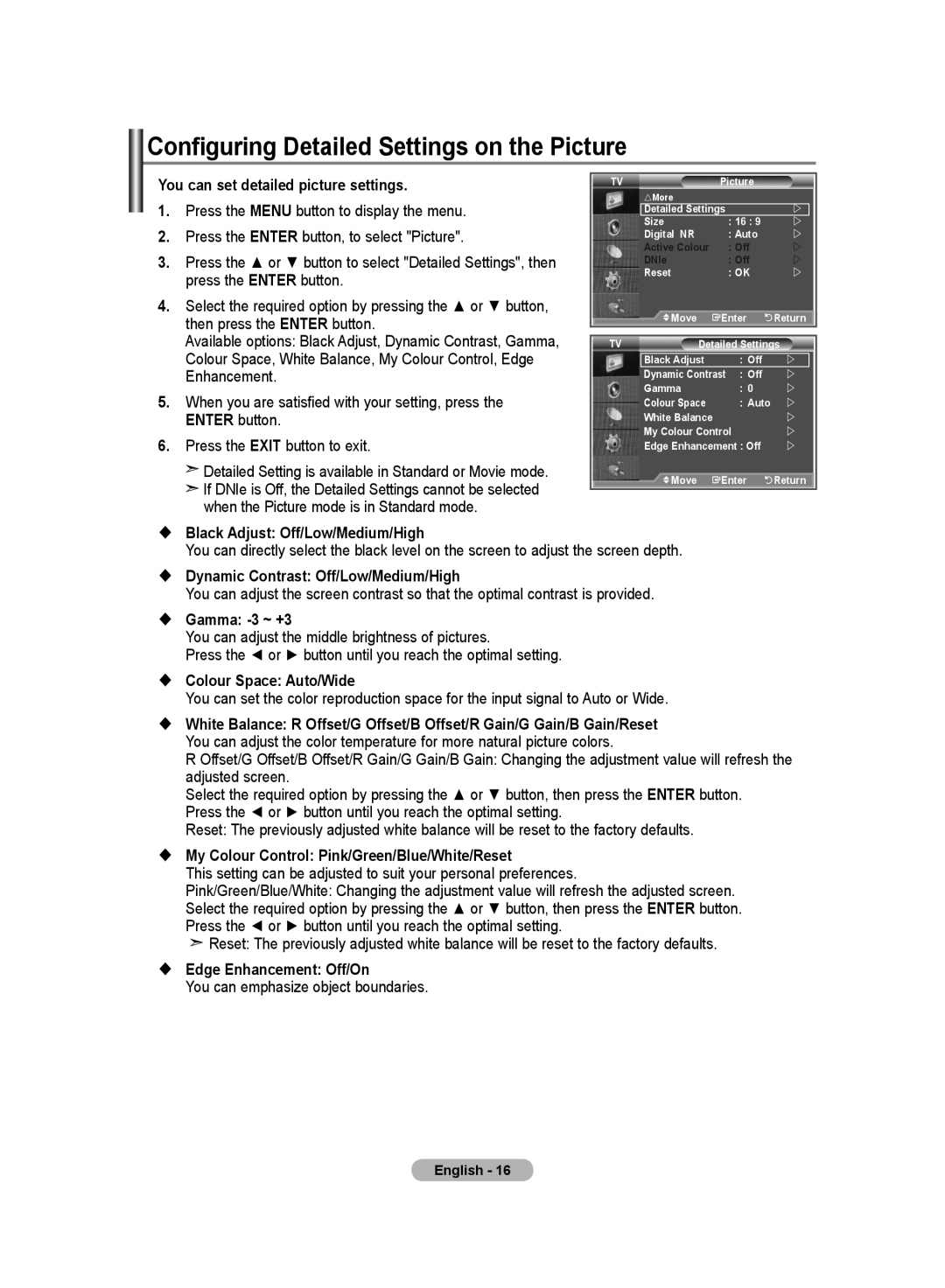Configuring Detailed Settings on the Picture
You can set detailed picture settings.
1.Press the MENU button to display the menu.
2.Press the ENTER button, to select "Picture".
3.Press the ▲ or ▼ button to select "Detailed Settings", then press the ENTER button.
4.Select the required option by pressing the ▲ or ▼ button, then press the ENTER button.
Available options: Black Adjust, Dynamic Contrast, Gamma, Colour Space, White Balance, My Colour Control, Edge Enhancement.
5.When you are satisfied with your setting, press the ENTER button.
6.Press the EXIT button to exit.
![]() Detailed Setting is available in Standard or Movie mode.
Detailed Setting is available in Standard or Movie mode.
![]() If DNIe is Off, the Detailed Settings cannot be selected when the Picture mode is in Standard mode.
If DNIe is Off, the Detailed Settings cannot be selected when the Picture mode is in Standard mode.
TV | Picture |
|
rMore |
|
|
Detailed Settings | | |
Size | : 16 : 9 | |
Digital NR | : Auto | |
Active Colour | : Off | |
DNle | : Off | |
Reset | : OK | |
Move | Enter | Return |
TV | Detailed Settings | ||
Black Adjust | : Off | | |
Dynamic Contrast | : Off | | |
Gamma |
| : 0 | |
Colour Space | : Auto | | |
White Balance |
| | |
My Colour Control |
| | |
Edge Enhancement : Off | | ||
Move | Enter | Return | |
Black Adjust: Off/Low/Medium/High
You can directly select the black level on the screen to adjust the screen depth.
Dynamic Contrast: Off/Low/Medium/High
You can adjust the screen contrast so that the optimal contrast is provided.
Gamma: -3 ~ +3
You can adjust the middle brightness of pictures.
Press the ◄ or ► button until you reach the optimal setting.
Colour Space: Auto/Wide
You can set the color reproduction space for the input signal to Auto or Wide.
White Balance: R Offset/G Offset/B Offset/R Gain/G Gain/B Gain/Reset You can adjust the color temperature for more natural picture colors.
R Offset/G Offset/B Offset/R Gain/G Gain/B Gain: Changing the adjustment value will refresh the adjusted screen.
Select the required option by pressing the ▲ or ▼ button, then press the ENTER button. Press the ◄ or ► button until you reach the optimal setting.
Reset: The previously adjusted white balance will be reset to the factory defaults.
My Colour Control: Pink/Green/Blue/White/Reset
This setting can be adjusted to suit your personal preferences.
Pink/Green/Blue/White: Changing the adjustment value will refresh the adjusted screen.
Select the required option by pressing the ▲ or ▼ button, then press the ENTER button. Press the ◄ or ► button until you reach the optimal setting.
![]() Reset: The previously adjusted white balance will be reset to the factory defaults.
Reset: The previously adjusted white balance will be reset to the factory defaults.
Edge Enhancement: Off/On
You can emphasize object boundaries.
English - 16