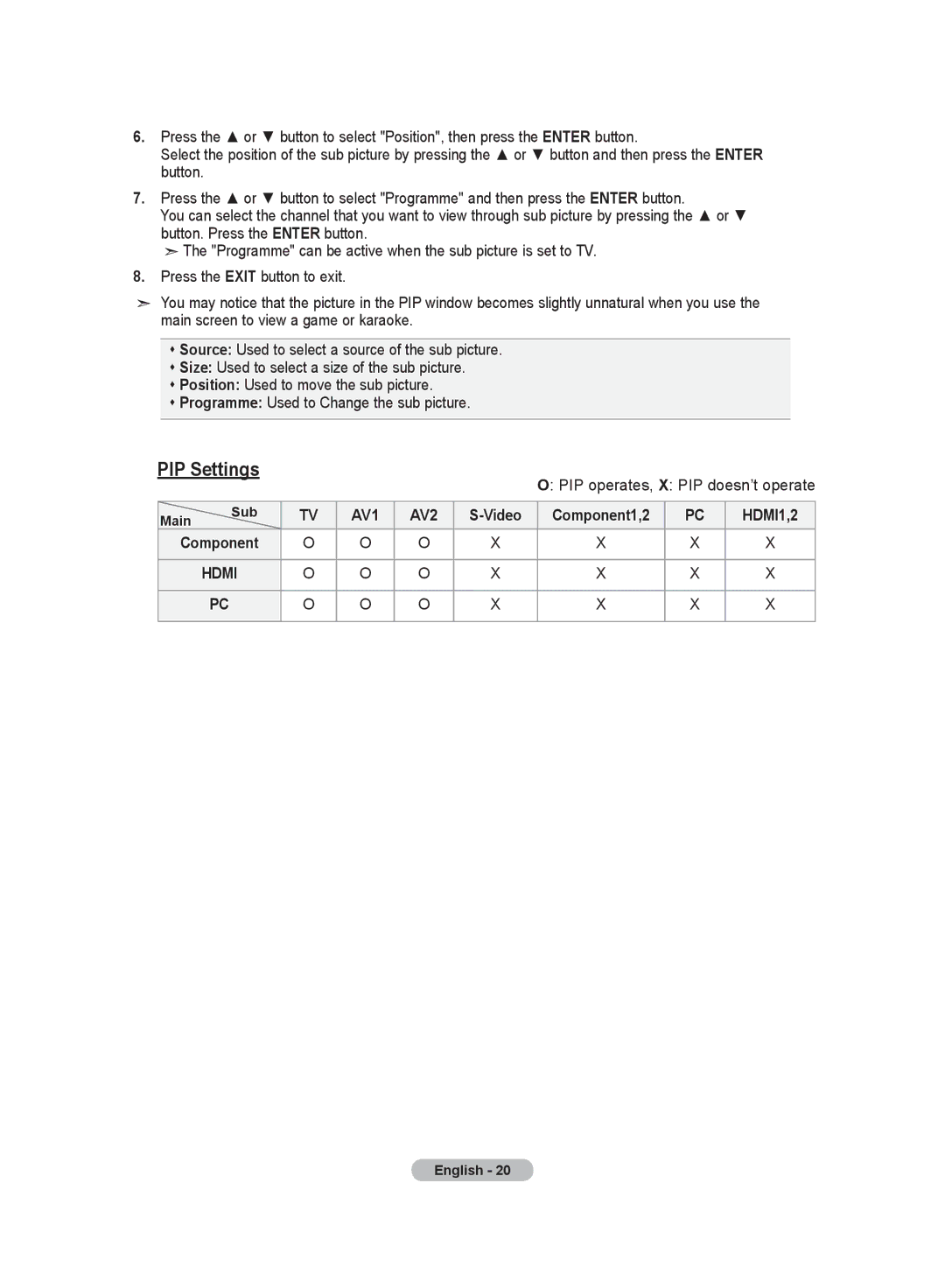6.Press the ▲ or ▼ button to select "Position", then press the ENTER button.
Select the position of the sub picture by pressing the ▲ or ▼ button and then press the ENTER button.
7.Press the ▲ or ▼ button to select "Programme" and then press the ENTER button.
You can select the channel that you want to view through sub picture by pressing the ▲ or ▼ button. Press the ENTER button.
![]() The "Programme" can be active when the sub picture is set to TV.
The "Programme" can be active when the sub picture is set to TV.
8.Press the EXIT button to exit.
You may notice that the picture in the PIP window becomes slightly unnatural when you use the main screen to view a game or karaoke.
Source: Used to select a source of the sub picture.
Size: Used to select a size of the sub picture.
Position: Used to move the sub picture.
Programme: Used to Change the sub picture.
PIP Settings |
|
|
|
| O: PIP operates, X: PIP doesn’t operate | |||
|
|
|
|
|
| |||
|
|
|
|
|
|
|
|
|
Main | Sub | TV | AV1 | AV2 | Component1,2 | PC | HDMI1,2 | |
Component | O | O | O | X | X | X | X | |
| HDMI | O | O | O | X | X | X | X |
|
|
|
|
|
|
|
|
|
| PC | O | O | O | X | X | X | X |
|
|
|
|
|
|
|
|
|
English - 20