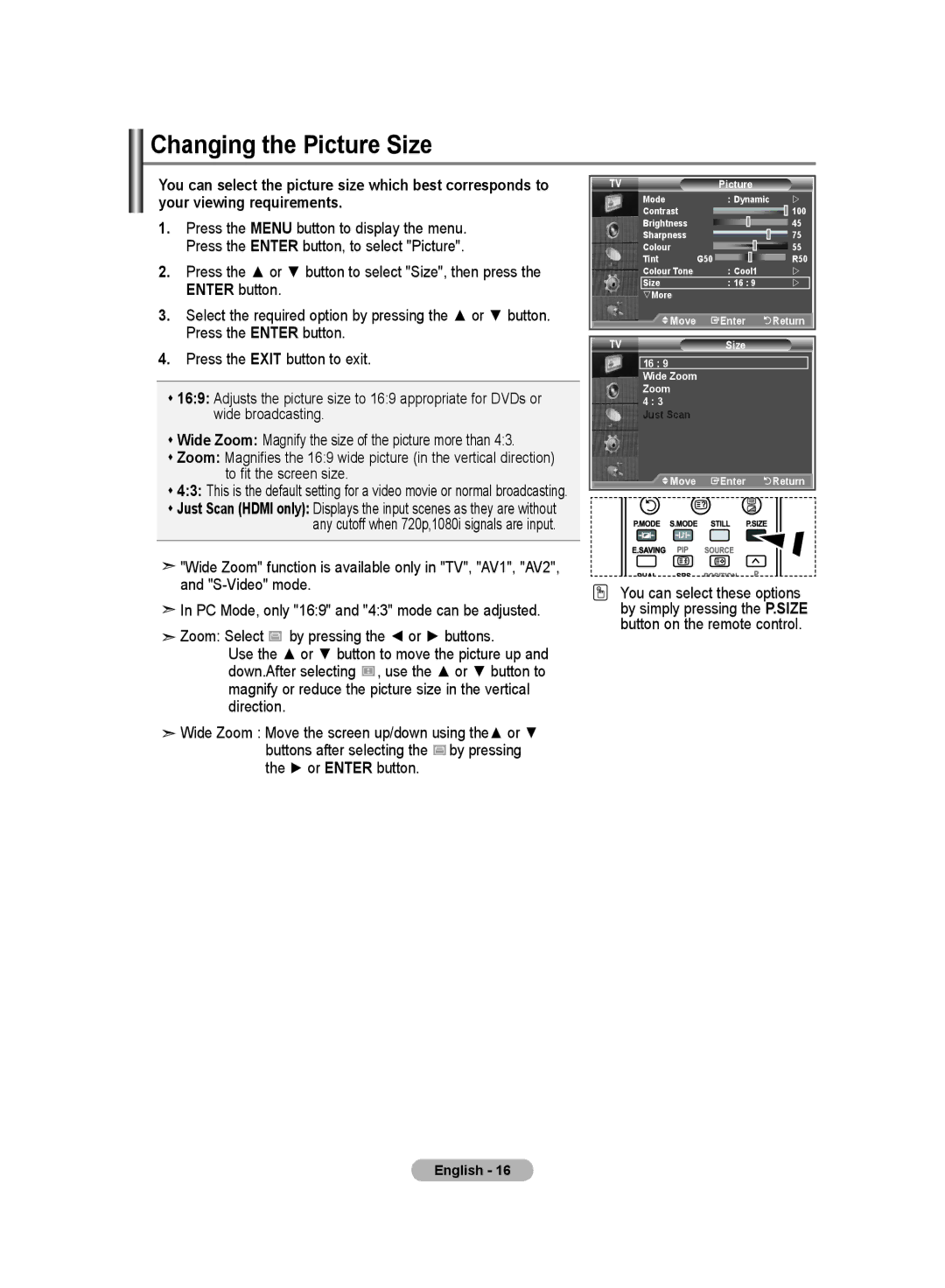Changing the Picture Size
You can select the picture size which best corresponds to your viewing requirements.
1.Press the MENU button to display the menu. Press the ENTER button, to select "Picture".
2.Press the ▲ or ▼ button to select "Size", then press the ENTER button.
3.Select the required option by pressing the ▲ or ▼ button. Press the ENTER button.
4.Press the EXIT button to exit.
16:9: Adjusts the picture size to 16:9 appropriate for DVDs or wide broadcasting.
Wide Zoom: Magnify the size of the picture more than 4:3.
Zoom: Magnifies the 16:9 wide picture (in the vertical direction) to fit the screen size.
4:3: This is the default setting for a video movie or normal broadcasting.
Just Scan (HDMI only): Displays the input scenes as they are without any cutoff when 720p,1080i signals are input.
![]() "Wide Zoom" function is available only in "TV", "AV1", "AV2", and
"Wide Zoom" function is available only in "TV", "AV1", "AV2", and
![]() In PC Mode, only "16:9" and "4:3" mode can be adjusted.
In PC Mode, only "16:9" and "4:3" mode can be adjusted.
Zoom: Select |
| by pressing the ◄ or ► buttons. |
| ||
|
Use the ▲ or ▼ button to move the picture up and down.After selecting ![]() , use the ▲ or ▼ button to magnify or reduce the picture size in the vertical direction.
, use the ▲ or ▼ button to magnify or reduce the picture size in the vertical direction.
![]() Wide Zoom : Move the screen up/down using the▲ or ▼ buttons after selecting the
Wide Zoom : Move the screen up/down using the▲ or ▼ buttons after selecting the ![]() by pressing the ► or ENTER button.
by pressing the ► or ENTER button.
TV |
| Picture |
|
Mode |
| : Dynamic | |
Contrast |
|
| 100 |
Brightness |
|
| 45 |
Sharpness |
|
| 75 |
Colour |
|
| 55 |
Tint | G50 |
| R50 |
Colour Tone |
| : Cool1 | |
Size |
| : 16 : 9 | |
sMore |
|
|
|
Move |
| Enter | Return |
TV | Size |
|
16 : 9 |
|
|
Wide Zoom |
|
|
Zoom |
|
|
4 : 3 |
|
|
Just Scan |
|
|
Move | Enter | Return |
You can select these options by simply pressing the P.SIZE button on the remote control.
English - 16