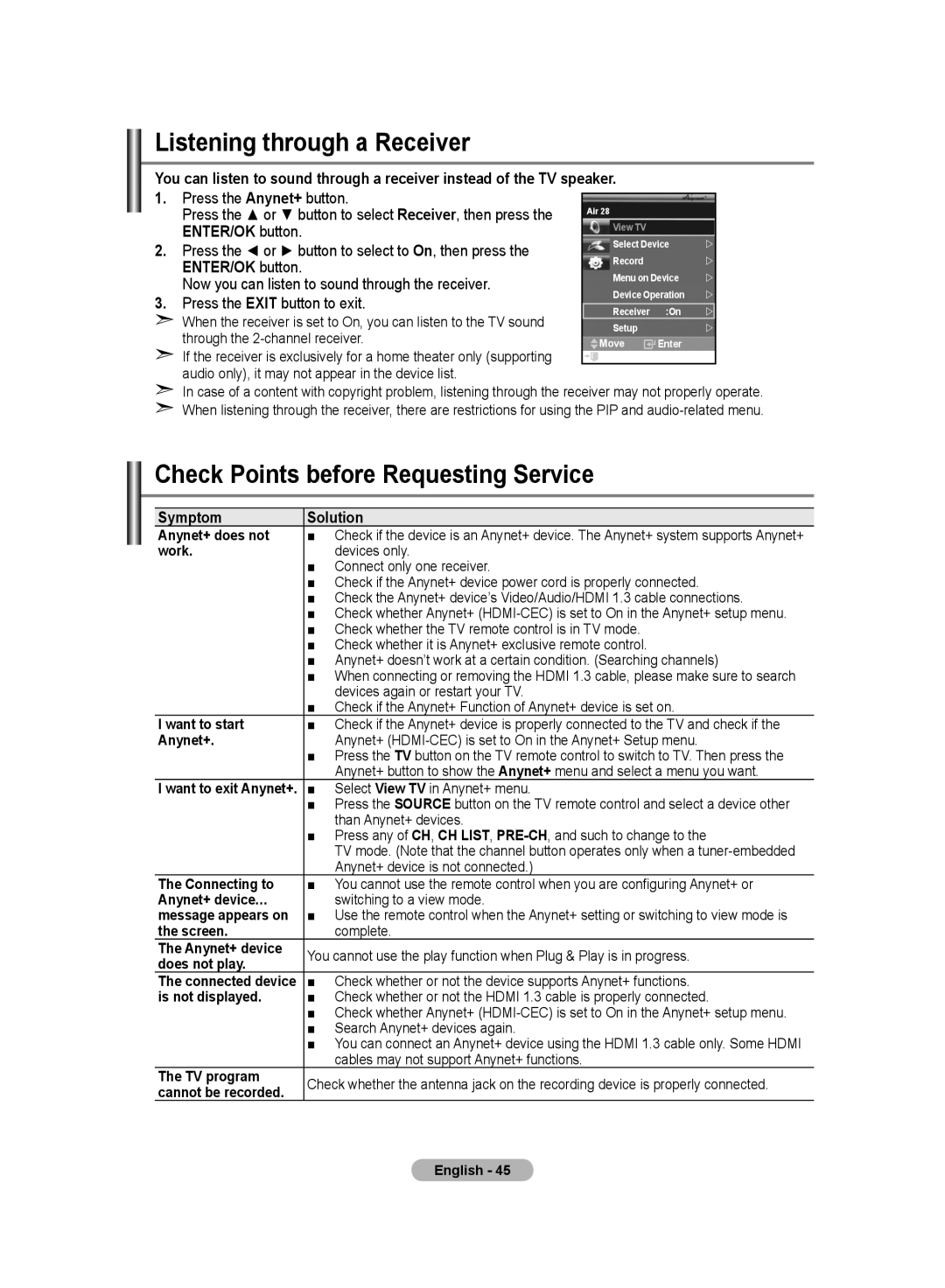LA32R8, LA40R8, LA46M8, LA37R8, LA52M8 specifications
Samsung has long been a frontrunner in the television market, and its range of LCD televisions, including models LA52M8, LA37R8, LA46M8, LA40R8, and LA32R8, showcases various features and technologies that redefine home entertainment. Each of these models aims to deliver enhanced picture quality, user-friendly interfaces, and stylish designs.The LA52M8 stands out with its impressive 52-inch screen, perfect for immersive viewing experiences. It supports a Full HD resolution of 1920x1080, ensuring that every detail is crisp and clear. The HyperReal Engine technology optimizes the images by enhancing color accuracy, contrast, and motion clarity, contributing to an engaging viewing experience. Additionally, this model features Samsung’s DNIe technology, which further enhances image quality by reducing noise and improving clarity in various lighting conditions.
Next in line, the LA46M8 offers a slightly smaller 46-inch display but retains many high-end features of its larger counterpart. With the same Full HD resolution and the inclusion of Samsung's unique Color Enhancer, the TV produces vivid colors that bring life to any content. Its sleek design, emphasized by a slim profile and minimal bezels, makes it a fashionable addition to any living space.
For those looking for a compact option, the LA40R8 and LA37R8 models provide excellent performance in smaller sizes. The LA40R8 features a 40-inch display while the LA37R8 comes with a 37-inch screen, both delivering HD resolution and rich color reproduction. These models incorporate Samsung’s technology to improve viewing angles, providing flexibility in room arrangement without compromising picture quality.
The LA32R8 is aimed at users seeking a functional and compact television. With a 32-inch display, it is ideal for smaller rooms or as a secondary TV. Despite its size, it retains high-definition resolution and several connectivity options, enabling users to connect to various devices such as gaming consoles and streaming services easily.
Across this series, connectivity options, including HDMI, USB, and component inputs, enhance versatility, allowing users to enjoy diverse media sources seamlessly. Additionally, models in this lineup often come equipped with built-in digital tuners, simplifying the transition to digital broadcasting.
In conclusion, the Samsung LA52M8, LA37R8, LA46M8, LA40R8, and LA32R8 models combine cutting-edge technology, stylish design, and a variety of sizes to cater to different consumer needs, making them excellent choices for any home entertainment setup.