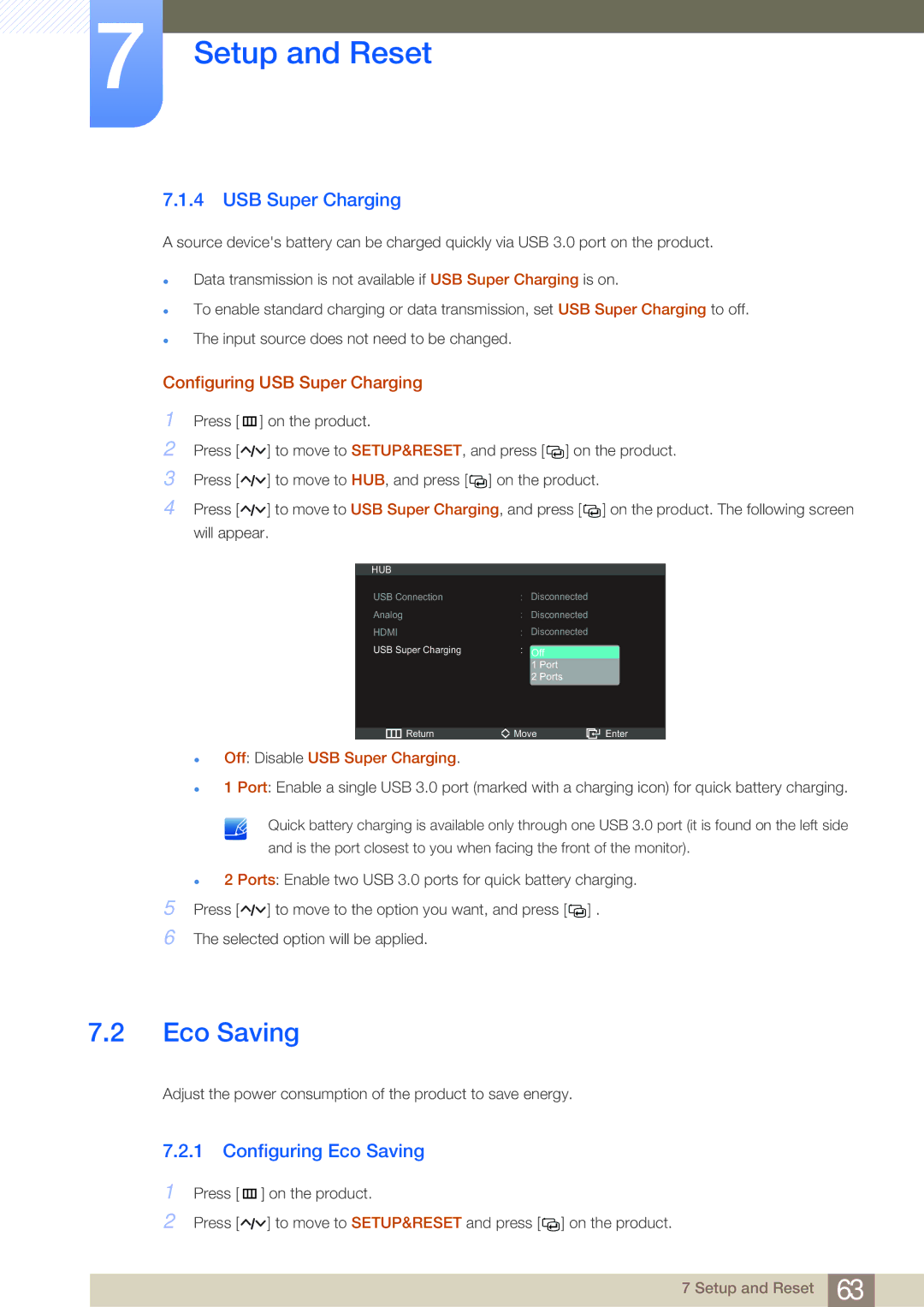LC23A550USSCI, LC27A550US/EN, LC23A550US/CI, LC23A550US/KZ, LC27A550US/CI specifications
The Samsung LC27A550USSCI and LC23A550US series are part of Samsung's innovative lineup of monitors designed to deliver exceptional performance and visual quality. These models cater to both casual users and professionals, boasting a range of features and technologies that enhance productivity and entertainment experiences.One of the standout features of the LC27A550USSCI and LC23A550US models is their stunning display quality. With a high-resolution panel, these monitors offer crisp images and vibrant colors, making them ideal for tasks such as graphic design, video editing, and gaming. The inclusion of Samsung's advanced HDR10 technology further enhances the viewing experience by providing greater contrast and dynamic range, allowing users to see more details in both the shadows and highlights.
Another key characteristic of these monitors is their ergonomic design. They are equipped with adjustable stands that allow users to customize the height, tilt, and swivel of the monitor, promoting a comfortable viewing angle and reducing strain during long hours of use. The sleek, modern aesthetic of the monitors also makes them a stylish addition to any workspace or home setup.
Samsung’s LC27A550USSCI and LC23A550US series monitors incorporate adaptive sync technologies, including FreeSync, which helps to eliminate tearing and stuttering during gameplay, providing a smoother gaming experience. This feature is particularly appealing to gamers who demand high performance from their display technology.
Connectivity options are robust on these models, allowing users to easily connect to various devices. With multiple HDMI and DisplayPort inputs, along with USB hub functionalities, users can seamlessly switch between different sources without hassle. This versatility ensures that the monitors can cater to a range of setups, from personal desktops to multi-monitor configurations for enhanced productivity.
Samsung has also placed a strong emphasis on energy efficiency in these monitors. They are designed to consume less power, helping users reduce their carbon footprint while also saving on electricity bills. This not only addresses environmental concerns but also aligns with the growing trend towards sustainable technology.
In summary, the Samsung LC27A550USSCI, LC23A550US/EN, LC27A550US/CI, LC23A550US/KZ, and LC23A550US/CI offer a perfect blend of quality, performance, and convenience. With their stunning display, ergonomic design, adaptive sync technologies, versatile connectivity options, and energy-efficient characteristics, these monitors are well-suited for a variety of users, whether for work or play.