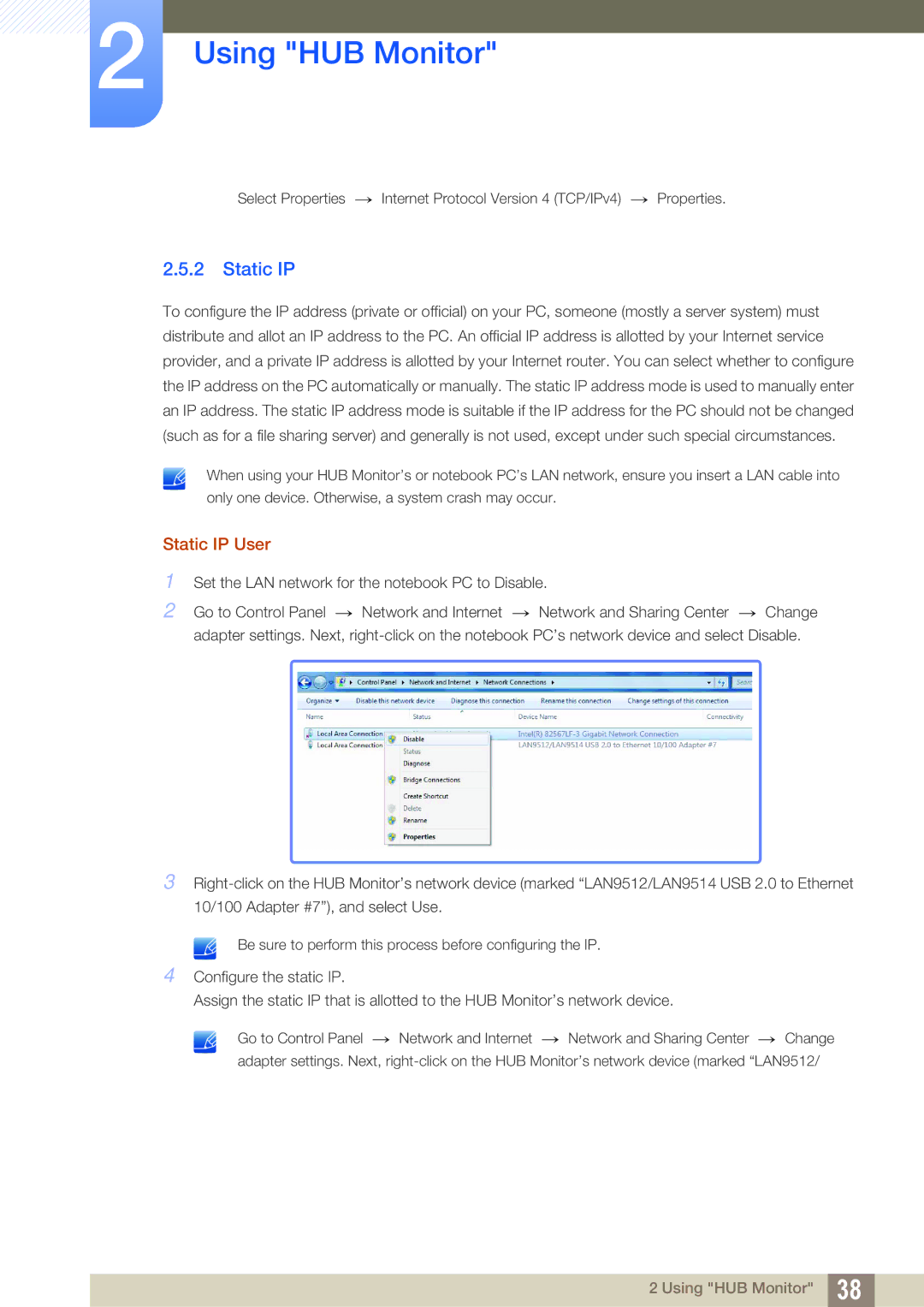LC27A750XS/ZA, LC27A750XSSEN, LC27A750XS/EN, LC23A750XS/CI, LC27A750XS/CI specifications
The Samsung LC27A750XS/EN and LC23A750XS/EN are premium monitors designed to cater to both professional and casual users who demand high-quality visuals and advanced features. With their sleek design and innovative technologies, these monitors stand out in the crowded display market.One of the main features of these monitors is their QLED (Quantum Dot Light Emitting Diode) technology. This allows for vibrant colors and incredible contrast ratios, which enhance the viewing experience whether you're working on graphics, watching movies, or playing video games. The QLED panels deliver up to 1 billion colors, ensuring that the images produced are lifelike and vivid.
The LC27A750XS/EN features a larger 27-inch display, while the LC23A750XS/EN offers a compact 23-inch screen, making both models versatile for various workspaces. Both monitors boast a resolution of 2560 x 1440 (QHD), providing detailed visuals that are ideal for multitasking and productivity. The high pixel density means text is sharp, and images are clear, making them suitable for tasks that require precision.
Another standout aspect of these models is their image performance, which is enhanced by a fast refresh rate and low response time. The 144Hz refresh rate ensures smoother motion, which is particularly beneficial for gamers who rely on quick reaction times during gameplay. Coupled with a 1ms response time, these monitors help reduce motion blur, delivering a seamless experience.
Additionally, both monitors come with HDR10 support, which allows for a wider spectrum of brightness and color contrasts. This feature significantly improves the overall viewing experience, especially in HDR-enabled content, making blacks deeper and whites brighter.
The ergonomic design of the LC27A750XS/EN and LC23A750XS/EN also deserves attention. They offer a range of adjustments, including height, tilt, and pivot, enabling users to customize their setup for maximum comfort. This is an essential factor for those who spend extended hours in front of their screens.
Connectivity options are plentiful, with both monitors featuring USB-C, DisplayPort, and HDMI inputs. The USB-C port allows for easy connectivity with laptops and mobile devices while delivering power, data, and video through a single cable.
In summary, the Samsung LC27A750XS/EN and LC23A750XS/EN are sophisticated monitors that combine advanced display technologies, a sleek design, and ergonomic functionality. Whether for gaming, professional design work, or daily use, these monitors deliver an exceptional visual experience that caters to a variety of viewing needs.