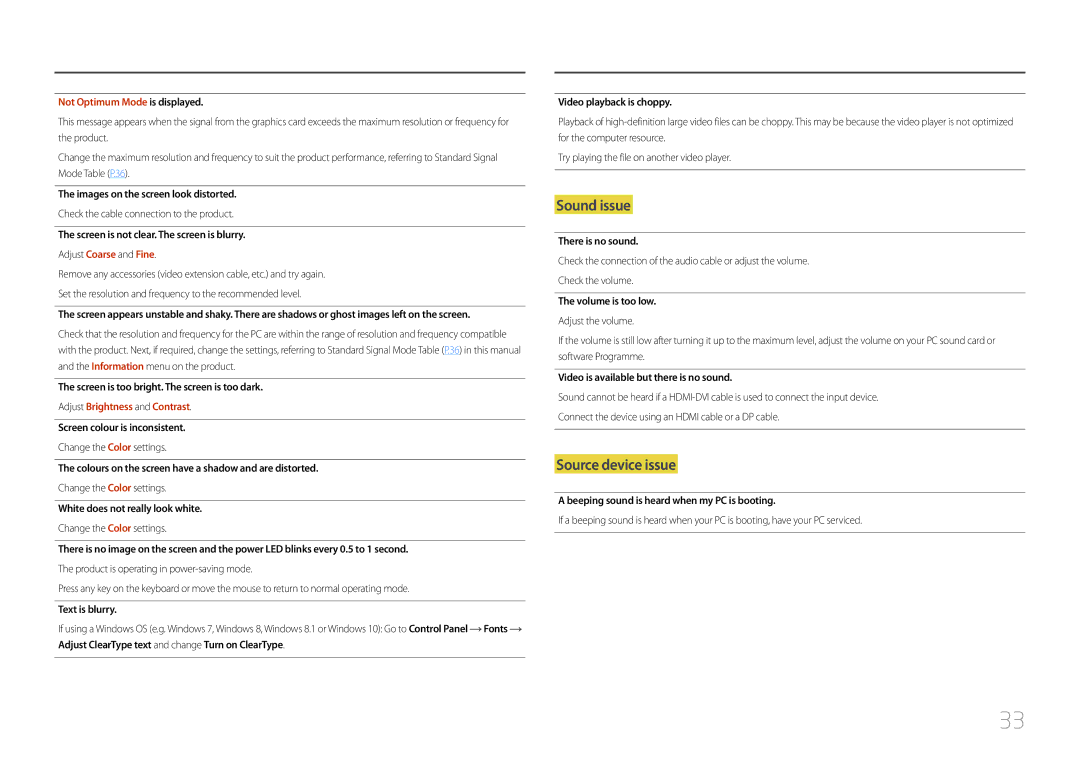LC27F591FDMXUE, LC27F591FDUXEN, LC27F591FDMXCH, LC27F591FDEXXV, LC27F591FDIXCI specifications
The Samsung LC27F591 series monitors, including models LC27F591FDIXCI, LC27F591FDEXXV, LC27F591FDMXCH, LC27F591FDUXEN, and LC27F591FDMXUE, are designed to provide an exceptional viewing experience, focused primarily on delivering vibrant visuals and enhanced performance for both casual users and professionals alike.At the forefront of these monitors is their impressive 27-inch curved display. The curvature of the screen enhances immersion, allowing users to engage more deeply with content, whether it be gaming, watching movies, or working on multi-tasking projects. The 1920 x 1080 Full HD resolution ensures sharp and clear imagery, delivering lifelike visuals with every pixel.
One of the standout features of the LC27F591 series is its advanced VA (Vertical Alignment) panel technology. This allows for deeper blacks and a higher contrast ratio compared to standard panels. The 3000:1 contrast ratio means that users will experience darker blacks and more vibrant colors, contributing to overall visual richness.
This monitor also supports a wide color gamut, covering up to 119% of the sRGB spectrum. This feature ensures that users will see true-to-life colors in their photos and videos, making it an excellent choice for creatives and gamers alike. The 178-degree wide viewing angles further enhance the display, allowing for consistent color and image integrity from almost any perspective.
In addition to the impressive visual specifications, the LC27F591 models are equipped with eye-saving technologies. The Flicker-Free feature helps reduce eye strain during prolonged use, while the Blue Light Filter minimizes harmful blue light emissions. These technologies are essential for users who spend large amounts of time in front of screens, providing a more comfortable viewing experience.
Connectivity options are robust, including HDMI and DisplayPort inputs, allowing for easy connection to various devices such as PCs, gaming consoles, and laptops. The slim design of the monitor, combined with its sleek stand, adds to its aesthetic appeal, making it an attractive addition to any workspace or entertainment setup.
Overall, the Samsung LC27F591FDIXCI, LC27F591FDEXXV, LC27F591FDMXCH, LC27F591FDUXEN, and LC27F591FDMXUE monitors offer a blend of cutting-edge technology, ergonomic features, and aesthetic design that is sure to satisfy the needs of various users, from gamers to professionals. With a focus on delivering quality and performance, these monitors are built to enhance your visual experience across the board.