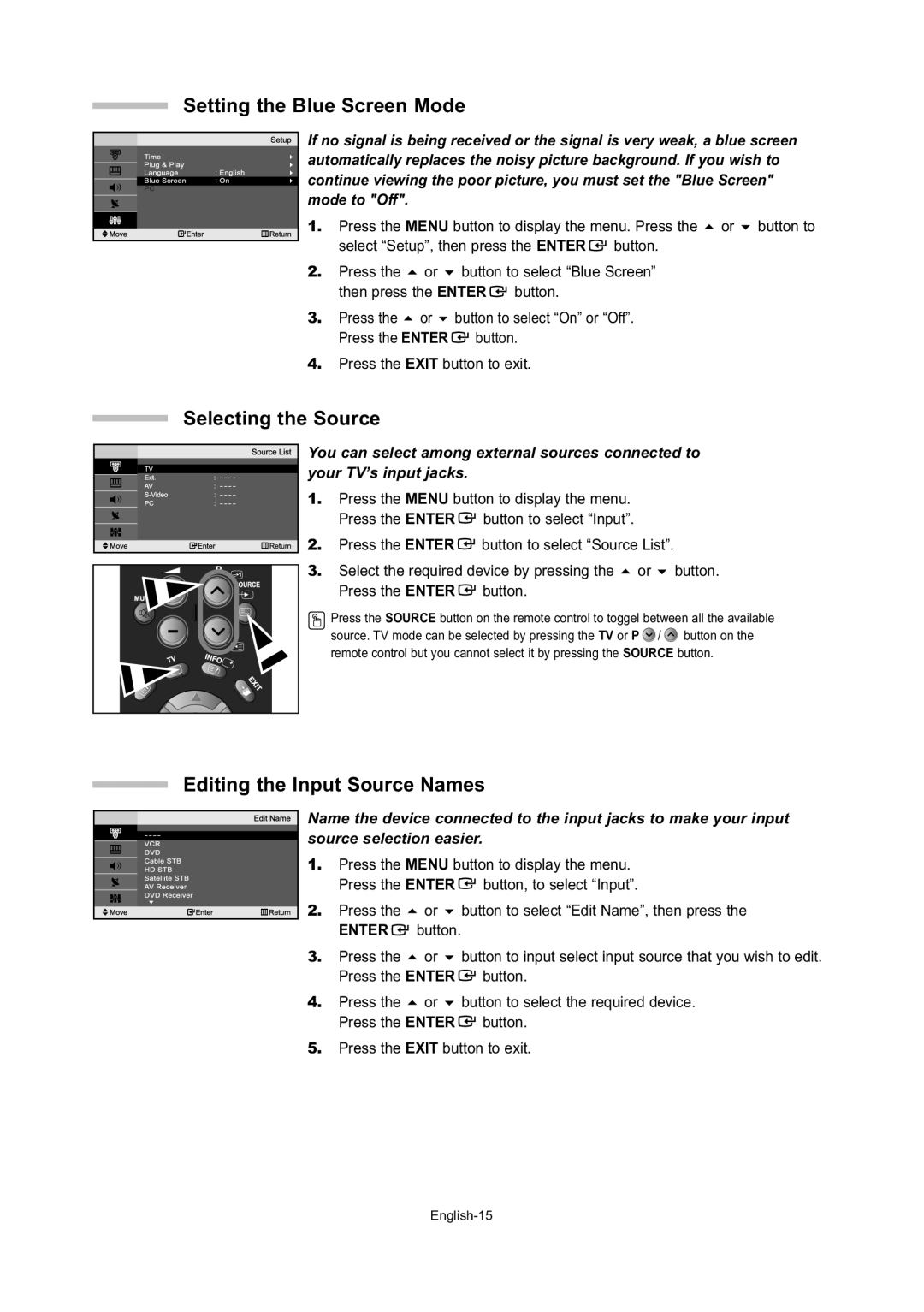LE20S5, LE15S5 specifications
The Samsung LE15S5 and LE20S5 are notable models in Samsung's lineup of high-quality LCD televisions, designed to deliver exceptional viewing experiences. These models showcase Samsung’s commitment to innovation, combining advanced technologies and user-centric features.The LE15S5 features a 15-inch display, while the LE20S5 is equipped with a larger 20-inch screen. Both models utilize Samsung's Liquid Crystal Display (LCD) technology, offering bright and vibrant colors that enhance picture quality. With a resolution of 1366x768 pixels, the LE15S5 and LE20S5 provide sharp images, making them suitable for various content, from movies to sports.
One of the standout characteristics of these models is their slim and sleek design, allowing them to fit seamlessly into any environment. The narrow bezels maximize the display area while minimizing the overall footprint of the TV. This aesthetic appeal is coupled with practical functionality, as both TVs are lightweight and easy to mount or place on a stand.
Samsung has incorporated several essential features in the LE15S5 and LE20S5, including multiple HDMI ports and USB connectivity. These connectivity options allow users to easily connect external devices such as gaming consoles, Blu-ray players, and USB drives. The models also support various video formats, ensuring versatility and compatibility with different media types.
In terms of sound quality, the LE15S5 and LE20S5 are equipped with built-in speakers that deliver clear audio. While they may lack the depth found in larger sound systems, the audio performance is adequate for everyday viewing. Users looking for enhanced sound can easily connect external audio systems through the audio output options provided.
Both models support Samsung’s Instant On technology, which enables quick startup, reducing the waiting time to enjoy content. Furthermore, the Easy Color Management feature allows users to customize color settings to suit their viewing preferences, ensuring an optimal experience tailored to individual needs.
In summary, the Samsung LE15S5 and LE20S5 exemplify a blend of style, functionality, and advanced display technology. Their compact sizes, vibrant imagery, and user-friendly features make them excellent choices for anyone seeking quality TVs for smaller spaces or secondary viewing areas. With Samsung’s reputation for reliability and innovation, these models continue to uphold the brand's legacy in the competitive television market.