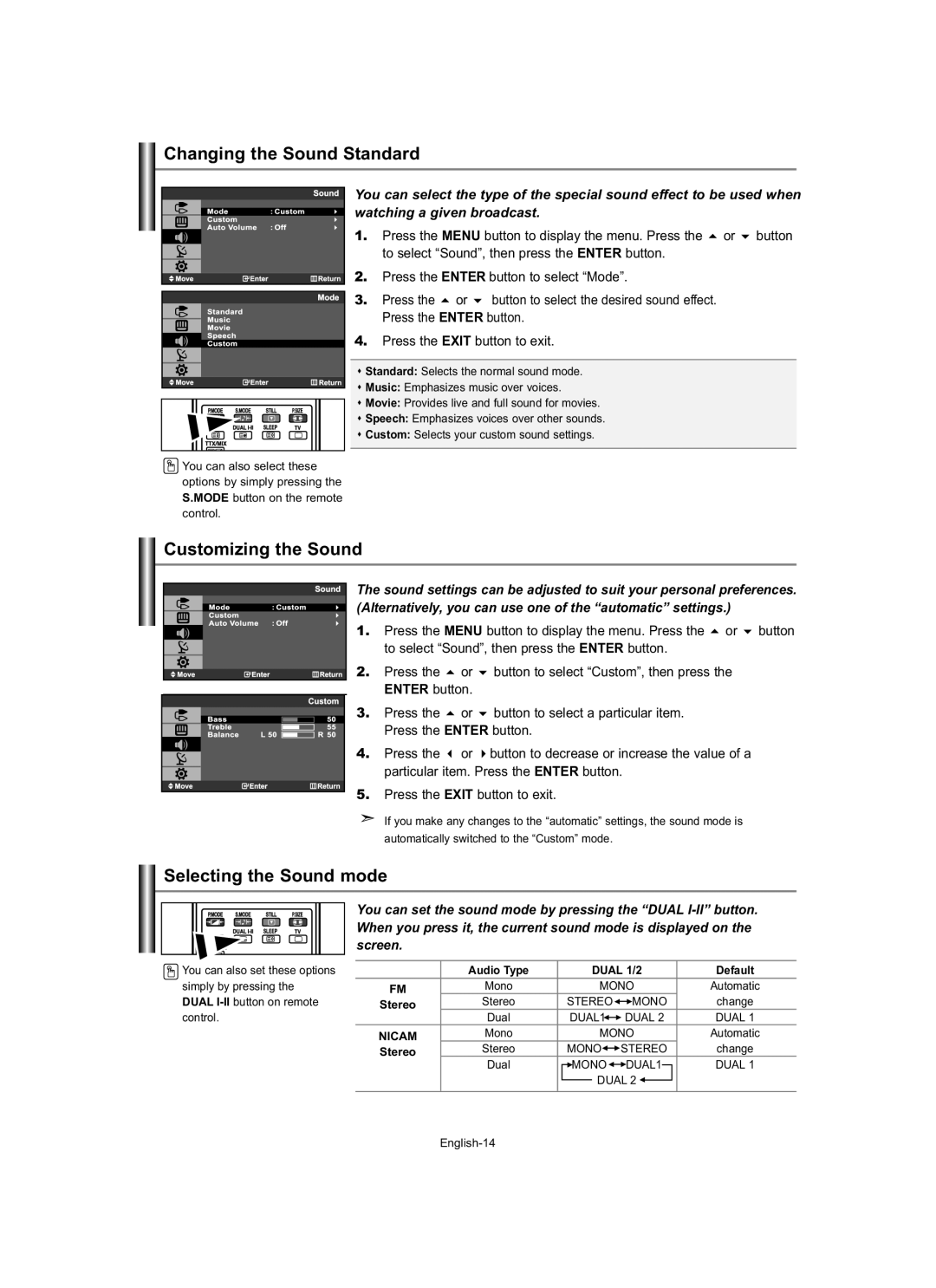Changing the Sound Standard
![]() You can also select these options by simply pressing the S.MODE button on the remote control.
You can also select these options by simply pressing the S.MODE button on the remote control.
You can select the type of the special sound effect to be used when watching a given broadcast.
1. Press the MENU button to display the menu. Press the or button to select “Sound”, then press the ENTER button.
2.Press the ENTER button to select “Mode”.
3. Press the or button to select the desired sound effect. Press the ENTER button.
4.Press the EXIT button to exit.
Standard: Selects the normal sound mode.
Music: Emphasizes music over voices.
Movie: Provides live and full sound for movies.
Speech: Emphasizes voices over other sounds.
Custom: Selects your custom sound settings.
Customizing the Sound
The sound settings can be adjusted to suit your personal preferences. (Alternatively, you can use one of the “automatic” settings.)
1. | Press the MENU button to display the menu. Press the or button | ||
| to select “Sound”, then press the ENTER button. | ||
2. | Press the | or | button to select “Custom”, then press the |
| ENTER button. |
| |
3. | Press the | or | button to select a particular item. |
| Press the ENTER button. | ||
4. | Press the | or | button to decrease or increase the value of a |
| particular item. Press the ENTER button. | ||
5.Press the EXIT button to exit.
If you make any changes to the “automatic” settings, the sound mode is
automatically switched to the “Custom” mode.
Selecting the Sound mode
![]() You can also set these options simply by pressing the DUAL
You can also set these options simply by pressing the DUAL
You can set the sound mode by pressing the “DUAL
| Audio Type | DUAL 1/2 | Default | |
FM | Mono | MONO | Automatic | |
Stereo | Stereo | STEREO | MONO | change |
| Dual | DUAL1 | DUAL 2 | DUAL 1 |
NICAM | Mono | MONO | Automatic | |
Stereo | Stereo | MONO | STEREO | change |
| Dual | MONO | DUAL1 | DUAL 1 |
|
| DUAL 2 |
| |