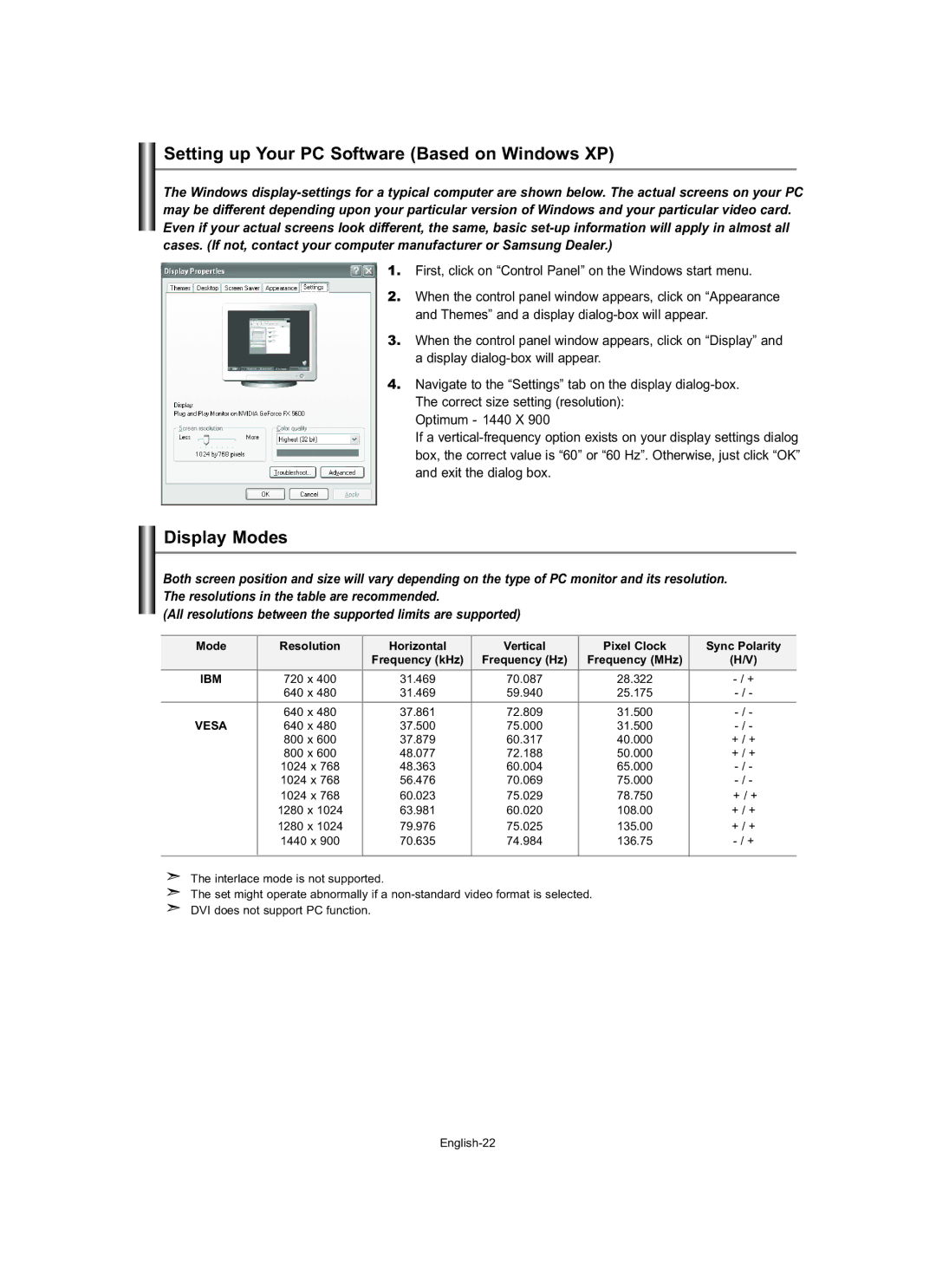Setting up Your PC Software (Based on Windows XP)
The Windows
1.First, click on “Control Panel” on the Windows start menu.
2.When the control panel window appears, click on “Appearance and Themes” and a display
3.When the control panel window appears, click on “Display” and a display
4.Navigate to the “Settings” tab on the display
Optimum - 1440 X 900
If a
Display Modes
Both screen position and size will vary depending on the type of PC monitor and its resolution. The resolutions in the table are recommended.
(All resolutions between the supported limits are supported)
Mode | Resolution | Horizontal | Vertical | Pixel Clock | Sync Polarity |
|
| Frequency (kHz) | Frequency (Hz) | Frequency (MHz) | (H/V) |
IBM | 720 x 400 | 31.469 | 70.087 | 28.322 | |
| 640 x 480 | 31.469 | 59.940 | 25.175 | |
|
|
|
|
|
|
| 640 x 480 | 37.861 | 72.809 | 31.500 | |
VESA | 640 x 480 | 37.500 | 75.000 | 31.500 | |
| 800 x 600 | 37.879 | 60.317 | 40.000 | + / + |
| 800 x 600 | 48.077 | 72.188 | 50.000 | + / + |
| 1024 x 768 | 48.363 | 60.004 | 65.000 | |
| 1024 x 768 | 56.476 | 70.069 | 75.000 | |
| 1024 x 768 | 60.023 | 75.029 | 78.750 | + / + |
| 1280 x 1024 | 63.981 | 60.020 | 108.00 | + / + |
| 1280 x 1024 | 79.976 | 75.025 | 135.00 | + / + |
| 1440 x 900 | 70.635 | 74.984 | 136.75 | |
|
|
|
|
|
|
The interlace mode is not supported.
The set might operate abnormally if a
DVI does not support PC function.