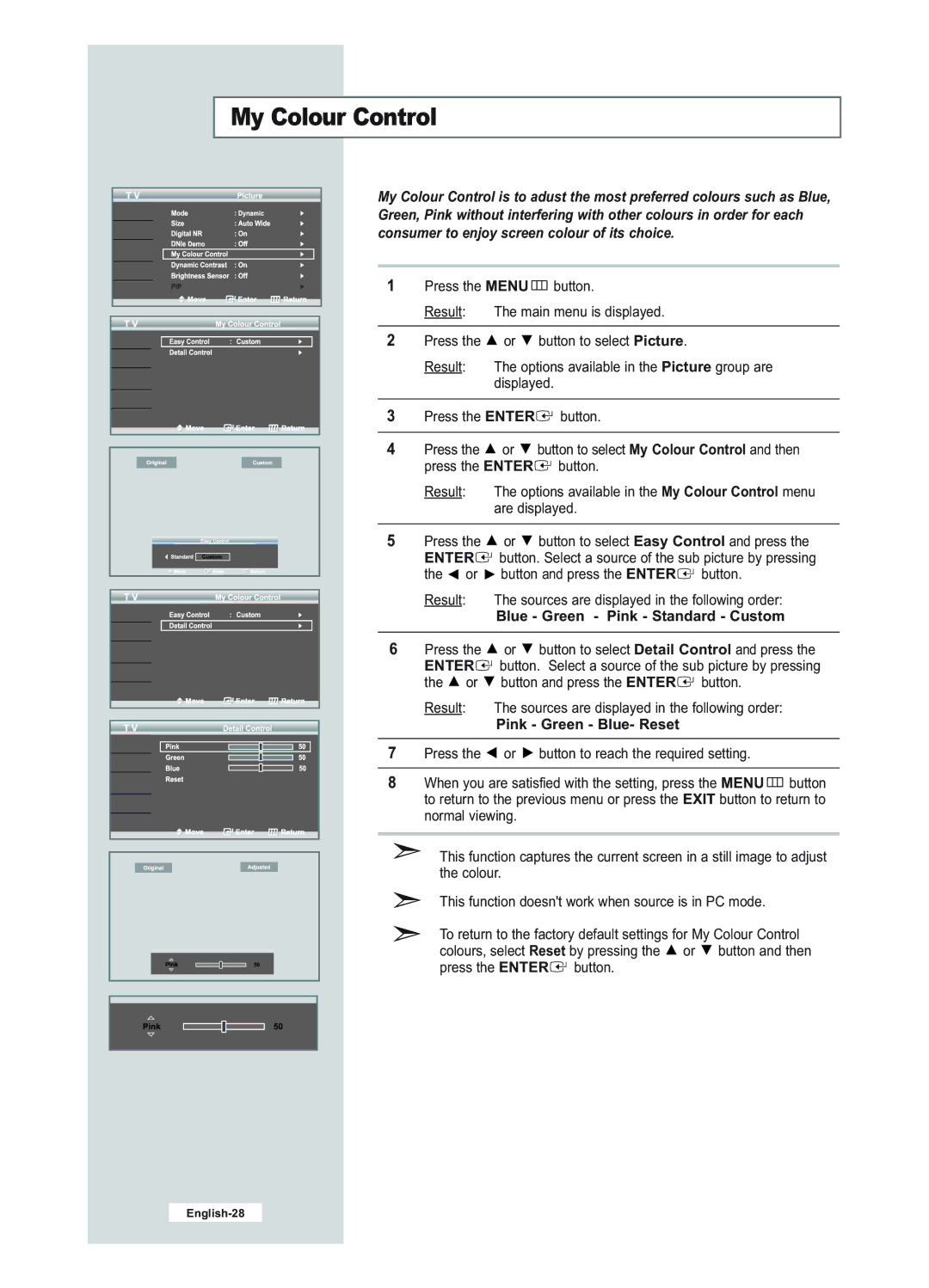LE23R51B specifications
The Samsung LE23R51B is a standout model in the realm of compact, yet high-performance televisions, specifically designed for users who seek a blend of superior viewing quality and modern features. This television model offers a screen size of 23 inches, making it an ideal choice for smaller rooms, like kitchens, bedrooms, or study areas, without compromising on functionality or performance.One of the main features of the Samsung LE23R51B is its high-resolution display, which provides clear and vibrant visuals. With a resolution of 1366 x 768 pixels, the TV excels in delivering sharp images and vivid colors that enhance the overall viewing experience. The integration of Samsung's advanced display technologies ensures better contrast and improved color accuracy, making it suitable for a variety of content, from movies to games.
In terms of connectivity, the LE23R51B is equipped with multiple input options. It features HDMI ports, which allow users to connect various devices such as gaming consoles, Blu-ray players, and streaming devices with ease. Additionally, it includes a USB port, enabling users to play media files directly from a USB flash drive. This versatility in connectivity is a significant highlight, catering to the diverse needs of modern entertainment consumption.
Sound quality is another crucial aspect where the Samsung LE23R51B does not disappoint. It incorporates Dolby Digital technology, which enhances audio performance and provides a rich, immersive sound experience. The built-in speakers ensure that dialogue and sound effects are clear and well-balanced, making it perfect for multimedia consumption.
Energy efficiency is also an important characteristic of this model. The Samsung LE23R51B is designed with energy-saving features that help reduce power consumption, contributing to lower electricity bills while being environmentally friendly.
Moreover, the sleek and modern design of the Samsung LE23R51B adds to its appeal. With slim bezels and a contemporary stand, it seamlessly blends into any decor, enhancing the aesthetic of the room. The lightweight design allows for easy mounting on walls or placement on furniture.
In conclusion, the Samsung LE23R51B is a compact television that packs a punch with its impressive features, including high-resolution display, versatile connectivity options, rich sound quality, energy efficiency, and stylish design. It is an excellent choice for anyone seeking a reliable and high-performance TV for smaller spaces.