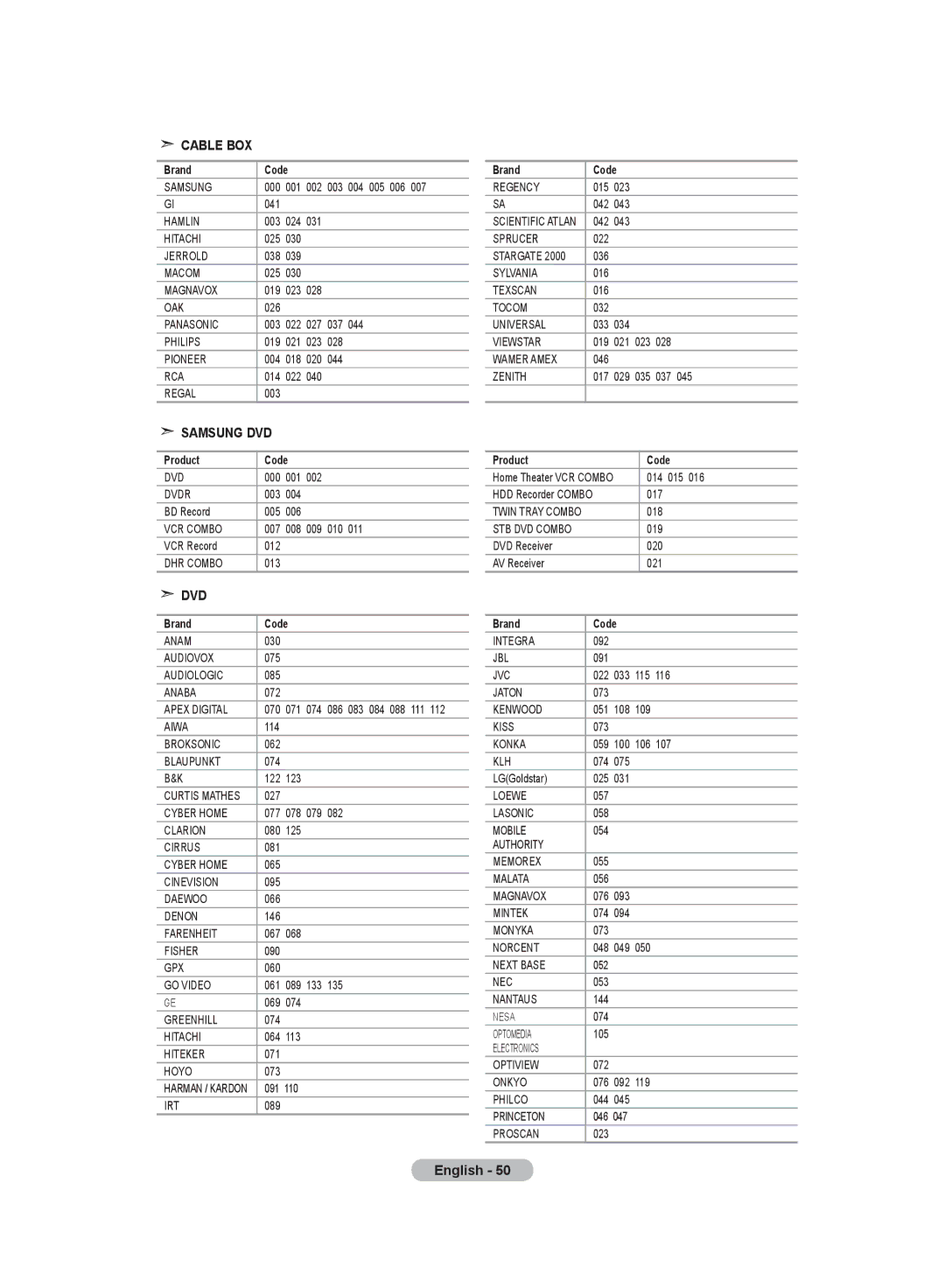0818 717 Samsung
Country Customer Care Centre Web Site
Model Serial No
Precautions When Displaying a Still Image
Still image may cause permanent damage to the TV screen
Contents
Symbol
Installing the Stand
Installing the Wall Mount Kit
List of Parts
Cover-Bottom
Viewing the Control Panel
Connecting Set-Top Box, VCR or DVD
Viewing the Connection Panel
Digital Audio OUT Optical
Viewing the Remote Control
Teletext Functions
Installing Batteries in the Remote Control
Switching On and Off
Placing Your Television in Standby Mode
Mains lead is attached to the rear of your set
Plug & Play
Storing Channels Automatically
If you want to reset this feature
Message Start Plug & Play is displayed
Storing Channels Manually
Setting the Channel Lists
Activating the Child Lock
Sorting the Stored Channels
Assigning Channels Names
Then
Move on the next letter Press the button
Fine Tuning Channel Reception
LNA Low Noise Amplifier
Adjusting the Custom Picture
Tint function is available only in Hdmi and Component mode
Changing the Picture Standard
To select the desired picture effect, follow
Activating Backlight
Changing the Colour Tone
ENTER/OK button
Configuring Detailed Settings on the Picture
Changing the Picture Size
Press the or button to select Size, then press
Resetting the Picture Settings to the Factory Defaults
Selecting the Screen Mode
Freezing the Current Picture
Digital NR / Active Colour / DNIe / Movie Plus
Digital NR Off/Low/Medium/High/Auto
Active Colour Off/On
DNIe Off/Demo/On
PIP Settings
Viewing the Picture In Picture PIP
Hdmi Black Level
Changing the Sound Standard
Adjusting the Sound Settings
Setting the TruSurround XT SRS TS XT
Connecting Headphones
Selecting the Sound Mode
Adjusting the Volume Automatically
Screen
Selecting the Internal Mute
Listening to the Sound of the Sub Picture
Setting and Displaying the Current Time
Resetting the Sound Settings to the Factory Defaults
Press
Setting the Sleep Timer
Switching the Television On and Off Automatically
Choosing Your Language
Press the Menu button to display the on-screen menu
Setting the Blue Screen Mode / Selecting the Melody
Setting the Home Theater PC
Blue Screen
Blue Screen Off/On
Setting the Light Effect
Using the Energy Saving Feature
Selecting the Source
Editing the Input Source Names
Previewing the DTV Menu System
PCM
Updating the Channel List Automatically
Updating the Channel List Manually
Press the D.MENU button to display the DTV menu
Press the or button to select Channel, then press
Editing Your Favourite Channels
QVC
Preview
Move
Delete
Selecting Channel List
Displaying Programme Information
Viewing the EPG Electronic Programme Guide Information
Full Guide
Setting the Default Guide
Using the Scheduled List
You can preset the default guide style
Viewing All Channels and Favourite Channels
EPG menu, you can display all channels or favourite channels
Adjusting the Menu Translucency
Setting up the Parental Lock
Power Off, MUTE, 8, 2, 4, Power On
You can set the translucency of the menu
Setting the Subtitle
Setting the Subtitle Mode
Selecting the Audio Format
You can activate and deactivate the subtitles
Select the time zone where locate
Selecting the Digital Text
Selecting the Time Zone Spain only
Viewing Product Information
Checking the Signal Information
You can get information about the signal status
Manual Upgrade
Upgrading the Software
Viewing Common Interface
Selecting the CI Common Interface Menu
Resetting
Selecting the Preferred Language Audio, Subtitle or Teletext
Preference
Teletext Decoder
To activate the teletext mode and display the contents
Displaying the Teletext Information
Selecting a Specific Teletext
Press the TEXT/MIX
Using Fastext to Select a Teletext
Setting Up Your Remote Control
Remote Control Codes
VCR
Cable BOX
Samsung SET-TOP BOX
Display Modes
Setting up Your PC Software Based on Windows XP
HDMI/DVI Input
Setting the PC
Troubleshooting Before Contacting Service Personnel
Using the Anti-Theft Kensington Lock
Optional
Technical and Environmental Specifications
Weight
RISK OF ELECTRIC SHOCK DO NOT OPEN
United Kingdom
This page is intentionally Left blank
 CABLE BOX
CABLE BOX SAMSUNG DVD
SAMSUNG DVD DVD
DVD