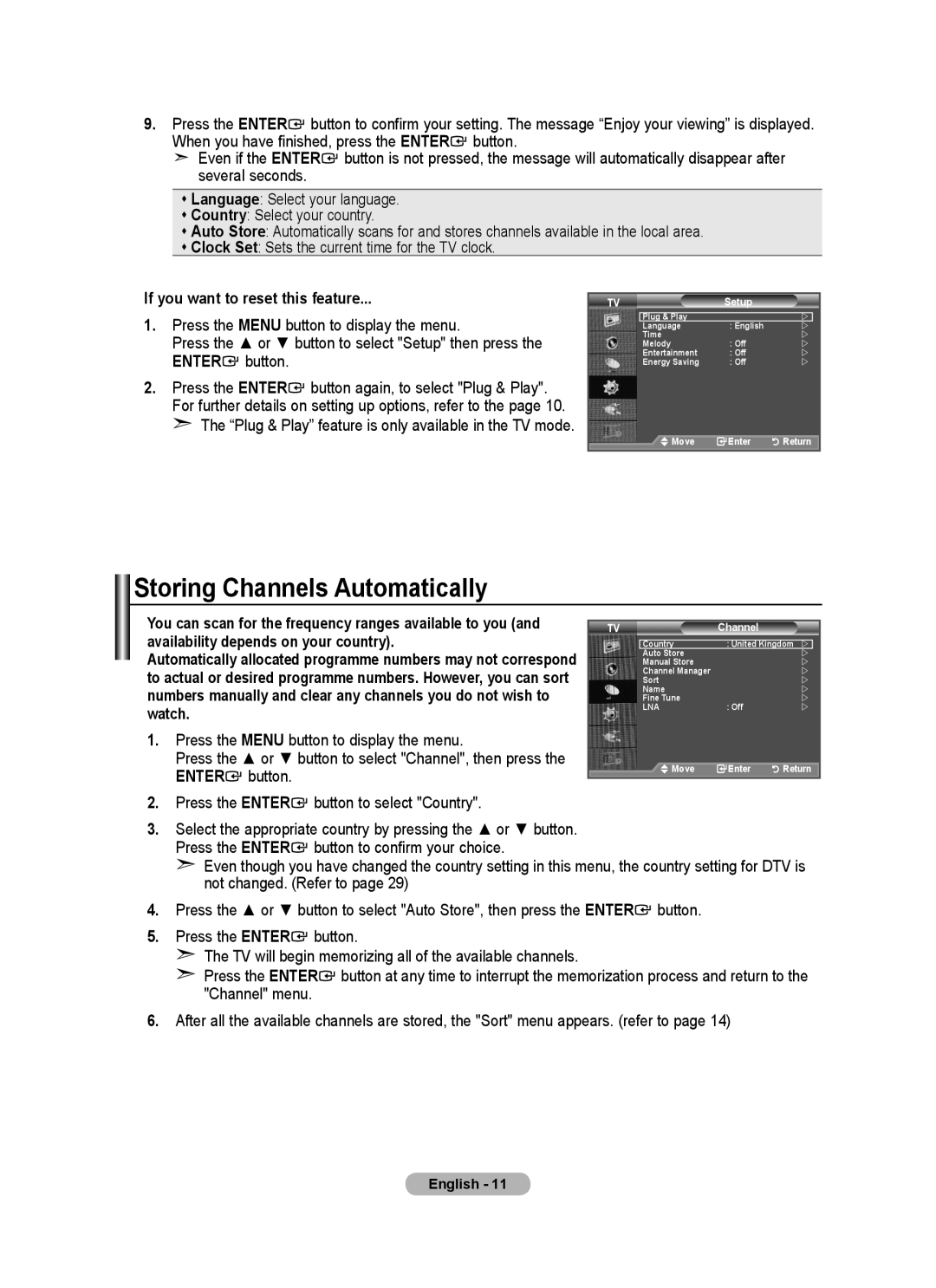LCD TV
Still image may cause permanent damage to the TV screen
Precautions When Displaying a Still Image
Contact Samsung Worldwide
Contents
Installing the Wall Mount Kit
Installing the Stand
List of Parts
Owner’s Instructions
Remote Control Sensor
Power
Power Indicator
Viewing the Control Panel
Viewing the Connection Panel
Multi channel digital audio
Connect to the video and audio output jack on your PC
@ EXT 1, EXT
Connect to a Digital Audio Component
Colour buttons Use these buttons in the Channel list, etc
Viewing the Remote Control
Switching On and Off
Installing Batteries in the Remote Control
Placing Your Television in Standby Mode
Mains lead is attached to the rear of your set
With the power on, press the Menu button
Using the Tools Button
Viewing the Menus
Signals are broadcasted. Please confirm with your local
Settings are available
Plug & Play
Storing Channels Automatically
If you want to reset this feature
Press the Enter button to select Country
Channel mode
Not available in DTV or external input mode
Storing Channels Manually
Colour System Auto/PAL/SECAM/NTSC4.43
Adding channels
Adding / Locking Channels
Locking channels
Assigning Channels Names
Sorting the Stored Channels
Then
Move on the next letter Press the button
LNA Low Noise Amplifier
Fine Tuning Channel Reception
Changing the Picture Standard
Easy Setting
Configuring Detailed Settings on the Picture
Adjusting the Custom Picture
You can set detailed picture settings
Resetting the Picture Settings to the Factory Defaults
Colour Tone Cool2/Cool1/Normal/Warm1/Warm2
Changing the Picture Options
Size Auto Wide/169/Wide Zoom/Zoom/43/Just Scan
Blue Only Mode Off/On
Screen Mode 169/ Wide Zoom/Zoom/43
Digital NR Off/Low/Medium/High/Auto
DNIe Off/Demo/On
Mode Standard/Music/Movie/Speech/Custom
Sound Features
Equalizer Balance/100Hz/300Hz/1kHz/3kHz/10kHz
SRS TS XT Off/On
Connecting Headphones Sold separately
Selecting the Sound Mode
Auto Volume Off/On
TV Speaker Off/On
Setting the Sleep Timer
Setting and Displaying the Current Time
Press
Auto Power Off
Switching the Television On and Off Automatically
Choosing Your Language
Press the Menu button to display the on-screen menu
Melody / Entertainment / Energy Saving
TV power on/off melody sound can be adjusted
Melody Off/Low/Medium/High
Melody does not play
Energy Saving Off/Low/Medium/High/Auto
Selecting the Source
Edit Name
Editing the Input Source Names
Previewing the DTV Menu System
Updating the Channel List Manually
Services or if you move the TV to a new location
Enter
You can specify the channel for a fast channel search
Editing Your Favourite Channels
Preview
Renumber depending on the country
Delete
Displaying Programme Information
Selecting Channel List
Then
Viewing the EPG Electronic Programme Guide Information
Setting the Default Guide
Using the Scheduled List
You can preset the default guide style
Viewing All Channels and Favourite Channels
Adjusting the Menu Transparency
Press the Enter button again, to select Guide
Guide by pressing the or button
Enter your current 4-digit PIN code by using the numeric
Setting up the Parental Lock
You can change it later, if necessary
Change PIN
Setting the Subtitle Mode
Setting the Subtitle
Selecting the Audio Format
You can activate and deactivate the subtitles
Selecting the Digital Text
Selecting the Audio Description
Press the Enter button Press the Exit button to exit
Viewing Product Information
Selecting the Time Zone Spain only
Select the local time zone
Upgrading the Software
Checking the Signal Information
Selecting the CI Common Interface Menu
Viewing Common Interface
Selecting the Preferred Language Subtitle, Audio or Teletext
Resetting
This menu consists of 6 sub-menus
Preference
Display Modes
Setting up Your PC Software Based on Windows XP
Sub Input
HDMI/DVI Input
Preset Press the Source button to select PC mode
Setting up the TV with your PC
Auto Adjustment
Image Reset
Connecting Anynet+ Devices
What is Anynet+?
To directly connect to TV
To connect to Home Theater
Setting Up Anynet+
Press the Tools button. Then press the Enter button to
Scanning and Switching between Anynet+ Devices
Select Device
Setup
Record
Menu on Device
Recording
You can make a recording of a TV programme using a recorder
Listening through a Receiver
Press The Tools button. Then Press the Enter button
Symptom Solution
Check Points before Requesting Service
Teletext Feature
Status information. Fastext information
Entering the menu
Adjust to the desired position using the ,,, buttons
Press the Menu butt on to display the menu
Remembering the Position
Locking direction Figure
Moving to the remembered position
Troubleshooting Before Contacting Service Personnel
Technical and Environmental Specifications
LE26A457 LE32A457, LE32A455
RISK OF ELECTRIC SHOCK DO NOT OPEN
United Kingdom
This page is intentionally Left blank

![]() button to confirm your setting. The message “Enjoy your viewing” is displayed.
button to confirm your setting. The message “Enjoy your viewing” is displayed.![]() button.
button.![]() Even if the ENTER
Even if the ENTER![]() button is not pressed, the message will automatically disappear after several seconds.
button is not pressed, the message will automatically disappear after several seconds.![]() button.
button.![]() button again, to select "Plug & Play". For further details on setting up options, refer to the page 10.
button again, to select "Plug & Play". For further details on setting up options, refer to the page 10.![]() button.
button. button to select "Country".
button to select "Country".![]() button to confirm your choice.
button to confirm your choice.![]() button.
button.![]() button.
button.![]() button at any time to interrupt the memorization process and return to the "Channel" menu.
button at any time to interrupt the memorization process and return to the "Channel" menu.