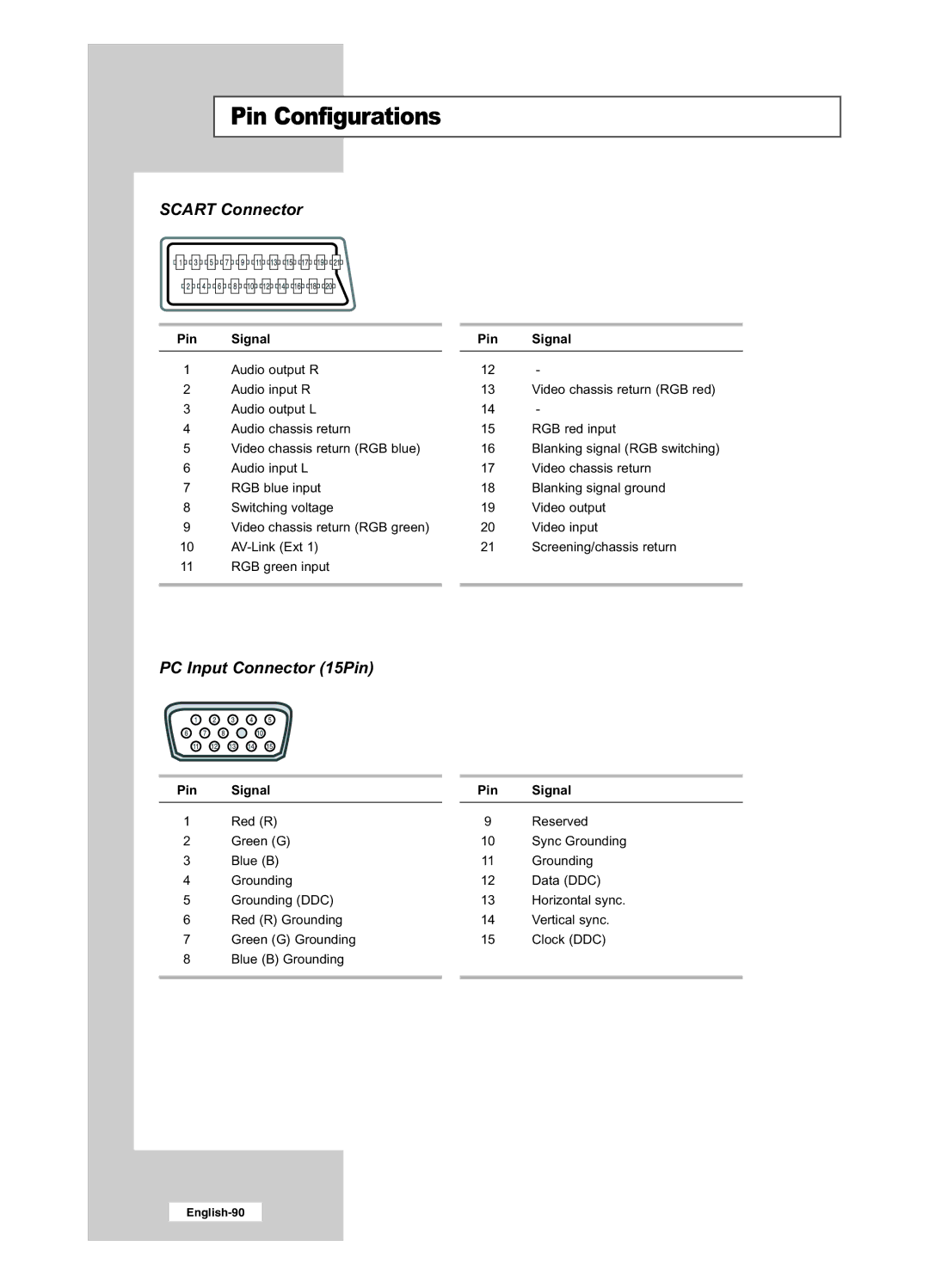LCD TV
Precautions When Displaying a Still Image
Still image may cause permanent damage to the TV screen
Page
Contents
Setting the Others
Press
Viewing the Control Panel
Viewing the Connection Panel
Connecting an Aerial or Cable Television Network
Connecting Component Devices DVD
Connecting External A/V Devices
Connecting Set-Top Box, VCR or DVD
Connecting HDMI/DVI
What is HDMI?
Connecting Computer
Connecting Audio
Connecting CI Common Interface Card
Service Post
Viewing the Remote Control All Functions Except Teletext
Viewing the Remote Control Teletext Functions
LIST/FASTEXT UK
Installing Batteries in the Remote Control
Mains lead is attached to the rear of your set
Switching On and Off
Placing Your Television in Standby Mode
Becoming Familiar with the Remote Control
Viewing Function Menu Function
Refer to Setting and Displaying the Current Time on
Plug and Play
If you want to reset this feature
Choosing Your Language
Storing Channels Automatically
Storing Channels Manually
BG DK I L
Channel mode
Editing the Channels
Sorting the Stored Channels
Assigning Channels Names
Then
Fine Tuning Channel Reception
LNA Low Noise Amplifier
Changing the Picture Standard
Dynamic Standard Movie Custom
Adjusting the Custom Picture
You can return to the factory defaults picture settings
Changing the Colour Tone
You can select the most comfortable colour tone to your eye
Cool2 Cool1 Normal Warm1 Warm2
Auto Wide Wide Panorama Zoom
Changing the Picture Size
Freezing the Current Picture
Using the Digital NR Digital Noise Reduction Feature
DNIe Demo On
DNIe Digital Natural Image engine
DNIe Demo Off
Wine Green Blue Gold Pink White Standard Custom
Wine Green Blue Gold Pink White Reset
My Colour Control
Dynamic Contrast
Brightness Sensor is to adjust brightness of screen
Brightness Sensor
Viewing the Picture In Picture PIP
PIP Settings
Swap
Adjusting the Volume
You can adjust the volume using your remote control
Switching the Sound Off Temporarily
Selecting the Sound Mode
Audio Type Dual 1/2 Default
Change
Adjusting the Sound Settings
Sound Balance Adjustment
Bandwidth Adjustment 100, 300, 1K, 3K, 10K
Changing the Sound Standard
Setting the TruSurround XT SRS Tsxt
Off 3D Mono Stereo
Adjusting the Volume Automatically
Connecting Headphones
Selecting the Internal Mute
Listening to the Sound of the Sub Picture
Setting and Displaying the Current Time
To display Press
Setting the Sleep Timer
Set Hour , min , Programme and Volume
Move to Activation
Activating the Child Lock
Setting the Blue Screen Mode
Selecting the Melody
Colour Weakness
Selecting a Device from External Sources
Ext.1 Ext.2 AV S-Video Component PC Hdmi
Viewing Pictures from External Sources
Available in the Digital TV mode
Previewing the DTV Menu System
Updating the Channel List Automatically
Press the D.MENU button
Updating the Channel List Manually
Press the Enter Button Then
Editing Your Favourite Channels
Add
Move
Selecting Channel List
Viewing Channel Lists
Displaying Programme Information
Now & Next Guide
Full Guide
View Categories
Display
Toggle between the Now
Using the Scheduled List
Setting the Default Guide
You can preset the default guide style
Viewing All Channels and Favourite Channels
EPG menu, you can display all channels or favourite channels
Selecting Category Colours
You can change the colours for Categories
Adjusting the Translucency Level
You can set the translucency of memu
Setting up the Parental Lock
Setting the Subtitle
You can activate or deactivate the subtitle
Setting the Digital Text
Selecting the Preferred Language Subtitle or Audio
Viewing Product Information
Enter
Checking the Signal Information
You can get information about the signal status
Upgrade Now
Upgrade Later
Don’t Upgrade
Upgrading the Software Option
Viewing Common Interface
This enables the user to select from the CAM-provided menu
Selecting the CI Common Interface Menu
Resetting
Setting up Your PC Software Based on Windows XP
Navigate to the Settings tab on the display dialog-box
Adjusting the PC Screen Automatically
Coarse and Fine Tuning of the Image
Changing the Image Position
Initializing the Image Settings
Displaying the Teletext Information
Contents
Teletext Decoder
Selecting a Specific Teletext
TEXT/MIX
Using Fastext to Select a Teletext
Troubleshooting Before Contacting Service Personnel
Installing the Wall Mount Kit LE26R51BD, LE26R41BD
Installing the Wall Mount Kit LE26R51BD, LE26R41BD
Installing the Wall Mount Kit LE32R51BD, LE32R41BD
Installing the Wall Mount Kit LE32R51BD, LE32R41BD
Installing the Stand
LE26R51BD, LE26R41BD, LE32R51BD, LE32R41BD
Using the Anti-Theft Kensington Lock
Technical and Environmental Specifications
Model Name LE26R51BD / LE26R41BD LE32R51BD / LE32R41BD
Model LE26R51BD / LE26R41BD LE32R51BD / LE32R41BD
Display Mode PC
Mode Resolution Horizontal
Pin Configurations
Scart Connector
Wiring the Mains Power Supply Plug UK Only
Important Notice