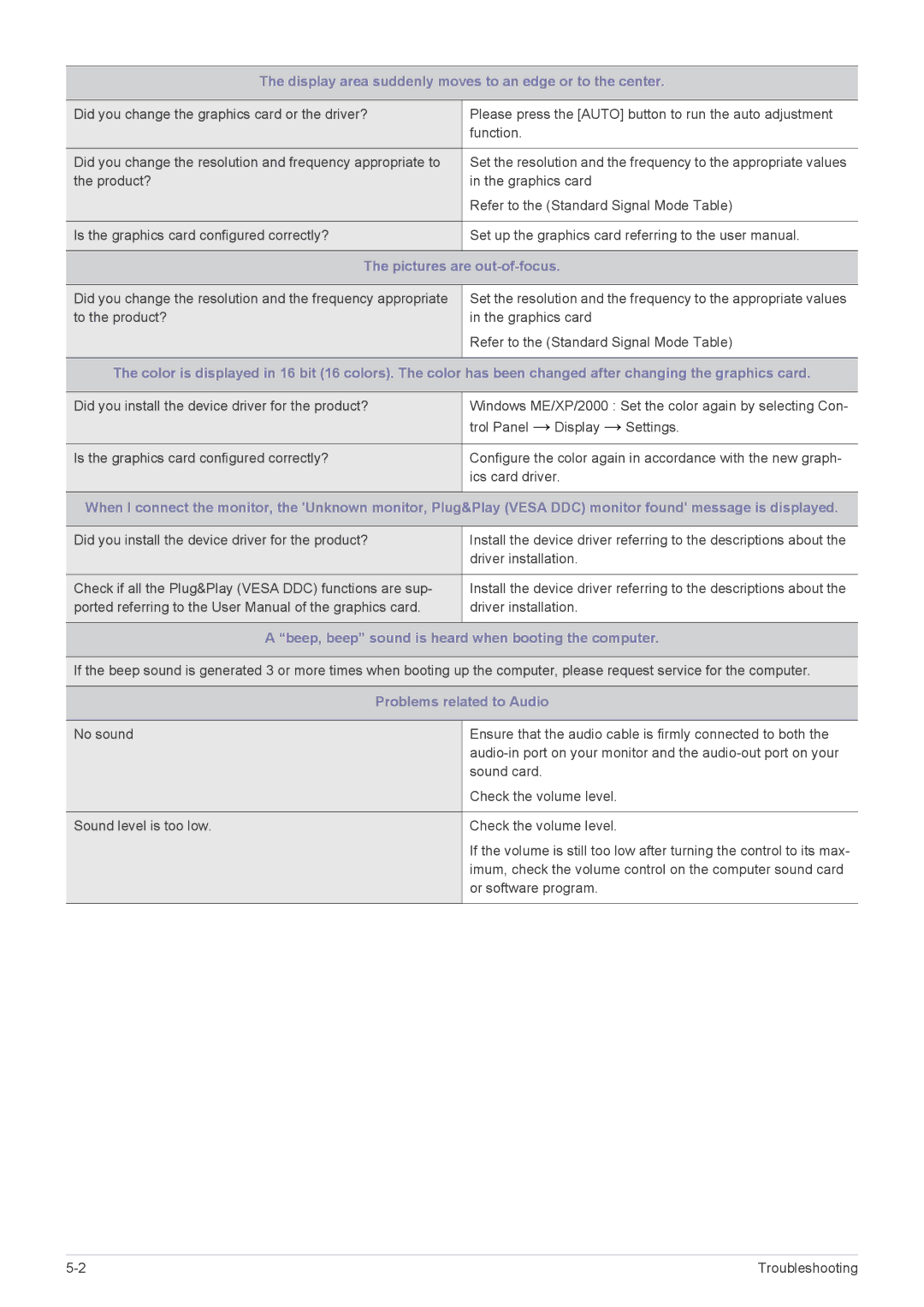LF24PPBCB/ZA, LF19PPBCB/XY, LF24PPBCB/EN, LF24PPBCB/XJ, LF19PPBCB/XJ specifications
The Samsung LF24PPBCB/XY and LF19PPBCB/XY are innovative display monitors designed to enhance productivity and provide an exceptional viewing experience. Both models are part of Samsung's commitment to excellence in visual technology, making them suitable for various applications, including business, educational, and personal use.Starting with the LF24PPBCB/XY, this 24-inch Full HD monitor delivers stunning visuals with a resolution of 1920 x 1080 pixels. Its IPS (In-Plane Switching) technology ensures wide viewing angles up to 178 degrees, allowing for consistent color accuracy and brightness levels from different perspectives. This feature is particularly beneficial in collaborative environments where multiple users view the screen simultaneously.
In terms of design, the LF24PPBCB/XY adopts a sleek and minimalist aesthetic, making it an attractive addition to any workspace. It is equipped with Samsung's borderless display technology, reducing distractions and maximizing screen real estate. The ultra-slim profile and VESA mount compatibility enhance its versatility, allowing users to customize their setups according to their preferences.
The LF19PPBCB/XY, on the other hand, is a compact 19-inch monitor that doesn’t compromise on performance. It also features Full HD resolution, making it an excellent choice for smaller workspaces or for use as a secondary display. The monitor's compact design is paired with an Energy Star certification, underscoring Samsung's commitment to environmental responsibility by ensuring energy efficiency without sacrificing performance.
Both models include useful technologies such as Flicker-Free and Eye Saver Mode, which significantly reduce eye strain during prolonged use. These features are particularly important for users who engage in long hours of work, gaming, or multimedia consumption.
Connectivity options on both monitors are versatile, including HDMI, DisplayPort, and VGA ports, making them compatible with a wide range of devices. This flexibility ensures that users can easily connect laptops, desktops, or even gaming consoles without hassle.
Additionally, Samsung’s advanced picture quality technologies, such as Game Mode and Dynamic Contrast Ratio, allow users to enjoy vibrant visuals with enhanced detail, whether for gaming or video playback.
In summary, the Samsung LF24PPBCB/XY and LF19PPBCB/XY monitors are designed to meet the demands of modern users, providing high-quality visuals, ergonomic features, and energy efficiency. They represent a perfect merger of style, functionality, and innovation in display technology.