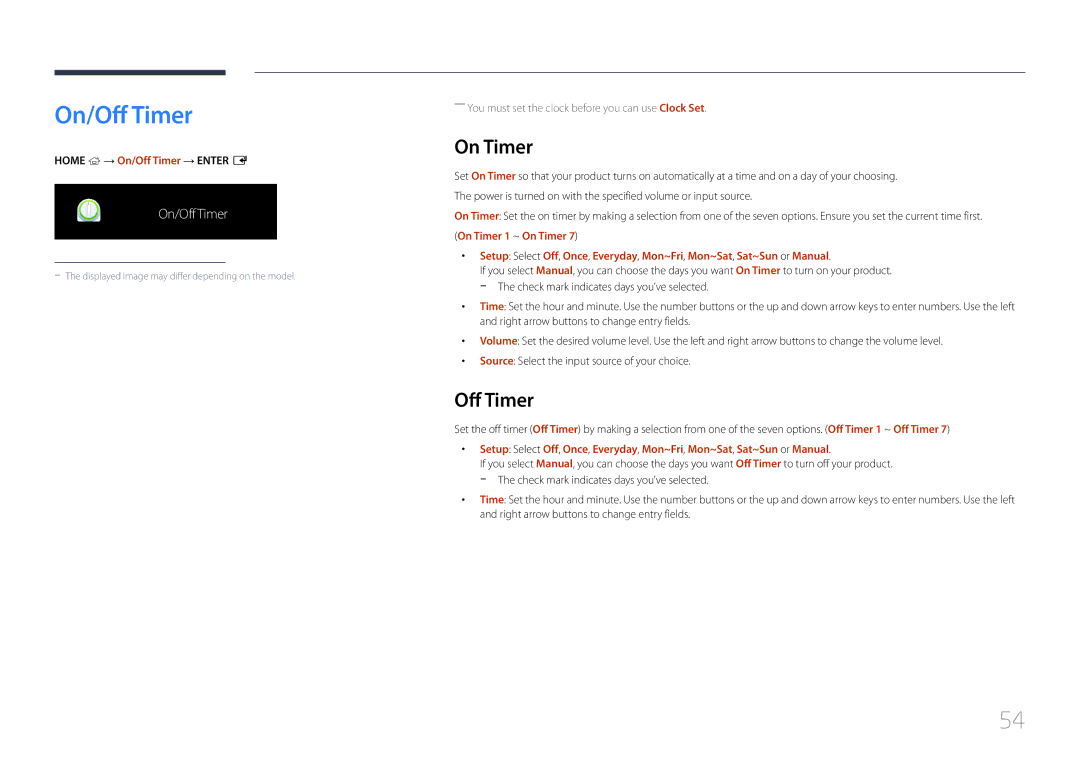QM105D
Table of contents
Screen Adjustment
Sound Adjustment
Before Using the Product
Copyright
Symbols
Safety Precautions
Cleaning
Power off the product and computer
Electricity and Safety
Storage
Installation
Install the product in a kitchen or near a kitchen counter
Sloped surface, etc
Product or cause a fire
Operation
Output ports, etc
Product failure, an electric shock or fire may result
Page
Precautions when handling the panel
Checking the Components
Remote Control
Preparations
Components
Items sold separately
LAN cable External ambient sensor
Panel Key
Parts
Control Panel
Description Buttons
Return
Control menu
Buttons Description
Reverse Side
Port Description
Change the input source
Remote Control
Power on the product Not Available Adjust the volume
MagicInfo Player I Launch Button
To place batteries in the remote control
Using the remote control
Quickly select frequently used functions
Connection Using an IR Stereo Cable sold separately
Installation on a Perpendicular Wall
Tilting Angle and Rotation
Ventilation
Plane view
Dimensions
Installation on an Indented Wall
Model name
Installing the Wall Mount
Installing the Wall Mount
Wall Mount Kit Specifications Vesa
Cable Connection
Remote Control RS232C
Pin Signal
RS232C Cable
LAN Cable
Pin No Standard Colour Signal
RS232C cable Connector 9-Pin D-Sub to Stereo Cable
Female
Direct LAN cable PC to HUB
Connector RJ45
Signal
Cross LAN cable PC to PC
Connection
Connection
Command
Viewing control state Get control command
Controlling Set control command
Command type Value range
Power control
Volume control
Setting the input source Set Input Source
Input source control
Input Source An input source code to be set on a product
Screen mode control
Auto adjustment control PC and BNC only
PIP On/Off control
Video Wall Mode Control
Safety Lock
Full Natural
WallOn Same as above Nak
Video Wall On
Set Video Wall On/Off
Set Video Wall
10x10 Video Wall Model
Off
10x10 Video Wall Model 1 ~
Set Number Data
Connecting to a PC
Connecting and Using a Source Device
Before Connecting
Connection using the D-SUB cable Analogue type
Connection using a DVI cable Digital type
Connection Using an HDMI-DVI Cable
Connection Using an Hdmi Cable
Connection Using an DP Cable
Precautions for using DP
Connecting to a Video Device
Connecting to an Audio System
Using an Hdmi cable or Hdmi to DVI Cable up to 1080p
Connecting the LAN Cable
Attaching the Network box Sold separately
Press Source on the remote control, and select MagicInfo
Connecting the Network box Sold separately
Entering MagicInfo mode
MagicInfo
Enter the IP information
Select TCP/IP step
Edit Name
Changing the Input source
Source
Source
Using MDC
Uninstallation
Connecting to MDC
Using MDC via RS-232C serial data communications standards
Using MDC via Ethernet
Connection using a direct LAN cable
Connection using a cross LAN cable
Multi Screen
Home feature
Multi Screen
Home → Multi Screen → Enter E
Picture Mode
Picture Mode
Off Timer
On/Off Timer
On Timer
On/Off Timer
Holiday Management
Home → Network Settings→ Enter E
Network Settings
Network Settings
View the network settings
MagicInfo Player
MagicInfo Player
Home → MagicInfo Player I → Enter E
Device ID
ID Settings
ID Settings
PC Connection Cable
Horizontal x Vertical
Video Wall
Video Wall
Video Wall
Screen Position
Format
Picture settings menu appears
More settings
More settings
Home → More settings → Enter E
Picture
Screen Adjustment
Menu m → Picture → Picture Mode → Enter E
Backlight 100 Brightness Contrast Sharpness Color Tint G/R
Picture Mode Picture Mode settings Adjustable options
Menu m → Picture → Enter E
White Balance
Color Temperature
Menu m → Picture → Color Temperature → Enter E
Menu m → Picture → White Balance → Enter E
Calibrated Value
――If Picture Mode is set to Calibration, Gamma is disabled
Gamma
Menu m → Picture → Calibrated Value → Enter E
Picture Options
Film Mode Off Auto Motion Plus
Picture Options
Digital NR Off Hdmi Black Level
Digital NR
Film Mode
Color Tone
Hdmi Black Level
Auto Motion Plus
Reset
Color Tone Off Digital NR Hdmi Black Level Low Film Mode
Dynamic Backlight
Picture Size
· Zoom/Position Resolution
Picture Size
Picture Size
Resolution
Zoom/Position
Picture Size
Auto Adjustment
PC Screen Adjustment
Resets your current picture mode to its default settings
Reset Picture
Menu m → Picture → Reset Picture → Enter E
Picture Off
Multi Screen
Reset OnScreen Display
OnScreen Display
OnScreen Display
PIP Landscape
PIP Portrait
Restrictions
Main picture Sub picture
PC, HDMI1, HDMI2, DisplayPort1, DisplayPort2, DisplayPort3
Triple Screen Landscape
Triple Screen Portrait
Four Screen Landscape
Four Screen Portrait
Rotate Menu
Rotate Content
Rotation
Aspect Ratio
Pixel Shift
Available Settings Optimum Settings
Screen Protection
Screen Protection
Timer
Timer Off / Repeat / Interval
Message Display
Menu m → OnScreen Display → Menu Language → Enter E
Reset OnScreen Display
Menu Language
Set the menu language
System
Setup
Initial settings System
System
Time
Sleep Timer
Power On Delay
Clock Set
MagicInfo I Source
Primary Source Recovery
Auto Source Switching
Auto Source Switching
Primary Source
PC Module Power
Power Control
Auto Power On
Power Control
Network Standby Off Power Button
Power Button
Auto Power On Off PC Module Power
Standby Control
Energy Saving
Eco Solution
Eco Solution
Eco Sensor
Auto Power Off
Temperature Control
No Signal Power Off
Energy Saving Off Eco Sensor Screen Lamp Schedule
Change PIN
Menu m → System → Change PIN → Enter E
Hdmi Hot Plug
General
Security
General
Reset System
Menu m → System → Reset System → Enter E
Sound Adjustment
Hdmi Sound
Sound
Sound on Video Call
Speaker Selection
Reset Sound
Menu m → Sound → Reset Sound → Enter E
Support
Software Update
Menu m → Support → Software Update → Enter E
Contact Samsung
Network Settings
Picture Mode
On/Off Timer
Go to Home
ID Settings
More settings
100
Reset All
Menu m → Support → Reset All → Enter E
Support
Checking the Resolution and Frequency
Troubleshooting Guide
Testing the Product
101
Not Optimum Mode is displayed
Installation issue PC mode
Screen issue
102
Adjust Brightness and Contrast
103
Sound issue
104
Sharpness
105
Volume is too low
There is audible sound when the volume is muted
Video is available but there is no sound
Remote control does not work
Remote control issue
Source device issue
106
107
Other issue
There is no sound in Hdmi mode
Multi Screen menu is not available
HDMI-CEC does not work
This product does not support the HDMI-CEC feature
108
IR sensor is not functioning
109
Settings
How can I change the resolution?
Question Answer
How do I set powersaving mode?
110
Question
Specifications
111
112
Max DPM Mode
PowerSaver
PowerSaver Normal Operation Power saving mode Power off
113
Preset Timing Modes
114
Model Name QM105D
Resolution
115
Pixel Clock Sync Polarity KHz MHz
116
117
Product damage caused by customers fault
Appendix
Not a product defect
118
Correct disposal of batteries in this product
Applicable in countries with separate collection systems
Optimum Picture Quality
Optimum Picture Quality and Afterimage Burn-in Prevention
119
Prevention of Afterimage Burn-in
120
Preventing afterimage burn-in
Licence
121
Terminology
122

 → On/Off Timer → ENTER E
→ On/Off Timer → ENTER E