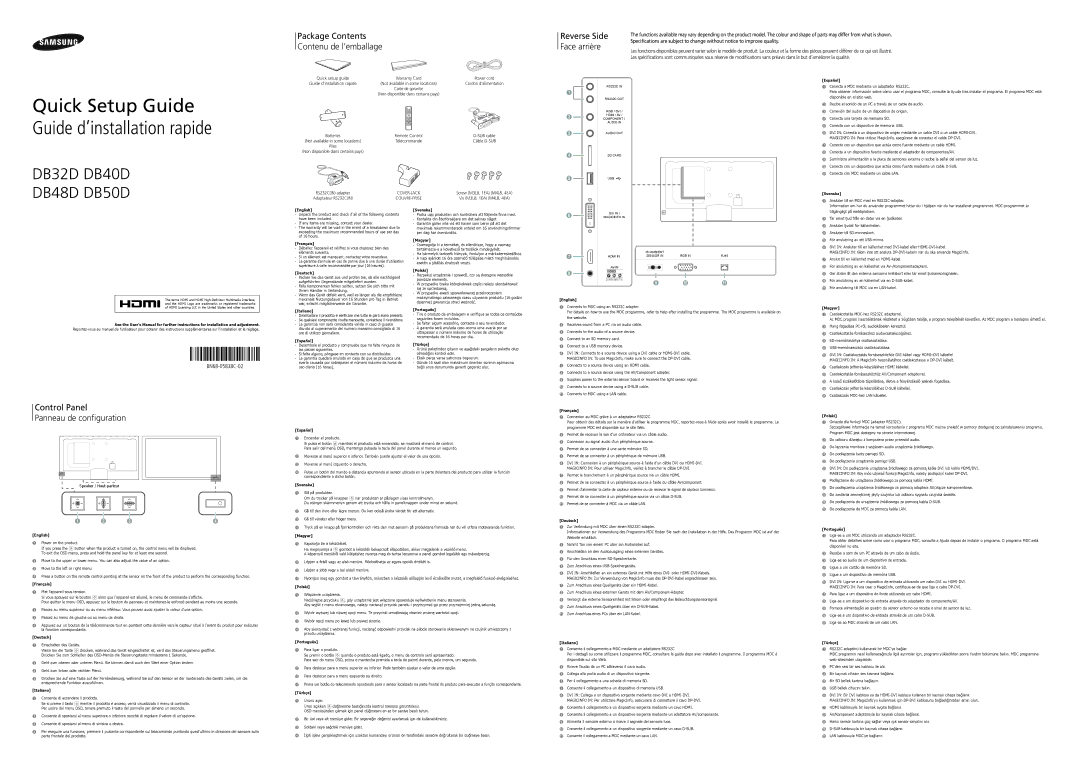of HDMI Licensing LLC in the United States and other countries.
See the User’s Manual for further instructions for installation and adjustment. Reportez-vous au manuel de l’utilisateur pour obtenir des instructions supplémentaires sur l’installation et le réglage.
BN68-05838C-02
[Italiano]
-Disimballare il prodotto e verificare che tutte le parti siano presenti.
-Se qualsiasi componente risulta mancante, contattare il rivenditore.
-La garanzia non sarà considerata valida in caso di guasto dovuto al superamento del numero massimo consigliato di 16 ore di utilizzo giornaliero.
[Español]
-Desembale el producto y compruebe que no falte ninguna de las piezas siguientes.
-Si falta alguno, póngase en contacto con su distribuidor.
-La garantía quedará anulada en caso de que se produzca una avería causada por sobrepasar el número máximo de horas de uso diario (16 horas).
[Português]
-Tire o produto da embalagem e verifique se todos os conteúdos seguintes foram incluídos.
-Se faltar algum acessório, contacte o seu revendedor.
-A garantia será anulada caso ocorra uma avaria por se ultrapassar o número máximo de horas de utilização recomendado de 16 horas por dia.
[Türkçe]
-Ürünü paketinden çıkarın ve aşağıdaki parçaların pakette olup olmadığını kontrol edin.
-Eksik parça varsa satıcınıza başvurun.
-Günde 16 saat olan maksimum önerilen sürenin aşılmasına bağlı arıza durumunda garanti geçersiz olur.
1Connects to MDC using an RS232C adapter.
For details on how to use the MDC programme, refer to Help after installing the programme. The MDC programme is available on the website.
2Receives sound from a PC via an audio cable.
3Connects to the audio of a source device.
4Connect to an SD memory card.
5Connect to a USB memory device.
6DVI IN: Connects to a source device using a DVI cable or HDMI-DVI cable.
MAGICINFO IN: To use MagicInfo, make sure to connect the DP-DVI cable.
7Connects to a source device using an HDMI cable.
8Connects to a source device using the AV/Component adapter.
9Supplies power to the external sensor board or receives the light sensor signal.
0Connects to a source device using a D-SUB cable. ! Connects to MDC using a LAN cable.
[Magyar]
1Csatlakoztatás MDC-hez RS232C adapterrel.
Az MDC program használatának részleteit a Súgóban találja, a program telepítését követően. Az MDC program a honlapon érhető el.
2Hang fogadása PC-ről, audiokábelen keresztül.
3Csatlakoztatás forráseszköz audiocsatlakozójához.
4SD-memóriakártya csatlakoztatása.
5USB-memóriaeszköz csatlakoztatása.
6DVI IN: Csatlakoztatás forráseszközhöz DVI-kábel vagy HDMI–DVI kábellel
MAGICINFO IN: A MagicInfo használatához csatlakoztassa a DP-DVI kábelt.
7Csatlakozás jelforrás készülékhez HDMI kábellel.
8Csatlakoztatás forráseszközhöz AV/Component adapterrel.
9A külső érzékelőtábla tápellátása, illetve a fényérzékelő jelének fogadása.
0Csatlakozás jelforrás készülékhez D-SUB kábellel. ! Csatlakozás MDC-hez LAN kábellel.
Control Panel
Panneau de configuration
POWER
Speaker / Haut-parleur
[English]
1Power on the product.
If you press the  button when the product is turned on, the control menu will be displayed. To exit the OSD menu, press and hold the panel key for at least one second.
button when the product is turned on, the control menu will be displayed. To exit the OSD menu, press and hold the panel key for at least one second.
2Move to the upper or lower menu. You can also adjust the value of an option.
3Move to the left or right menu.
4Press a button on the remote control pointing at the sensor on the front of the product to perform the corresponding function.
[Français]
1Met l'appareil sous tension.
Si vous appuyez sur le bouton  alors que l'appareil est allumé, le menu de commande s'affiche.
alors que l'appareil est allumé, le menu de commande s'affiche.
Pour quitter le menu OSD, appuyez sur le bouton du panneau et maintenez-le enfoncé pendant au moins une seconde.
2Passez au menu supérieur ou au menu inférieur. Vous pouvez aussi ajuster la valeur d'une option.
3Passez au menu de gauche ou au menu de droite.
4Appuyez sur un bouton de la télécommande tout en pointant cette dernière vers le capteur situé à l'avant du produit pour exécuter la fonction correspondante.
[Deutsch]
1Einschalten des Geräts.
Wenn Sie die Taste  drücken, während das Gerät eingeschaltet ist, wird das Steuerungsmenü geöffnet. Drücken Sie zum Schließen des OSD-Menüs die Steuerungstaste mindestens 1 Sekunde.
drücken, während das Gerät eingeschaltet ist, wird das Steuerungsmenü geöffnet. Drücken Sie zum Schließen des OSD-Menüs die Steuerungstaste mindestens 1 Sekunde.
2Geht zum oberen oder unteren Menü. Sie können damit auch den Wert einer Option ändern.
3Geht zum linken oder rechten Menü.
4Drücken Sie auf eine Taste auf der Fernbedienung, während Sie auf den Sensor an der Vorderseite des Geräts zielen, um die entsprechende Funktion auszuführen.
[Italiano]
1Consente di accendere il prodotto.
Se si preme il tasto  mentre il prodotto è acceso, verrà visualizzato il menu di controllo. Per uscire dal menu OSD, tenere premuto il tasto del pannello per almeno un secondo.
mentre il prodotto è acceso, verrà visualizzato il menu di controllo. Per uscire dal menu OSD, tenere premuto il tasto del pannello per almeno un secondo.
2Consente di spostarsi al menu superiore o inferiore nonché di regolare il valore di un'opzione.
3Consente di spostarsi al menu di sinistra o destra.
4Per eseguire una funzione, premere il pulsante corrispondente sul telecomando puntando quest'ultimo in direzione del sensore sulla parte frontale del prodotto.
[Español]
1Encender el producto.
Si pulsa el botón  mientras el producto está encendido, se mostrará el menú de control. Para salir del menú OSD, mantenga pulsada la tecla del panel durante al menos un segundo.
mientras el producto está encendido, se mostrará el menú de control. Para salir del menú OSD, mantenga pulsada la tecla del panel durante al menos un segundo.
2Moverse al menú superior o inferior. También puede ajustar el valor de una opción.
3Moverse al menú izquierdo o derecho.
4Pulse un botón del mando a distancia apuntando al sensor ubicado en la parte delantera del producto para utilizar la función correspondiente a dicho botón.
[Svenska]
1Slå på produkten.
Om du trycker på knappen  när produkten är påslagen visas kontrollmenyn.
när produkten är påslagen visas kontrollmenyn.
Du stänger skärmmenyn genom att trycka och hålla in panelknappen under minst en sekund.
2Gå till den övre eller lägre menyn. Du kan också ändra värdet för ett alternativ.
3Gå till vänster eller höger meny.
4Tryck på en knapp på fjärrkontrollen och rikta den mot sensorn på produktens framsida när du vill utföra motsvarande funktion.
[Magyar]
1Kapcsolja be a készüléket.
Ha megnyomja a  gombot a készülék bekapcsolt állapotában, akkor megjelenik a vezérlő menü.
gombot a készülék bekapcsolt állapotában, akkor megjelenik a vezérlő menü.
A képernyő menüből való kilépéshez nyomja meg és tartsa lenyomva a panel gombot legalább egy másodpercig.
2Lépjen a felső vagy az alsó menüre. Módosíthatja az egyes opciók értékét is.
3Lépjen a jobb vagy a bal oldali menüre.
4Nyomjon meg egy gombot a távirányítón, miközben a készülék előlapján levő érzékelőre mutat, a megfelelő funkció elvégzéséhez.
[Polski]
1Włączenie urządzenia.
Naciśnięcie przycisku  , gdy urządzenie jest włączone spowoduje wyświetlenie menu sterowania.
, gdy urządzenie jest włączone spowoduje wyświetlenie menu sterowania.
Aby wyjść z menu ekranowego, należy nacisnąć przycisk panelu i przytrzymać go przez przynajmniej jedną sekundę.
2Wybór wyższej lub niższej opcji menu. Te przyciski umożliwiają również zmianę wartości opcji.
3Wybór opcji menu po lewej lub prawej stronie.
4Aby skorzystać z wybranej funkcji, nacisnąć odpowiedni przycisk na pilocie sterowania skierowanym na czujnik umieszczony z przodu urządzenia.
[Português]
1Para ligar o produto.
Se premir o botão  quando o produto está ligado, o menu de controlo será apresentado.
quando o produto está ligado, o menu de controlo será apresentado.
Para sair do menu OSD, prima e mantenha premida a tecla do painel durante, pelo menos, um segundo.
2Para deslocar para o menu superior ou inferior. Pode também ajustar o valor de uma opção.
3Para deslocar para o menu esquerdo ou direito.
4Prima um botão do telecomando apontando para o sensor localizado na parte frontal do produto para executar a função correspondente.
[Türkçe]
1Ürünü açar.
Ürün açıkken  düğmesine bastığınızda kontrol menüsü görüntülenir. OSD menüsünden çıkmak için panel düğmesini en az bir saniye basılı tutun.
düğmesine bastığınızda kontrol menüsü görüntülenir. OSD menüsünden çıkmak için panel düğmesini en az bir saniye basılı tutun.
2Bir üst veya alt menüye gider. Bir seçeneğin değerini ayarlamak için de kullanabilirsiniz.
3Soldaki veya sağdaki menüye gider.
4İlgili işlevi gerçekleştirmek için uzaktan kumandayı ürünün ön tarafındaki sensöre doğrultarak bir düğmeye basın.
[Français]
1Connexion au MDC grâce à un adaptateur RS232C.
Pour obtenir des détails sur la manière d'utiliser le programme MDC, reportez-vous à l'Aide après avoir installé le programme. Le programme MDC est disponible sur le site Web.
2Permet de recevoir le son d'un ordinateur via un câble audio.
3Connexion au signal audio d'un périphérique source.
4Permet de se connecter à une carte mémoire SD.
5Permet de se connecter à un périphérique de mémoire USB.
6DVI IN: Connexion à un périphérique source à l'aide d'un câble DVI ou HDMI-DVI.
MAGICINFO IN: Pour utiliser MagicInfo, veillez à brancher le câble DP-DVI.
7Permet le branchement à un périphérique source via un câble HDMI.
8Permet de se connecter à un périphérique source à l'aide du câble AV/composant.
9Permet d'alimenter la carte de capteur externe ou de recevoir le signal de capteur lumineux.
0Permet de se connecter à un périphérique source via un câble D-SUB. ! Permet de se connecter à MDC via un câble LAN.
[Deutsch]
1Zur Verbindung mit MDC über einen RS232C-adapter.
Informationen zur Verwendung des Programms MDC finden Sie nach der Installation in der Hilfe. Das Programm MDC ist auf der
Website erhältlich.
2Nimmt Ton von einem PC über ein Audiokabel auf.
3Anschließen an den Audioausgang eines externen Gerätes.
4Für den Anschluss einer SD-Speicherkarte.
5Zum Anschluss eines USB-Speichergeräts.
6DVI IN: Anschließen an ein externes Gerät mit Hilfe eines DVI- oder HDMI-DVI-Kabels.
MAGICINFO IN: Zur Verwendung von MagicInfo muss das DP-DVI-Kabel angeschlossen sein.
7Zum Anschluss eines Quellgeräts über ein HDMI-Kabel.
8Zum Anschluss eines externen Geräts mit dem AV/Component-Adapter.
9Versorgt die externe Sensoreinheit mit Strom oder empfängt das Beleuchtungssensorsignal.
0Zum Anschluss eines Quellgeräts über ein D-SUB-Kabel. ! Zum Anschluss eines PCs über ein LAN-Kabel.
[Italiano]
1Consente il collegamento a MDC mediante un adattatore RS232C.
Per i dettagli su come utilizzare il programma MDC, consultare la guida dopo aver installato il programma. Il programma MDC è disponibile sul sito Web.
2Riceve l’audio da un PC attraverso il cavo audio.
3Collega alla porta audio di un dispositivo sorgente.
4Per il collegamento a una scheda di memoria SD.
5Consente il collegamento a un dispositivo di memoria USB.
6DVI IN: Collega a un dispositivo sorgente mediante cavo DVI o HDMI-DVI.
MAGICINFO IN: Per utilizzare MagicInfo, assicurarsi di connettere il cavo DP-DVI.
7Consente il collegamento a un dispositivo sorgente mediante un cavo HDMI.
8Consente il collegamento a un dispositivo sorgente mediante un adattatore AV/componente.
9Alimenta il sensore esterno o riceve il segnale del sensore luce.
0Consente il collegamento a un dispositivo sorgente mediante un cavo D-SUB. ! Consente il collegamento a MDC mediante un cavo LAN.
[Polski]
1Gniazdo dla funkcji MDC (adapter RS232C).
Szczegółowe informacje na temat korzystania z programu MDC można znaleźć w pomocy dostępnej po zainstalowaniu programu. Program MDC jest dostępny na stronie internetowej.
2Do odbioru dźwięku z komputera przez przewód audio.
3Do łączenia monitora z wyjściem audio urządzenia źródłowego.
4Do podłączenia karty pamięci SD.
5Do podłączenia urządzenia pamięci USB.
6DVI IN: Do podłączania urządzenia źródłowego za pomocą kabla DVI lub kabla HDMI/DVI.
MAGICINFO IN: Aby móc używać funkcji MagicInfo, należy podłączyć kabel DP-DVI.
7Podłączenie do urządzenia źródłowego za pomocą kabla HDMI.
8Do podłączenia urządzenia źródłowego za pomocą adaptera AV/złącze komponentowe.
9Do zasilania zewnętrznej płyty czujnika lub odbioru sygnału czujnika światła.
0Do podłączenia do urządzenia źródłowego za pomocą kabla D-SUB. ! Do podłączenia do MDC za pomocą kabla LAN.
[Português]
1Liga-se a um MDC utilizando um adaptador RS232C.
Para obter detalhes sobre como usar o programa MDC, consulte a Ajuda depois de instalar o programa. O programa MDC está disponível no site.
2Recebe o som de um PC através de um cabo de áudio.
3Liga-se ao áudio de um dispositivo de entrada.
4Ligue a um cartão de memória SD.
5Ligue a um dispositivo de memória USB.
6DVI IN: Liga-se a um dispositivo de entrada utilizando um cabo DVI ou HDMI-DVI.
MAGICINFO IN: Para usar o MagicInfo, certifique-se de que liga o cabo DP-DVI.
7Para ligar a um dispositivo de fonte utilizando um cabo HDMI.
8Liga-se a um dispositivo de entrada através do adaptador do componente/AV.
9Fornece alimentação ao quadro do sensor externo ou recebe o sinal do sensor de luz.
0Liga-se a um dispositivo de entrada através de um cabo D-SUB. ! Liga-se ao MDC através de um cabo LAN.
[Türkçe]
1RS232C adaptörü kullanarak bir MDC'ye bağlar.
MDC programını nasıl kullanacağınızla ilgili ayrıntılar için, programı yükledikten sonra Yardım bölümüne bakın. MDC programına web sitesinden ulaşılabilir.
2PC'den sesi bir ses kablosu ile alır.
3Bir kaynak cihazın ses kısmına bağlanır.
4Bir SD bellek kartına bağlayın.
5USB bellek cihazını takın.
6DVI IN: Bir DVI kablosu ya da HDMI-DVI kablosu kullanan bir kaynak cihaza bağlanır.
MAGICINFO IN: MagicInfo'yu kullanmak için DP-DVI kablosunu bağladığınızdan emin olun.
7HDMI kablosuyla bir kaynak aygıta bağlanır.
8AV/Komponent adaptörüyle bir kaynak cihaza bağlanır.
9Harici sensör kartına güç sağlar veya ışık sensör sinyalini alır.
0D-SUB kablosuyla bir kaynak cihaza bağlanır. ! LAN kablosuyla MDC’ye bağlanır.