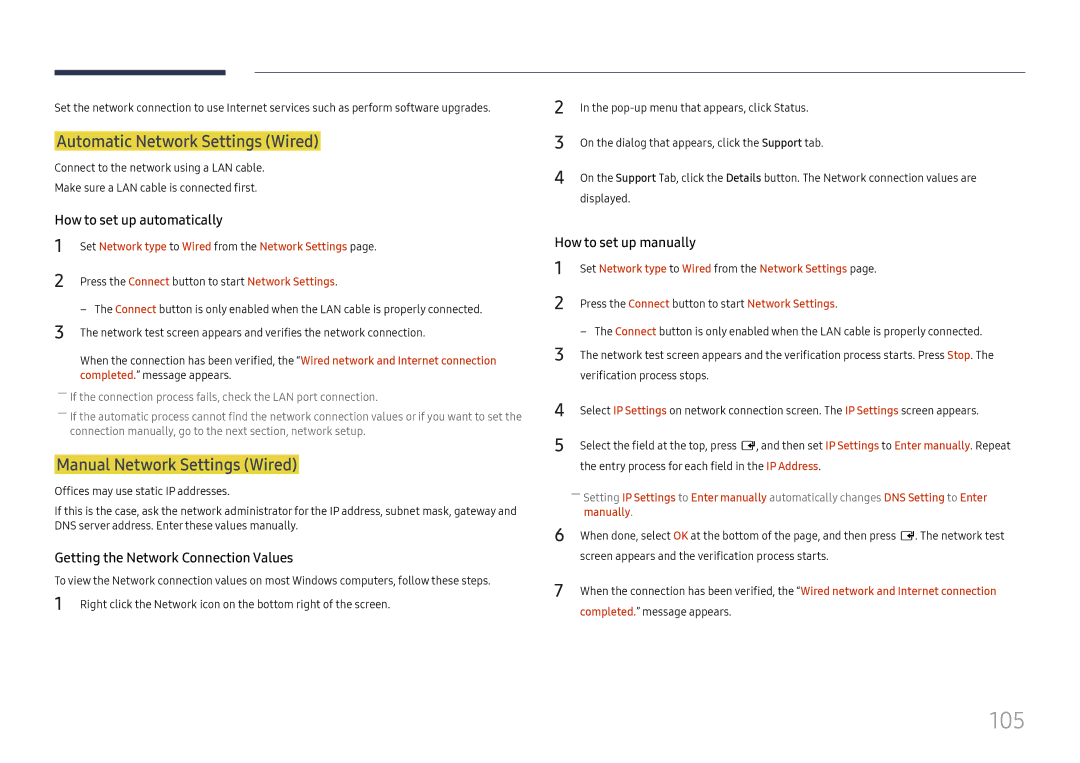LH37SHFPLBB/UE, LH37SHFPLBB/CH, LH37SHFPLBB/NG specifications
The Samsung LH37SHFPLBB series offers a remarkable lineup of display solutions designed to meet the demands of various commercial applications. With three distinct models – LH37SHFPLBB/NG, LH37SHFPLBB/CH, and LH37SHFPLBB/UE – these displays bring exceptional visual performance and advanced technologies to the forefront.One of the standout features of the Samsung LH37SHFPLBB series is its impressive image quality. Equipped with high-resolution displays, these models provide sharp, vibrant images that are crucial for attracting and retaining customer attention in retail environments, corporate settings, and public spaces. The screens are designed to deliver wide viewing angles, ensuring that visuals are consistent and eye-catching from multiple perspectives.
The series also boasts Samsung's advanced LED technology, which enhances brightness and contrast, delivering deeper blacks and brilliant whites. This makes it ideal for varied lighting conditions, whether the display is placed in a dimly lit room or in direct sunlight. Furthermore, the displays are engineered to handle a 24/7 operation, making them reliable choices for continuous use in high-traffic areas.
Connectivity is another significant advantage of the LH37SHFPLBB models. They come equipped with multiple input options, including HDMI, DisplayPort, and USB, allowing for seamless integration with various devices such as media players, computers, and other multimedia hardware. This versatility makes it easy to update content and utilize the displays across multiple platforms.
The series also features Samsung's Smart Signage Platform, which provides users with a complete content management solution. This platform enables easy scheduling and remote management of content, allowing businesses to tailor their messaging and engage their audience effectively.
Moreover, these displays include advanced thermal management systems that prevent overheating, ensuring long-term durability. Additionally, they are designed with a sleek, professional appearance that enhances the aesthetic of any environment. With energy-efficient performance, these displays help reduce operational costs while maintaining high visual standards.
In summary, the Samsung LH37SHFPLBB series, including the LH37SHFPLBB/NG, LH37SHFPLBB/CH, and LH37SHFPLBB/UE models, stands out for its image quality, durability, connectivity options, and smart features, making it an excellent choice for a variety of commercial applications. With their combination of performance, technology, and versatility, these displays are poised to elevate any setting they are utilized in.