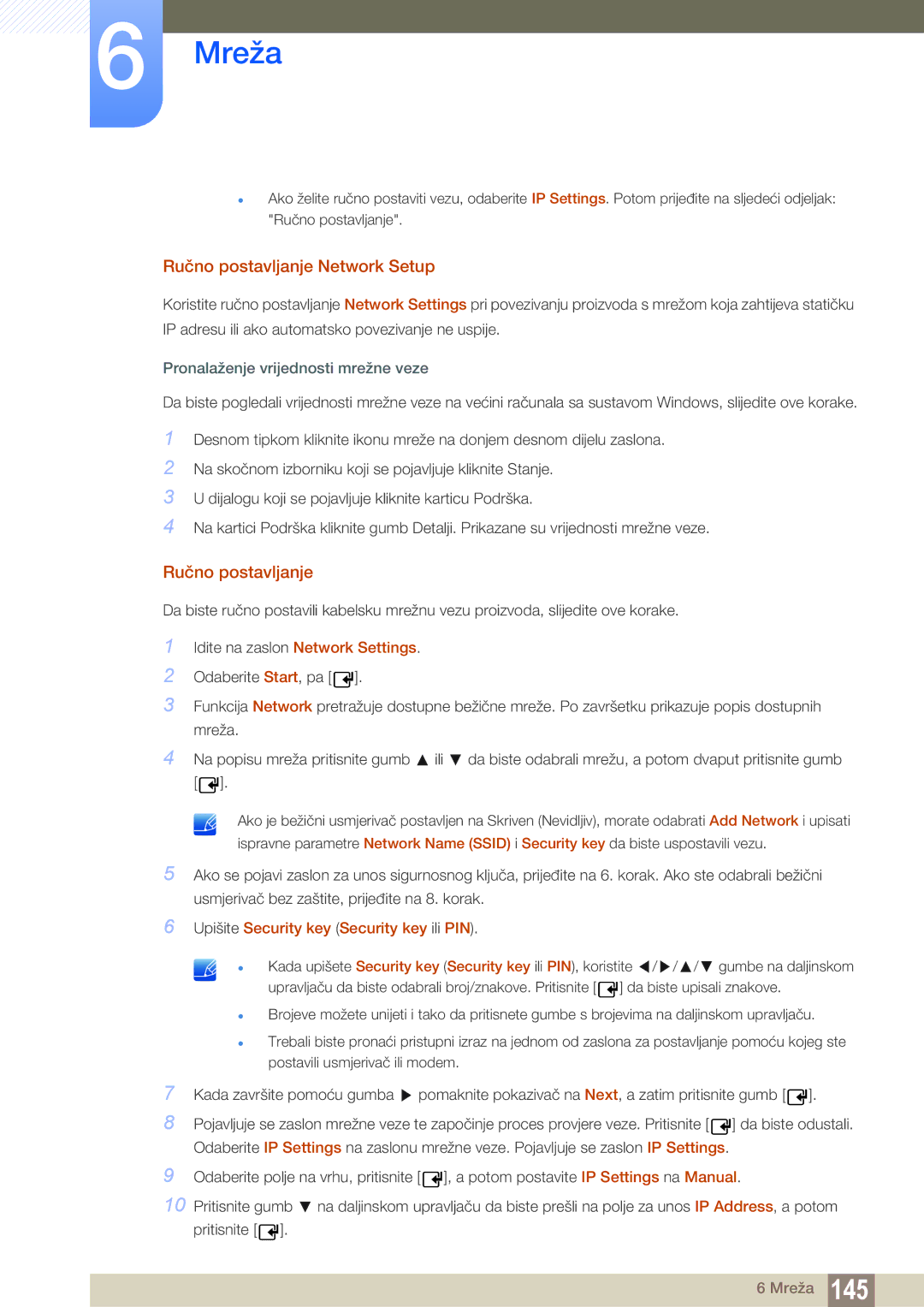Upute za korištenje
Sadržaj
Prije priključivanja
Prilagodba Zaslona
Prilagodba Zvuka
Sustav
163 164
Podrška
Magicinfo Lite
Magicinfo Premium S
Magicinfo Videowall S
Vodič ZA Rješavanje 278 Problema
Autorska prava
Prije upotrebe proizvoda
Skladištenje
Čišćenje
Simboli
Sigurnosne mjere opreza
Upozorenje
Električna energija i sigurnost
Oprez
Instaliranje
Prije upotrebe proizvoda
Rukovanje
Iskre mogu uzrokovati eksploziju ili požar
100
Na proizvod nemojte stavljati teške predmete
Prije upotrebe proizvoda
Uklanjanje pakiranja samo za modele PE40C i PE46C
Provjera sadržaja
Uklanjanje pakiranja samo za modele PE55C
Komponente
Provjera komponenti
PIM
Dijelovi koji se prodaju zasebno
Pripremne radnje
Control Panel Upravljaèka ploèa
Dijelovi
Upravljačka tipka
Gumbi Opis
Oznake Opis
Izbornik kontrola
Priključak Opis
Stražnja strana
Sastavljanje postolja za držač kabela
Zaključavanje za zaštitu od krađe
Daljinski upravljač
Umetanje baterija u daljinski upravljač
Podešavanje prikaza na zaslonu pomoću daljinskog upravljača
Network, System ili Support
Domet prijema daljinskog upravljača
Povezivanje putem IR stereokabela
Kut nagiba i zakretanje
Prije instalacije proizvoda vodič za instalaciju
Instalacija na okomit zid
Ventilacija
Instalacija na izbočen zid
Naziv modela
Dimenzije
Priprema prije montaže zidnog stalka
Montaža zidnog stalka
Montaža kompleta za postavljanje na zid
Specifikacije za komplet za postavljanje na zid Vesa
PE40C
Daljinski upravljač
Pin Signal
Kabelski priključak
RS232C kabel
LAN kabel
Pin br Standardna boja Signal
TX+ RX+
Povezivanje
RS232C
Pregled kontrolnog stanja Dohvati naredbu za upravljanje
Kontrolne šifre
Upravljanje Postavi naredbu za upravljanje
Naredba
Npr. Uključeno & ID=0
Upravljanje napajanjem
Negativna potvrda Zaglavlje Naredba
Upravljanje jačinom zvuka
Funkcija
Upravljanje izvorom ulaznog signala
Upravljanje načinom rada zaslona
Upravljanje veličinom zaslona
Komanda za uključivanje/isključivanje slike u slici
Kontrola automatskog podešavanja samo za računalo i BNC
Full Natural
Kontrola načina rada videozida
Sigurnosno zaključavanje
Uključivanje videozida
Korisnička kontrola videozida
Model videozida 10 x 10 1 ~
Model videozida 10 x
Potvrda Zaglavlje Naredba Duljina Poz Vrijednost2 Neg
Prije povezivanja pročitajte sljedeće bitne točke
Prije priključivanja
Povezivanje s računalom
Priključivanje i korištenje računala
Povezivanje pomoću D-SUB kabela analogna vrsta
Povezivanje pomoću DVI kabela digitalna vrsta
Povezivanje pomoću Hdmi kabela
Povezivanje pomoću HDMI-DVI kabela
Povezivanje pomoću DP kabela
Promjena rezolucije u sustavu Windows XP
Promjena razlučivosti pomoću računala
Promjena rezolucije u sustavu Windows Vista
Promjena rezolucije u sustavu Windows
Povezivanje vanjskog monitora
Povezivanje pomoću AV kabela
Povezivanje s videouređajem
Povezivanje pomoću komponentnog kabela
Povezivanje pomoću Hdmi kabela
Povezivanje pomoću HDMI-DVI kabela
Korištenje Hdmi ili HDMI/DVI kabela do 1080p
Povezivanje sa zvučnim sustavom
MagicInfo
Povezivanje modula računala prodaje se zasebno
Ulazak u način rada MagicInfo
Upišite podatke o IP adresi
Odaberite način prikaza
Menu m Support Contents Home Source Enter
Promjena izvora ulaznog signala
Source
Source
Konfiguriranje postavki za opciju Multi Control
Konfiguriranje postavki za opciju Multi Control
Deinstaliranje
Instalacija/deinstalacija programa MDC
Povezivanje s MDC-om
Što je MDC?
Povezivanje pomoću izravnog LAN kabela
Korištenje MDC-a putem Etherneta
Povezivanje pomoću unakrsnog LAN kabela
Upravljanje povezivanjem
User Login
Auto Set ID
Kloniranje
Ponovno izvršavanje naredbe
7 Početak rada s MDC-om
Raspored glavnog zaslona
Home
Izbornici
Volume
User Settings
User Login
Alert
Logout
Prilagođeno
Prilagodba zaslona
Color
Opcije
Veličina
3D Control
Napredne značajke
Advanced Settings
White Balance
Bass
Prilagodba zvuka
Treble
BalanceL/R
Video Wall
Postavljanje sustava
Video Wall
Format
Screen Position
PIP Source
PIP Size
Sound Select
Ventilator i temperatura
Općenito
Sigurnost
Safety Lock
Zaslonski prikaz
Button Lock
On Timer
Timer
Vrijeme
Clock Set
Holiday Management
Off Timer
Screen Saver
Zaštita od urezivanja zaslona
Pixel Shift
Korištenje aplikacije MDC
Lamp Control
Safety Screen
Off / On
Ticker
Ponovno postavljanje
Postavke alata
Options
Edit Column
Edit Column
Monitor Window
Information
Promjena veličine prozora
Druge funkcije
Stvaranje grupa
Upravljanje grupom
Preimenovanje grupa
Brisanje grupa
Stvaranje rasporeda
Upravljanje rasporedom
Brisanje rasporeda
Izmjena rasporeda
Problem Rješenje
Vodič za rješavanje problema
Korištenje aplikacije MDC
Ako je izvor ulaznog signala PC, DVI ili DisplayPort
Picture Mode
Menu m Picture Picture Mode Enter
Menu m Picture Enter
Ako je izvor ulaznog signala AV, Component ili Hdmi
Signala
Picture Mode
Izvor ulaznog
Prilagodljive mogućnosti
Menu m Picture Screen Adjustment Enter
Screen Adjustment
Picture Size
Zoom/Position
Veličine slike dostupne prema izvoru ulaznog signala
Resolution Select
PC Screen Adjustment
3 43 Screen Size
Menu m Picture Auto Adjustment Enter
Auto Adjustment
Rotation
Menu m Picture Rotation Enter
Menu m Picture Aspect Ratio Enter
Aspect Ratio
Menu m Picture Advanced Settings Enter
Advanced Settings
Picture Mode Advanced Settings
Space / White Balance / Gamma
Dynamic Contrast
RGB Only Mode
Black Tone
Flesh Tone
Gamma
7 10p White Balance Off / On
Expert Pattern
Motion Lighting Off / On
Picture Options
Picture Mode Picture Options
Menu m Picture Picture Options Enter
Color Temp
Color Tone
Digital Noise Filter
Mpeg Noise Filter
Hdmi Black Level
Film Mode
Calibrated valueCalibrated Value
Dynamic Backlight
Menu m Picture Reset Picture Enter
Reset Picture
Menu m Sound Sound Mode Enter
Sound Mode
Sound Effect
Speaker Settings
Auto Volume Off / Normal / Night
Reset Sound
Menu m Sound Reset Sound Enter
Povezivanje s ožičenom mrežom
Network Setting
Menu m Network Network Settings Enter
Network Settings za ožičene mreže
Ručno postavljanje Network Settings
Automatski Network Settings
Automatsko postavljanje
Internet is connected successfully
Ručno postavljanje
Povezivanje s bežičnom mrežom
Automatski Network Setup
Network Setting za bežičnu mrežu
Ručno postavljanje
Ručno postavljanje Network Setup
Pronalaženje vrijednosti mrežne veze
Upišite Security key Security key ili PIN
Wpspbc
Network and Internet connection are setup and ready to use
Postavljanje pomoću WPS-a PBC-a
Menu m Network Network Status Enter
Status mreže
MagicInfo Lite Settings
Soft AP
Wi-Fi Direct
Menu m Network AllShare Settings Enter
AllShare Settings
Korištenje funkcije AllShare Play
Return
Device Name
Multi Control
Sustav
Time
Sleep Timer
Clock set
Promjena postavke sata
Off Timer
On Timer
Mogućnosti. Off Timer 1 ~ Off Timer
Postavljanje upravljanja praznicima
Holiday Management
Language
Eco Solution
Rotate menu
Energy Saving
Auto Power Off Off / On
No Signal Power Off
Eco Sensor Off / On
Off / Low / Medium / High / Picture Off
Security
Safety Lock Off / On
Button Lock Off / On
Change PIN
Menu m System PIP Enter
PIP
Postavku Picture Size
Glavna slika Podslika
Screen Burn Protection
Auto Protection Time
Menu m System Auto Protection Time Enter
Off / 2 hours / 4 hours / 8 hours / 10 hours
Horizontal
Pixel Shift
Vertical
Min
Immediate display
Timer
Hour 1 ~ Hour
Sec 10 ~ Sec
Side Grey
Ticker
Off / Light / Dark
Off / On
Video Wall
Video Wall
Format
Menu m System Video Wall Enter
Vertical
Horizontal
Screen Position
Menu m System Source AutoSwitch Settings Enter
Source AutoSwitch Settings
Source AutoSwitch
Primary Source
Secondary Source
Game Mode
13.1 Max. Power Saving
General
Menu m System General Enter
BD Wise
Auto Power
Menu Transparency
Sound Feedback
Temperature Control
Power On Adjustment
Source OSD / No Signal OSD / MDC OSD
Lamp Schedule
Anynet+HDMI-CEC
Anynet+HDMI-CEC
Izbornik sustava Anynet+
Prebacivanje između uređaja u sustavu Anynet+
Auto Turn Off No / Yes
Naslova
Otklanjanje poteškoća za sustav Anynet+
Problem Moguće rješenje
DivX Video On Demand
Play Mode
Magic Clone
Reset All
Reset System
PC module power
Synced power-on
By USB
Ažuriranje softvera
Alternative Software
Sadržaj Polazno
Contact Samsung
MagicInfo Lite
MagicInfo Premium S
Menu m Support Contents Home AllShare Play Enter
Menu m Support Contents Home MagicInfo Videowall S Enter
MagicInfo Videowall S
AllShare Play
Menu m Support Contents Home Source Tools Information
Menu m Support Contents Home Source Tools Edit Name
Edit Name
Uređaji kompatibilni sa značajkom AllShare Play
Što je to AllShare Play?
Datotečni sustav i oblici
Povezivanje USB uređaja
Korištenje USB uređaja
Uklanjanje USB uređaja
Uklanjanje USB uređaja iz mogućnosti Source
Povezivanje računala putem mreže
Značajke Background Music On i Background Music Setting
Korištenje Dlna značajki
Sortiranje popisa datoteka
Korištenje osnovnih značajki mogućnosti AllShare Play
Kopiranje datoteka
Reprodukcija odabranh datoteka
Stvaranje popisa za reprodukciju Playlist
Mogućnosti značajke My List
My List
Videos
Menu m Support Contents Home AllShare Play Videos Enter
Reprodukcija videozapisa
Korištenje funkcije Play Continuously Resume Play
Photos
Menu m Support Contents Home AllShare Play Photos Enter
Prikaz fotografije ili Slide Show
Music
Menu m Support Contents Home AllShare Play Music Enter
Reprodukcija glazbe
Videos / Photos / Music Izbornik mogućnosti reprodukcije
Subtitle Setting
Sound Mode
Music Setting
Audio Language
Podržane razlučivosti slika
Podnaslov
Podržani oblici glazbenih datoteka
Flac
DD+
Podržani formati videozapisa
Dekoder videosignala Dekoder audiosignala
MagicInfo Lite
Sadržaj
Ripple Wash, Drop Wave, Pin Wheel, Random Growth, Spin Fade
MagicInfo Lite
Word
Odobravanje povezanog uređaja s poslužitelja
MagicInfo Lite
Postavljanje trenutnog vremena
Network Schedule
MagicInfo Lite
Odaberite MagicInfo Lite player na izborniku MagicInfo Lite
MagicInfo Lite player
Local schedule
Internal AutoPlay
Network schedule ili Local schedule pokrenute
USB AutoPlay
Registriranje rasporeda Local schedule
Local Schedule Manager
Odaberite Create na zaslonu Local Schedule Manager
Content
Duration
Create
Provjerite je li raspored dodan u Local Schedule Manager
Izmjena značajkeLocal schedule
Edit
Brisanje rasporeda Local schedule
Pokretanje rasporeda Local schedule
Zaustavljanje rasporeda Local Schedule
Prikaz detalja rasporeda Local schedule
Information
Return
Kopiranje Local schedule
Odaberite datoteke lokalnih rasporeda i pritisnite Copy
Kopiranje sadržaja
Content Manager
Brisanje sadržaja
Server Network Setting
Settings
FTP Mode
Default Storage
Content ratio
Default content duration
Default content
Image Effect
Delete all content
Safety Remove USB Device
Reset Settings
Prikaz detalja o sadržaju koji je aktivan
Kada je sadržaj pokrenut
Background Music Off / On
Promjena postavki za pokrenut sadržaj
MagicInfo Premium S
Ripple Wash
MagicInfo Premium S
LFD
Datoteka predložaka i LFD .lfd datoteke
Network Schedule Multiframe
Ograničenja reprodukcije
Ograničenja izlaza zvuka
Ograničenja funkcije PIP
Others
Odobravanje povezanog uređaja s poslužitelja
MagicInfo Premium S
Postavljanje trenutnog vremena
MagicInfo Premium S
MagicInfo Premium S
MagicInfo Premium S
MagicInfo Premium S Player
Pokrenite raspored stvoren pomoću lokalnog rasporeda
MagicInfo Premium S Player
Template Player
Network schedule Local schedule Template Player
USB AutoPlay
Local Schedule Manager
Contents
Duration
Create
Izmjena značajkeLocal Schedule
Edit
Brisanje rasporeda Local schedule
Pokretanje rasporeda Local Schedule
Zaustavljanje rasporeda Local Schedule
Prikaz detalja rasporeda Local Schedule
Information
Kopiranje Local Schedule
Local Schedule Manager
Registriranje predloška
Template Manager
Odaberite Create na zaslonu Template Manager
Create
Fit to screen / Lock Aspect Ratio
Content
Component / AV / PC / DVI / Hdmi
Return
Select Return
Menu1.jpg
Settings
Default content duration
Safety Remove USB Device
Information
Safely Remove USB Device
Tools
MagicInfo Videowall S
MagicInfo Videowall S
Ograničenja
Default Storage
Settings
MagicInfo Videowall S
Return
Port
Information
Provjera rezolucije i frekvencije
Testiranje proizvoda
Problem sa zaslonom
Problem u instalaciji način rada s računalom
Provjerite sljedeće
Odjeljku White Balance
Odjeljku Color Space
Izborniku Reset Picture
Izborniku Screen Adjustment
Picture Mode, Color, Brightness
Sharpness
Select u Internal
Problem sa zvukom
Problem s uređajem koji je izvor zvuka
Problem s daljinskim upravljačem
Mogućnost Speaker Select na External
Mode
Ostali problemi
Prekidač napajanja na poleđini uređaja, a
Opciju Max power saving na off
Pitanje Odgovor
Pitanja i odgovori
Vodič za rješavanje problema
Naziv modela PE40C / PE46C / PE55C
14.1 Općenito
DVI IN, Hdmi IN, DP IN, RGB/DVI/HDMI/AV
Snaga Energije Napajanja
14.2 Ušteda električne energije
Tablica standardnih ulaznih signala
79,976 75,025 135,000 +/+
Licenca
Kontaktujte Samsung World Wide
Příloha
Europe
Cyprus
CIS
Asia Pacific
Africa
Nejedná se o vadu výrobku
Odpovědnost za placenou službu náklady pro zákazníky
Pokud dojde k poškození výrobku vinou zákazníka
Jiného důvodu
Optimální kvalita obrazu
Co je přetrvávající obraz vypálení?
Zabránění přetrvávajícímu obrazu
Flight Time
Správná likvidace výrobku Elektrický a elektronický odpad
Správná likvidace
Správná likvidace baterií v tomto výrobku
Rozteč bodů
Terminologie
Ovládání více displejů MDC
Kazalo
Kazalo