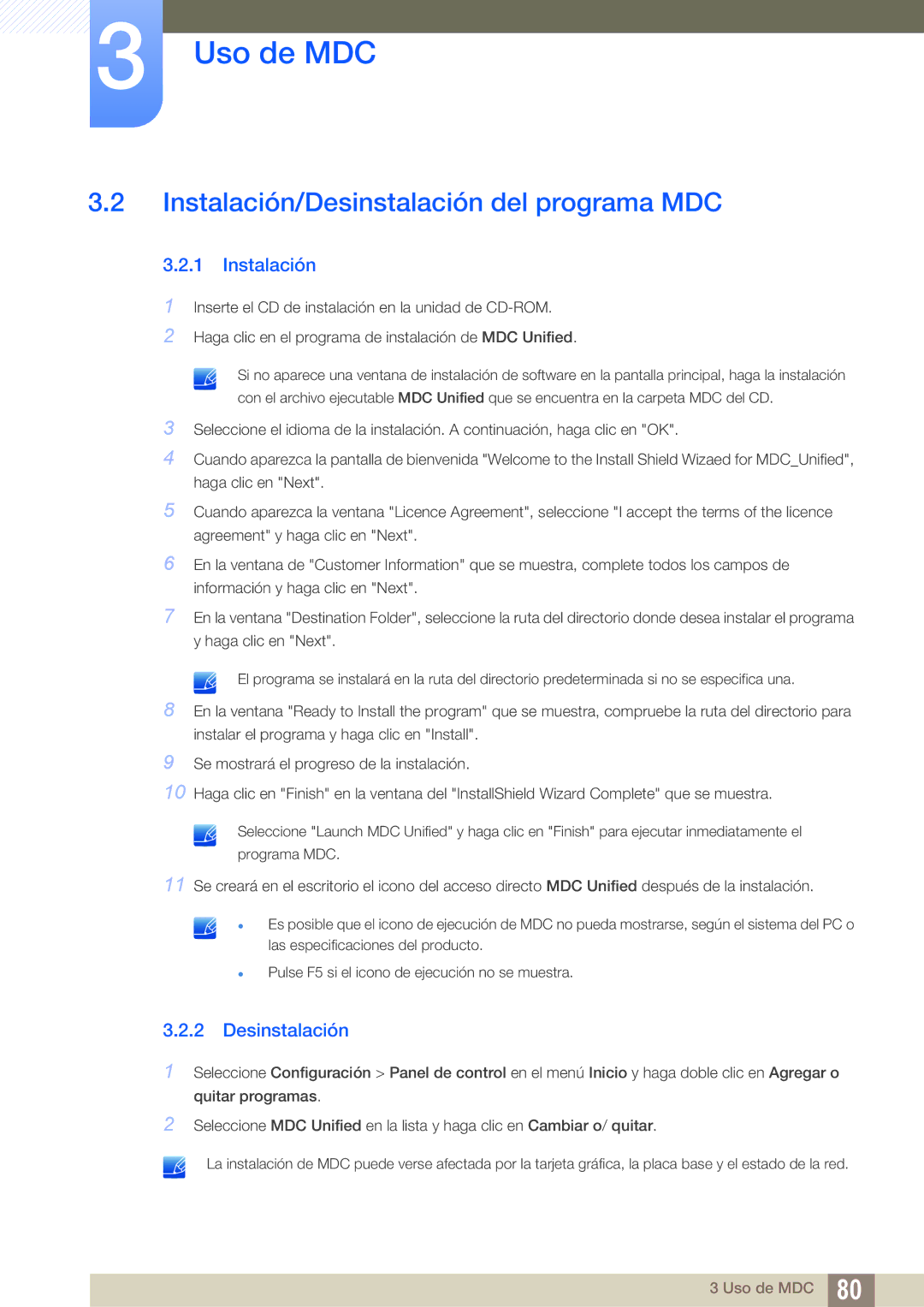Manual del usuario
Índice
MDC
Ajuste DE Pantalla
Ajuste DEL Sonido
Sistema
165 166
Soporte Técnico
Magicinfo Lite
Magicinfo Premium S
Magicinfo Videowall S
Solución DE 279 Problemas
Índice
Antes de usar el producto
Copyright
Limpieza
Almacenamiento
Precauciones de seguridad
Símbolos
Electricidad y seguridad
Advertencia
Instalación
Precaución
Antes de usar el producto
Funcionamiento
Advertencia
GAS
Precaución
Antes de usar el producto
Comprobación del contenido
Extracción del embalaje solo para los modelos PE40C y PE46C
Extracción del embalaje solo para el modelo PE55C
Comprobación de los componentes
Componentes
Accesorios que se venden por separado
Adaptador RS232C
Tecla del panel
Piezas
Panel de control
Volver
Menú de control
Lado posterior
Audio OUT
Bloqueo antirrobo
Montaje del soporte con sujeción de cables
Mando a distancia
Volver al menú anterior
Para introducir pilas en el mando a distancia
Alcance de la recepción del mando a distancia
Conexión mediante un cable estéreo IR
Antes de instalar el producto Guía de instalación
1 Ángulo de inclinación y rotación
Instalación en un hueco en la pared
Ventilación
Instalación en una pared perpendicular
Dimensiones
Nombre del Modelo
Especificaciones del juego de montaje mural Vesa
Instalación del equipo de montaje mural
Instalación del juego de montaje mural
PE40C
Cable RS232C
Mando a distancia
Conexión del cable
Cable LAN
TX+ RX+
Conexión
RS232C
3 Códigos de control
Visualización del estado de control comando de control Get
Control comando de control Set
Comando
Control de potencia
Ej. Alimentación encendida e ID=0
‘N’ 0x11
Control de volumen
Control de fuente de entrada
HDMI1PC
Control del modo de pantalla
Control del tamaño de pantalla
Función
Control del encendido y apagado de PIP
Control del ajuste automático sólo PC y BNC
Control del modo de mural de vídeos
Llena Natural
Bloqueo de seguridad
Mural de vídeos Activado
Control de usuario de Mural de vídeos
Modelo de Mural de vídeos
Modelo de Mural de vídeos 10x10 1 ~
Ack Cabece Comando Longitu Valor Suma de CMD
Antes de la conexión
Puntos de control previos a la conexión
Conexión y uso de un PC
Conexión a un PC
Conexión mediante el cable D-SUB tipo analógico
Conexión mediante un cable DVI tipo digital
Conexión mediante un cable HDMI-DVI
Conexión mediante un cable Hdmi
Conexión mediante un cable DP
Cambio de la resolución en Windows Vista
Cambio de la resolución mediante un PC
Cambio de la resolución en Windows XP
Cambio de la resolución en Windows
Conexión de un monitor externo
Conexión mediante el cable de componentes
Conexión de un dispositivo de vídeo
Conexión mediante el cable AV
Conexión mediante un cable HDMI-DVI
Conexión mediante un cable Hdmi
Uso de un cable Hdmi o un cable de Hdmi a DVI hasta 1080p
Conexión a un sistema de audio
Selección del modo MagicInfo
Conexión del módulo PC se vende por separado
MagicInfo
Indique la información de IP
Seleccione un idioma. El idioma predeterminado es inglés
Vuelva a comprobar los valores que acaba de configurar
Cambio de la fuente de entrada
Fuente
Fuente
Menu m Asistencia Pág. inicio de cont. Fuente Enter
Configuración de los parámetros de Control múltiple
Configuración de los parámetros de Control múltiple
Instalación/Desinstalación del programa MDC
Desinstalación
¿Qué es MDC?
Conexión con MDC
Conexión mediante un cable LAN cruzado
Utilización de MDC a través de Ethernet
Conexión mediante un cable LAN directo
Gestión de conexiones
User Login
Auto Set ID
Clonación
Reintento de comandos
Primeros pasos con MDC
Disposición de la pantalla principal
9 Menús
Home
Volume
Alert
Logout
User Login
User Settings
Color
Ajuste de pantalla
Personalización
Opciones
Tamaño
Funciones avanzadas
3D Control
Advanced Settings
Motion Lighting
LED Motion Plus
Color Space
White Balance
Ajuste del sonido
Bass
Treble
BalanceL/R
Configuración del sistema
Video Wall
Video Wall
Format
Screen Position
Sound Select
PIP Size
PIP Source
General
Ventilador y temperatura
Safety Lock
Seguridad
Pantalla OSD
Button Lock
Timer
On Timer
Hora
Clock Set
Off Timer
Holiday Management
Pixel Shift
Protección frente a la persistencia de imágenes
Screen Saver
Uso de MDC
Safety Screen
Lamp Control
Ticker
Desactivado / Activado
Configuración de herramientas
Restablecimiento
Edit Column
Options
Edit Column
Monitor Window
Information
Otras funciones
Cambio de tamaño de ventanas
Gestión de grupos
Creación de grupos
Eliminación de grupos
Cambio del nombre de los grupos
Gestión de programas
Creación de programas
Modificación de programas
Eliminación de un programa
Solución de problemas
Problema Solución
Uso de MDC
Menu m Imagen Modo imagen Enter
Modo imagen
Si la fuente de entrada es PC, DVI o Puerto de pantalla
Si la fuente de entrada es AV, Componente o Hdmi
Menu m Imagen Enter
Modo imagen
Calibrado Luz de fondo
Menu m Imagen Ajuste de pantalla Enter
Ajuste de pantalla
Imagen Tamaño
Zoom/Posición
Tamaños de imagen disponibles por fuente de entrada
Selec. resolución
3 43 Screen Size tamaño de pantalla
Ajuste pantalla del PC
Ajuste automático
Girar
Menu m Imagen Ajuste automático Enter
Menu m Imagen Girar Enter
Configuración avanzada
Menu m Imagen Configuración avanzada Enter
Relación de aspecto
Menu m Imagen Relación de aspecto Enter
Modo imagen Configuración avanzada
Contr. dinámico
Gamma / Patrón experto / Iluminac. movim
Desactivado / Bajo / Medio / Alto
Tono del negro
Tono de Piel
4 Sólo modo RGB
Gama de colores
Iluminac. movim. Desactivado / Activado
Gamma
Patrón experto
Opciones de imagen
Imagen Opciones de imagen
Modo imagen Opciones de imagen
Información Tono color / Temp. Color / N.neg Hdmi
Tono color
Temp. Color
Filtro ruido digit
Filtro ruido Mpeg
5 N.neg Hdmi
Modo de película
Valor calibradoValor calibrado
Retroiluminación dinámica
Restablecer imagen
Menu m Imagen Restablecer imagen Enter
Modo de sonido
Menu m Sonido Modo de sonido Enter
Configuración altavoces
Efecto sonido
Dialog Clarity Desactivado / Activado
Ecualizador
Menu m Sonido Restab. sonido Enter
Volumen automático Desactivado / Normal / Nocturno
Restab. sonido
Configuración de red
Conectando a una red cableada
Configuración de red configuración de red por cable
Menu m Red Configuración de red Enter
Configuración de red automático
Configuración de red manual
Cómo configurar automáticamente la red
Cómo configurar manualmente la red
Red
Conexión a una red inalámbrica
Configuración de red configuración de red inalámbrica
Wpspbc
Red
Cómo configurar manualmente la red
Introduzca el Clave segurid. Clave segurid. o PIN
Red
Network Status estado de red
Menu m Red Estado de red Enter
Configuración de MagicInfo Lite
Menu para conectarse a Wi-Fi
AP de software
Configuración de AllShare
Uso de la función AllShare Play
Nomb. dispos
Sistema
Control múltiple
Cambio de la configuración para el reloj
Hora
Ajustar hora
Temporizador
Tempor. encendido
Tempor. apagado
Establecimiento de la administración de feriados
Control festivos
Idioma
Girar menú
Solución económica
Ahorro energía
Sensor económico Desactivado / Activado
Espera sin señal
4 Des. apag auto Desactivado / Activado
Desactivado / Bajo / Medio / Alto / Imagen desact
Seguridad
Bloqueo seguridad Desactivado / Activado
Bloqueo botones Desactivado / Activado
Cambiar PIN
PIP
Menu m Sistema PIP Enter
PC, HDMI, DVI, Puerto de pantalla
Tamaño
Cambio píxel
Tiempo protec. autom
Protección pant
Temporizador
Lateral gris
Teletipo
Aparición inmediata
Video Wall
Video Wall
Formato
Menu m Sistema Video Wall Enter
Posición de pantalla
Horizontal
Vertical
Menu m Sistema Config. cambio autom. fuente Enter
Ajus. del int. auto. de origen
Cam. autom. fuente
Todos Fuente principal
General
Ahorro energía máx
Modo Juego
Menu m Sistema General Enter
BD Wise
Transpar. de menú
Respuesta sonora
13.6 Enc. aut
Programación luz
Pantalla OSD
Ajuste encendido
Control temperatura
Menú Anynet+
Anynet+ HDMI-CEC
Anynet+ HDMI-CEC
Apagado Automático No o Sí
Cambio entre dispositivos Anynet+
Herramientas
De título
Solución de problemas relacionados con Anynet+
Problema Posible solución
Sistema
Magic Clone
15 Vídeo a la carta DivX
Modo jugador
Synced power-on
Synced power-off
Reiniciar sistema
Restablecer todo
Actualización del software
Por USB
Software alternativo
Menu m Asistencia Actualización del software Enter
Contents Home
Contacto con Samsung
Menu m Asistencia Contents Home MagicInfo Videowall S Enter
Menu m Asistencia Contents Home AllShare Play Enter
MagicInfo Videowall S
AllShare Play
Menu m Asistencia Contents Home Fuente Tools Editar nombre
Menu m Asistencia Contents Home Fuente Tools Información
Editar Nombre
Información
Dispositivos compatibles con AllShare Play
¿Qué es AllShare Play?
Lea esto antes de usar AllShare Play con un dispositivo USB
Sistemas de archivos y formatos de archivos
Uso de un dispositivo USB
Conexión de un dispositivo USB
Retirada de un dispositivo USB
Menu m Asistencia Pág. inicio de cont. AllShare Play Enter
Conexión a un PC a través de una red
Uso de las funciones de Dlna
Uso de las funciones básicas de AllShare Play
Organización de las listas de archivos
Reproducción de archivos seleccionados
Copia de archivos
Álbum
Género
Creación de una lista de reproducción Lis. rep
Mi list
Opciones de Mi list
Vídeos vídeos
Reproducción de vídeo
Fotos fotos
Visualización de fotos o Pres. diapositivas
Menu m Asistencia Pág. inicio de cont. AllShare Play Música
Música
Reproducción de música
Menú de opciones de reproducción de Vídeos/Fotos/ Música
Desactivado Configuración de
Modo de sonido
Idioma de audio
Iniciar visionado
Formatos de archivo de AllShare Play y subtítulos admitidos
Subtítulos
Resoluciones de imagen admitidas
Formatos de archivo de música admitidos
Formatos de vídeo compatibles
DD+
Descodificador de vídeo Descodificador de audio
MagicInfo Lite
Contenido
MagicInfo Lite
MagicInfo Lite
Word
Aprobación de un dispositivo conectado desde el servidor
MagicInfo Lite
Configuración de la hora actual
MagicInfo Lite
Programación red
Reproductor de MagicInfo Lite
Program. local
AutoPlay interna
AutoPlay USB
Administrador de programación local
Registro de una Program. local
Content
Crear
Duración
Administrador de programación local
Modificación de una Program. local
Editar
Eliminación de una Program. local
Ejecución de una Program. local
Detención de una Program. local
Visualización de los detalles de una Program. local
Información
Copia de una Program. local
Volver
Seleccione archivos de programación local y pulse Copiar
Administrador de contenido
Copia de contenido
Eliminación de contenido
Config
Server Network Setting
Servidor
Modo FTP
Duración de contenido predeterminada
Relación de aspecto de contenido
Efecto de imágenes
Contenido predeterminado
Rest. ajustes
Quitar USB con seguridad
Borrar todo el contenido
Cuando el contenido está en ejecución
Visualización de los detalles del contenido en ejecución
Cambio de configuración para el contenido en ejecución
Modo imagen Dinámico / Estándar / Natural / Película
MagicInfo Premium S
Formatos de archivo que admite Reprod. S MagicInfo Premium
MagicInfo Premium S
MagicInfo Premium S
LFD
Network Schedule Multiframe
Archivos de plantilla y archivos LFD .lfd
Restricciones de reproducción
Restricciones de salida de sonido
Otros
Restricciones de la función PIP
Aprobación de un dispositivo conectado desde el servidor
MagicInfo Premium S
MagicInfo Premium S
Configuración de la hora actual
MagicInfo Premium S
MagicInfo Premium S
Reprod. S MagicInfo Premium
Ejecute una programación creada por la programación local
Reproductor de plantillas
Reprod. S MagicInfo Premium
Programación red Program. local Reproductor de plantillas
AutoPlay USB
Administrador de programación local
Content
Dirección
Almacenamiento Memoria interna
Modificación de una Program. local
Editar
Eliminación de una Program. local
Ejecución de una Program. local
Detención de una Program. local
Visualización de los detalles de una Program. local
Información
Copia de una Program. local
Administrador de programación local
Registro de una plantilla
Administrador de plantillas
Seleccione Crear en la pantalla Administrador de plantillas
Crear
Componente / AV / PC / DVI / Hdmi
Content
Ajustar a pant. / Bloquear relación de aspecto
Crrearte
Volver
Seleccionar Volver
Menu3.jpg Carpeta1 Menu4.jpg
Config
Duración de contenido predeterminada
Quitar USB con seguridad
Información
Herramientas
Quitar USB con seguridad
MagicInfo Videowall S
MagicInfo Videowall S
Restricciones
Almacenamiento predeterminado
Config
MagicInfo Videowall S
Puerto
Información
Prueba del producto
Comprobación de la resolución y la frecuencia
Problema de instalación modo PC
Compruebe lo siguiente
Ajuste Grueso y Fino
Ajuste el Brillo y el Contraste
Gama de colores
Balance de blanco
Vaya a Ajuste de pantalla ajuste la
Color , Brillo y Nitidez
Ahorro energía
169
Problema con el sonido
Vaya a Sonido y cambie Seleccionar altavoz
Interno
Establezca Seleccionar altavoz
ComoExterno
Toma de entrada correcta, para activar el audio
Power saving como off
Y R
Pregunta Respuesta
Windows XP Establezca el modo de ahorro de energía en
Especificaciones
USB Down
Ahorro de energía
PIM
Tabla de los modos de senal estandar
79,976 75,025 135,000 +/+
Licencia
Apéndice
Contacte con Samsung World Wide
Europe
Cyprus
CIS
Asia Pacific
Africa
No se trata de un defecto del producto
El daño del producto ha sido causado por el cliente
Otros
Calidad de imagen óptima
Prevención del desgaste con persistencia de imágenes
¿En qué consiste el desgaste con persistencia de imágenes?
Flight Time
Eliminación correcta
Eliminación correcta de las baterías de este producto
Terminología
Tamaño de punto
Control de visualización múltiple MDC
Apéndice
Symbols
Wpspbc