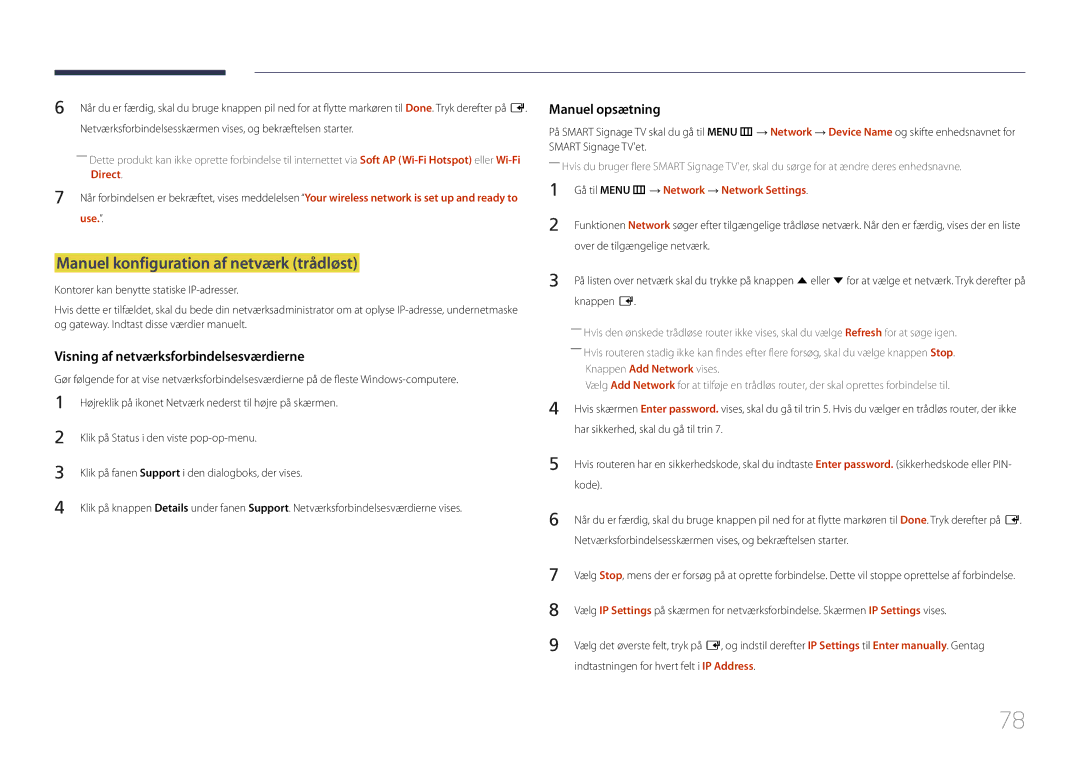Smart Signage TV Brugervejledning
Indholdsfortegnelse
MagicInfo Express
Support
Specifikationer
Inden produktet anvendes
Ophavsret
Rengøring
Symboler
Sikkerhedsforanstaltninger
Forsigtig
Opbevaring
Elektricitet og sikkerhed
Installation
Falder ind i dem, når det blæser meget
Trænger regnvand ind i produktet
Elektrisk stød
Personskade
Betjening
Via ventilationsåbningen eller ind-/udgangsporte osv
Slik osv., oven på produktet Nær produktet
Det kan medføre eksplosion eller brand
Osv., eller metalgenstande oven på produktet
Forsigtig
Page
Forberedelser
Kontrol med komponenterne
Komponenter
Elementer der sælges separat
Paneltast
Dele
Kontrolpane
KnapperBeskrivelse
Return
Kontrolmenu
Bagside
Port Beskrivelse
Tyverisikringslås
Sådan låses en tyverisikring
Fjernbetjening
Juster lydstyrken
Skift kanal Skift til skærmen MagicInfo
Gå tilbage til forrige menu
Sådan anbringes batterier i fjernbetjeningen
Lynvalg af de mest anvendte funktioner
Ikke tilgængelig
Installation på en lodret væg
Hældningsvinkel og rotation
Ventilation
Plan
Installation på en skrå væg
Mål
Modelnavn
Installation af vægmonteringen
Installation af vægmonteringen
Specifikationer til vægbeslag
Modelnavn Skruehulspecifikationer Standardskrue Antal I mm
Tilslutning til en pc
Tilslutning og brug af en kildeenhed
Inden tilslutning
Kontroller inden tilslutning
Tilslutning med et HDMI-kabel
Tilslutning med et HDMI-DVI-kabel
Tilslutning til en videoenhed
Tilslutning med et AV-kabel
Brug af et HDMI-kabel op til 1080p
Tilslutning til et lydsystem
Tilslutning til antenne
Brug af CI eller CI+ Kort
Tilslutning til et tv-kortslot
For at tilslutte CI-kortet skal du følge disse trin
For at se betalingskanaler skal CI eller CI+ Kort indsættes
Source List
Første indstilling
Skift af indgangskilden
Complete
Menu m → Picture → Picture Mode → Enter E
Screen Adjustment
Picture Mode
Hvis inputkilden er TV, HDMI1, HDMI2 eller AV
Indgangskilde Picture Mode Brugerdefinerbare Indstillinger
Menu m → Picture → Enter E
Picture Size
Picture Size
Picture Size
Menu m → Picture → Picture Size → Enter E
Tilgængelige billedstørrelser efter indgangskilde
Indgangskilde Picture Size
Position
Zoom/Position
Resolution Select
Screen Size
Mulige opløsninger Off / 1024x768 / 1280x768 / 1360x768
Auto Adjustment
Menu m → Picture → Auto Adjustment → Enter E
PC Screen Adjustment
PC Screen Adjustment
MENUm → Picture → PIP → Entere
PIP Indstillinger
Hovedbillede Underbillede
PC , TV , AV
Advanced Settings
Advanced Settings
Indgangskilde Picture Mode Advanced Settings
Black Tone
RGB Only Mode
Dynamic Contrast
Flesh Tone
Motion Lighting
White Balance
Gamma
Point
Picture Options
Indgangskilde Picture Mode Picture Options
Picture Options
Menu m → Picture → Picture Options → Enter E
Colour Temp
Digital Clean View
Colour Tone
Mpeg Noise Filter
Dynamic Backlight
Film Mode
Hdmi Black Level
Normal / Low
Picture Off
Reset Picture
Menu m → Picture → Reset Picture → Enter E
Menu m → Picture → Picture Off → Enter E
Lydjustering
Sound Mode
Menu m → Sound → Sound Mode → Enter E
Sound
DTS TruSurround HD Off / On
Sound Effect
Menu m → Sound → Sound Effect → Enter E
DTS TruDialog Off / On
Auto Volume Off / Normal / Night
Speaker Settings
Menu m → Sound → Speaker Settings → Enter E
Speaker Select External / Internal
DTV Audio Level
Additional Settings
Menu m → Sound → Additional Settings → Enter E
Dolby Digital Comp
Reset Sound
Menu m → Sound → Reset Sound → Enter E
Nulstil alle lydindstillinger til fabriksindstillingerne
Broadcasting
Auto Tuning
Auto Tuning
Broadcasting
Menu m → Broadcasting → Auto Tuning → Cable Search Option →
Auto Tuning
Annullering af Auto Tuning
Cable Search Option
Aerial
Menu m → Broadcasting → Aerial → Enter E
Air / Cable
Channel List
Sorting
Mode
All
Analog
Digital
Schedule Manager
Guide
Quick Navigation
Menu m → Broadcasting → Guide → Enter E
Aerial DTV Cable / Cable
Schedule Manager
Menu m → Broadcasting → Schedule Manager → Enter E
Repeat Once / Manual / Sat~Sun / Mon~Fri / Everyday
Sletning/registrering af kanaler
Edit Channel
Ikoner fundet på kanalredigeringssiden
Sletning af kanaler
Redigering af registrerede kanaler
Låsning/oplåsning af kanaler med en adgangskode
Handlinger
Tilføjelse af den aktuelle kanal til en favoritkanalliste
Edit Favorites
Oprettelse af en favoritkanalliste
Tilføjelse af flere kanaler til en favoritkanalliste
Sletning af kanaler fra en favoritkanalliste
Redigering af favoritkanallister
Visning af kanaler gemt i en favoritkanalliste
Ændring af kanalrækkefølgen i en favoritkanalliste
Omdøbning af en favoritkanalliste
Kopiering af kanaler mellem favoritkanallister
Channel Settings
Channel Settings
Manual Tuning
Country Area
Delete CAM Operator Profile
Fine Tune
Transfer Channel List
Kun analoge kanaler
Primary Subtitle
Subtitle
Subtitle
Secondary Subtitle
Audio Format
Audio Options
Audio Language
Audio Description
Programme Rating Lock
Menu m → Broadcasting → Programme Rating Lock → Enter E
Digital Text
Disable / Enable
Digital Text
Aktiver eller deaktiver MHEG-funktionen
Primary Teletext
Teletext Language
Teletext Language
Secondary Teletext
CAM video transcoding
Common Interface
CI Menu
Application Info
Channel Lock
Menu m → Broadcasting → Channel Lock → Enter E
On / Off
Network
Network Settings
Menu m → Network → Network Settings → Enter E
Network Status
Tilslutning til et trådløst netværk
Gå til Menu m → Network → Network Settings
Indstilling for netværk trådløst
Automatisk konfiguration af netværk trådløst
Manuel opsætning
Manuel konfiguration af netværk trådløst
Visning af netværksforbindelsesværdierne
Direct
Opsætning ved hjælp af Wpspbc
Vælg WPSPBC, tryk på E, og tryk derefter på E igen
Soft AP Wi-Fi Hotspot
Wi-Fi Direct
Menu m → Network → Wi-Fi Direct → Enter E
Gå til skærmen Wi-Fi Direct. Produktet søger efter enheder
AllShare Settings
Device Name
Brug af AllShare Play-funktionen
Edit Name
Applications
Source List
Information
Afspilning af pc- eller mobilt indhold
MagicInfo
Afspilning af indhold fra den interne hukommelse eller USB
Applications
Indstillingsnavn Handlinger
Schedule
Tilgængelige funktioner på siden MagicInfo
Options-menuelementer i skærmbilledet MagicInfo
Settings
MagicInfo Express
Brug af MagicInfo Express
Håndtering af skabeloner
Afspilning af billeder, videoer og musik medieafspilning
USB-harddiske, der er større end 2 TB, understøttes ikke
Enheder, der er kompatible med medieafspilning
Filsystemer og -formater
Fjernelse af en USB-enhed
Brug af en USB-enhed
Tilslutning af en USB-enhed
Fjernelse af en USB-enhed fra Source
Slide Show
Menuindstillinger på oversigtssiden med medieindhold
Indstillingsnavn Handlinger Photos Videos Music
Start et diasshow
Previous / Next
Slideshow Settings
Picture Mode Skift Picture Mode Sound Mode Skift Sound Mode
Start Slide Show / Stop Slide Show
Search
Pause / Play
Rewind / Fast Forward
Vælg og afspil en anden video i samme mappe. Search Titles
Repeat
Sound Mode Skift Sound Mode
Sæt musikken på pause, eller afspil den
Shuffle
Ekstern
Undertekst
Kompatibelt billedfilformat
Type
Filtypenavn
Understøttede musikfilformater
Understøttede videoformater
Videodekoder
263 DivX5.x DivX6.X 1280 x
Fps Mbps
264 BP/MP/HP
Adpcm DD+ DTS Core
263 DivX5.x DivX6.X
640 x
System
Setup
Indledende indstillinger Setup
System
Setup Complete
Network Settings
Auto Power Off
100
Menu m → System → Menu Language → Enter E
Menu Language
101
Indstil menusproget
102
Clock Mode
Time
Clock
On Timer1 ~ On Timer7
Sleep Timer
On Timer
103
104
Off Timer
105
Holiday Management
Off Timer
MagicInfo On/Off Timer
On Timer
106
107
Eco Solution
Eco Solution
Energy Saving
108
No Signal Power Off
Auto Power Off
Off / 15 min / 30 min / 60 min
Menu m → System → Auto Protection Time → Enter E
Auto Protection Time
109
Off / 2 hours / 4 hours / 8 hours / 10 hours
Pixel Shift
Screen Burn Protection
110
Screen Burn Protection
Timer
Timer
111
112
Start Time
End Time
Side Grey
113
Immediate display
Off / Pixel / Rolling bar / Fading screen
Ticker
Ticker
114
Ticker
Source AutoSwitch Settings
Source AutoSwitch Settings
Source AutoSwitch
115
Safety Lock
Game Mode
Auto Power
General
USB Auto Play Lock
117
Button Lock
Standby Control
Lamp Schedule
Source OSD Off / On No Signal OSD Off / On
118
OSD Display
Skærmen Change PIN vises
Change PIN
119
Menu m → System → Change PIN → Enter E
120
Reset System
Clone Product
Clone Product
DivX Video On Demand
Reset All
Menu m → System → Reset All → Enter E
121
Update now
Software Update
Use Mode
Support
Contact Samsung
123
Menu m → Support → Contact Samsung → Enter E
124
Problemløsningsvejledning
Betingelser, inden du kontakter Samsungs servicecenter
Afprøvning af produktet
125
Installationsforhold Pc-tilstand
Not Optimum Mode vises
Kontroller følgende
126
Juster Brightness og Contrast
127
Lydforhold
128
Gå til Sound, og skift Speaker Select til Internal
Fjernbetjeningsforhold
Andet problem
129
Lydkildeforhold
Der er ingen lyd i HDMI-tilstand
130
PIP-menuen er ikke tilgængelig
Auto
Spørgsmål & svar
131
Spørgsmål Svar
Svar
132
Spørgsmål
Hvordan indstiller jeg strømbesparende tilstand?
Specifikationer
Generelt
133
134
――Plug-and-Play
Normal drift Standby Typisk Nominel effekt Maks
Strømforbrug
135
Strømindikator
Vertikal frekvens Pixelclock
Forudindstillede timertilstande
136
KHz MHz
137
138
Appendiks
Kontakt Samsung
Samsung
139
140
Europe
141
142
Europe CIS
143
144
145
146
En produktskade, som kunden har forårsaget
147
Produktet er ikke defekt
Andet
148
Korrekt bortskaffelse af batterierne i dette produkt
Gælder i lande med systemer til affaldssortering
Bedste billedkvalitet
Bedste billedkvalitet og beskyttelse mod efterbilleder
149
Beskyttelse mod efterbilleder
150
Forebyggelse af efterbilleder
Flyt og skift tekst hvert 30. minut som vist herunder
Licens
151
Terminologi
152