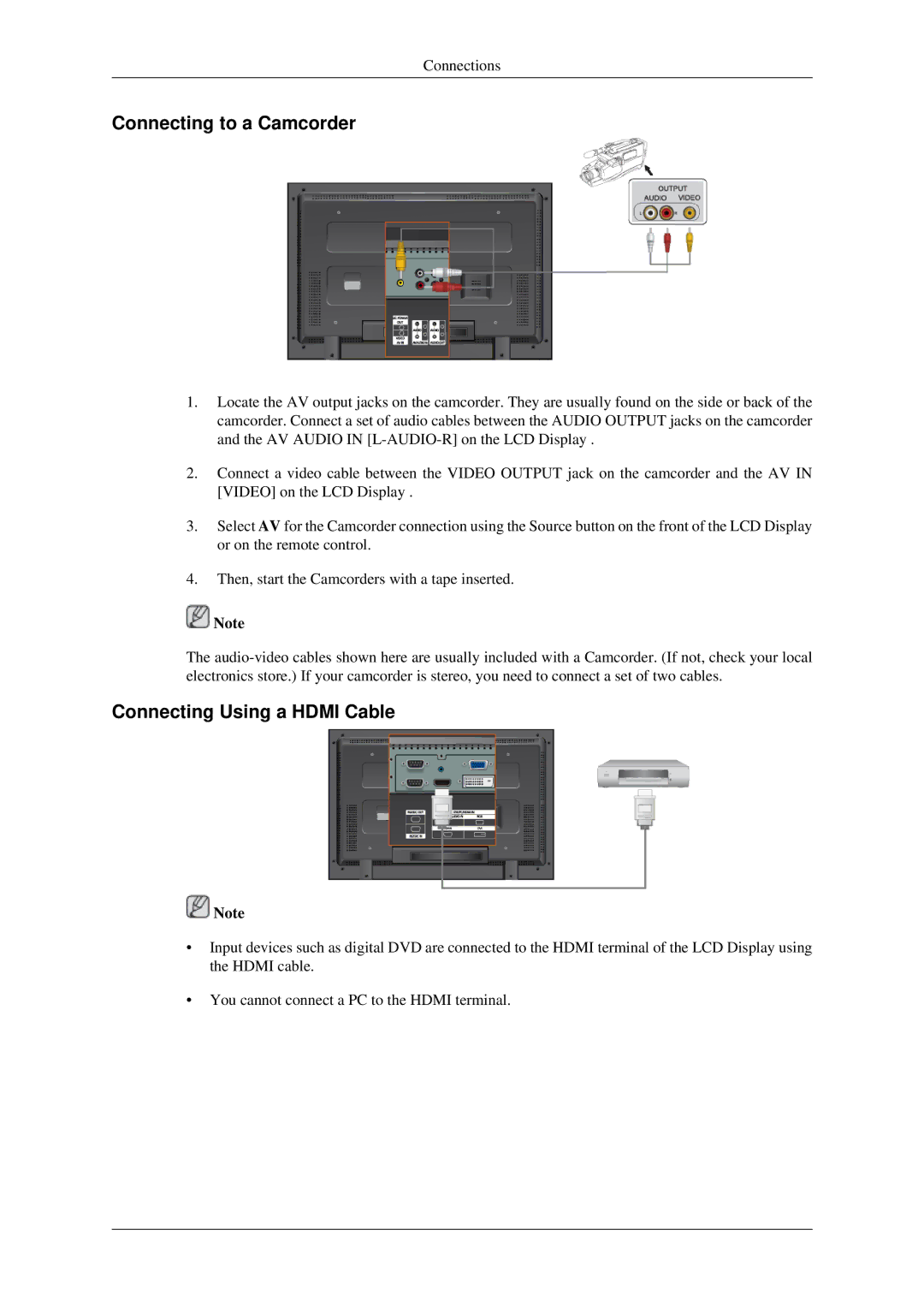LH46TCTQBC/XJ, LH46TCTMBC/EN, LH40TCTMBC/EN, LH40TCTMBC/XY specifications
Samsung's LH40TCTMBC/EN and LH46TCTMBC/EN digital signage displays mark a significant advancement in business communication and brand visibility. These models are part of Samsung's extensive range of professional displays designed to cater to diverse commercial settings, including retail, hospitality, and corporate environments. With their combination of state-of-the-art technologies and user-friendly features, they stand out as optimal solutions for enhancing customer engagement.One of the key features of these displays is their high-resolution LED screens. The LH40TCTMBC/EN boasts a 40-inch display, while the LH46TCTMBC/EN offers a larger 46-inch screen. Both models exhibit stunning clarity and vibrant colors, ensuring that content, whether it be promotional videos, informational graphics, or live feeds, is presented with exceptional detail. The displays support full HD resolution, providing crisp visuals that enhance viewing experiences in crowded or dynamically lit environments.
Equipped with Samsung’s proprietary MagicInfo software, these models allow for seamless content management, scheduling, and playback. This software supports various file formats and enables remote control of media playback, making it easier for businesses to update their messaging in real-time. This feature is particularly advantageous in fast-paced environments where timely information dissemination is crucial.
Moreover, the displays are designed with durability in mind. They come with commercial-grade components that ensure consistent performance over extended periods. The panels are built to withstand the rigors of continuous operation, reducing downtime and maintenance costs for businesses.
Another notable characteristic of these models is their versatility in installation. With multiple mounting options available, including VESA compatibility, users can easily integrate these displays into their existing setups, whether mounted on walls or used in freestanding configurations.
Additionally, energy efficiency is a standout feature. These displays are designed to consume less power while delivering high performance, aligning with eco-friendly initiatives that many businesses are eager to adopt.
With their blend of high performance, cutting-edge technology, and user-centered features, the Samsung LH40TCTMBC/EN and LH46TCTMBC/EN digital signage displays are excellent choices for organizations looking to enhance their visual communication strategies. They not only capture attention with impressive visuals but also empower businesses to deliver timely, relevant content that resonates with their target audiences.