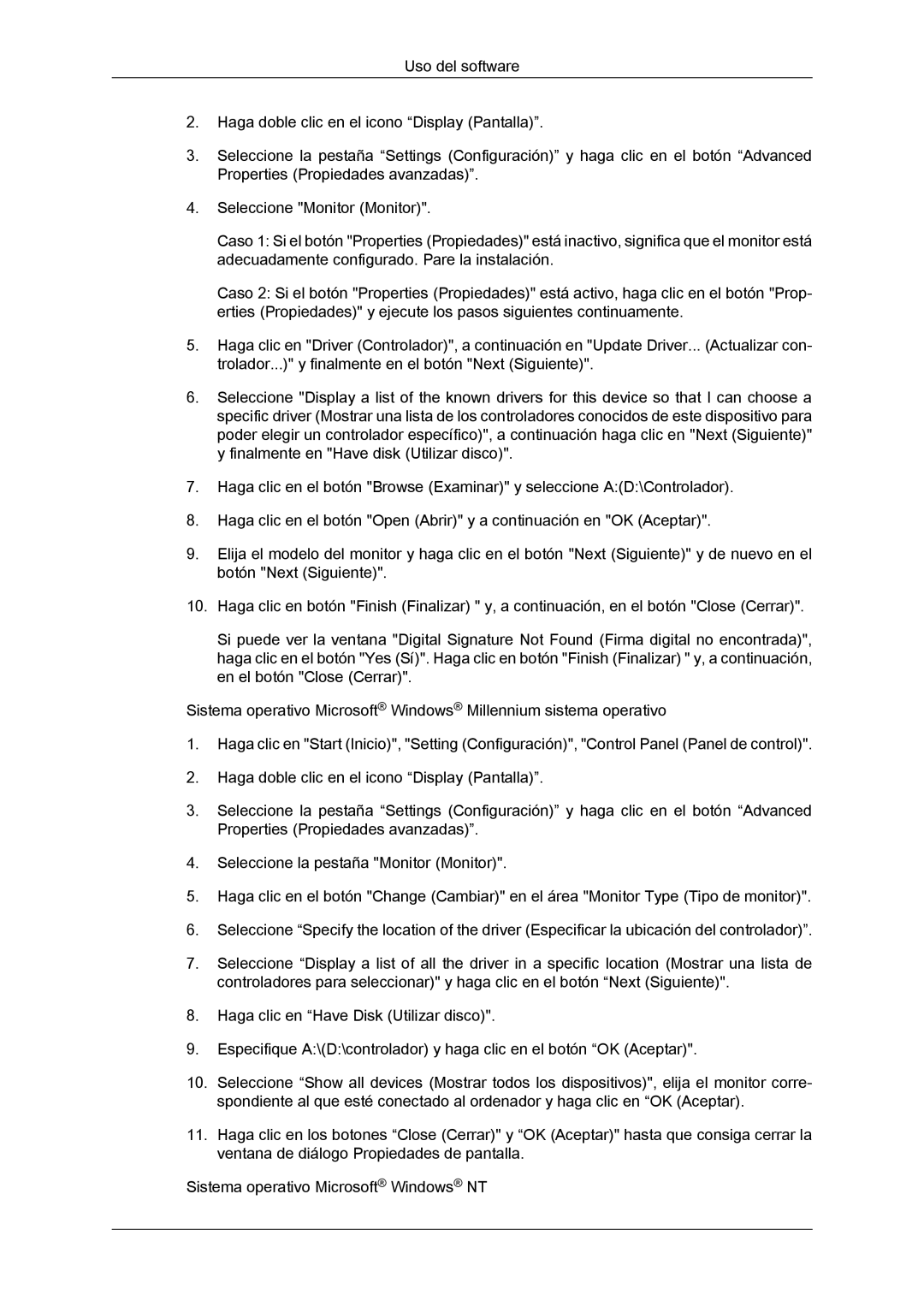LH46SOPQBC/EN, LH46SOQMSC/EN, LH46SOTMBC/EN, LH46SOUMSC/EN, LH46SOUQSC/EN specifications
Samsung's range of professional display solutions includes the LH46SOPMBC/EN, LH46SOTQSC/XJ, LH46SOUMSC/XJ, LH46SOUQSC/EN, and LH46SOQQSC/EN models. These display units are designed to meet the demanding needs of a variety of commercial environments, providing high-quality images and innovative features to enhance user experience.At the core of these models is Samsung’s advanced LED technology, which ensures exceptional brightness and clarity. With a brightness rating of up to 700 nits, these displays deliver vibrant visuals even in brightly lit environments, making them perfect for retail, corporate, and public spaces. The LCD panel type used in these models contributes to wide viewing angles, allowing audiences to enjoy consistent image quality from various perspectives.
One of the standout features of the Samsung LH series is its slim and sleek design. The ultra-narrow bezel optimizes the viewing area, creating a seamless video wall experience when multiple displays are connected. This characteristic is particularly appealing for installations that aim to create an immersive environment, such as in control rooms or during events.
In terms of connectivity, the Samsung displays are equipped with multiple input options, including HDMI, DisplayPort, and DVI, facilitating easy integration into existing systems. Additionally, the models support daisy chaining, allowing users to connect multiple displays without the need for complex cable management.
Another significant advantage of these displays is their energy efficiency. Samsung has implemented eco-friendly technologies that reduce power consumption without compromising performance, making them an environmentally conscious choice for businesses.
Incorporating Samsung's MagicINFO software, the LH46 series offers content management capabilities, enabling users to create, schedule, and manage content remotely. This feature is essential for businesses that require dynamic content changes and real-time updates to engage their audience effectively.
Samsung’s professional displays are also built to withstand long hours of operation. With a durable design, they are engineered for 24/7 usage, making them reliable for high-traffic installations where uptime is critical.
Overall, the Samsung LH46SOPMBC/EN, LH46SOTQSC/XJ, LH46SOUMSC/XJ, LH46SOUQSC/EN, and LH46SOQQSC/EN models deliver a combination of advanced technology, versatility, and reliability. They are ideal solutions for businesses looking to enhance their visual communications and deliver engaging content to their audience efficiently.