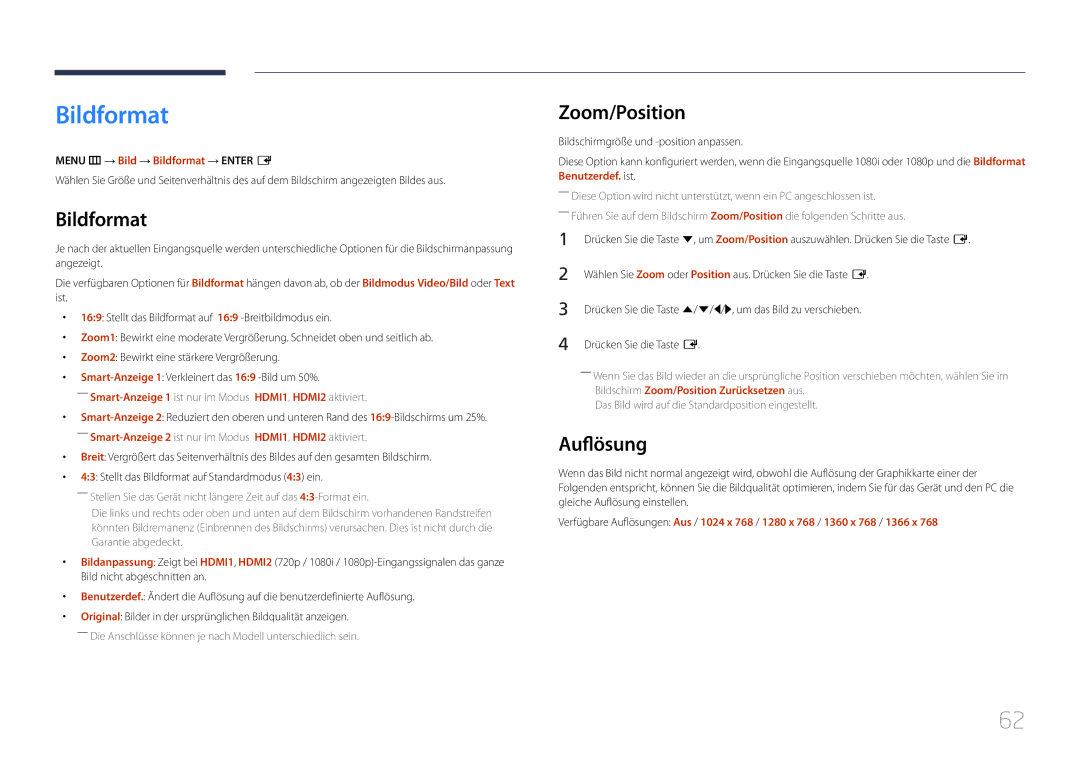LH55UDEBLBB/EN, LH55UDEHLBB/EN, LH46UDEHLBB/EN, LH46UDECLBB/EN, LH46UDEBLBB/EN specifications
Samsung's LH46UDECLBB/EN, LH46UDEHLBB/EN, LH46UDEBLBB/EN, LH55UDEHLBB/EN, and LH55UDEBLBB/EN are part of Samsung's cutting-edge line of digital signage displays. These models have been designed to cater to the needs of various business environments, offering impressive features, advanced technologies, and exceptional performance.One of the standout features of these displays is their exceptional picture quality. With Ultra HD resolution, they deliver stunning clarity, vibrant colors, and sharp details, ensuring that content stands out and captures the audience's attention. This high resolution is ideal for showcasing high-quality images, videos, and graphics, making these displays perfect for retail spaces, corporate environments, and public venues.
In terms of design, these models are sleek and modern, fitting seamlessly into any setting. Their thin bezels provide an immersive viewing experience, minimizing distractions and allowing the content to take center stage. Additionally, these displays come with a robust build quality, ensuring durability and longevity even in high-traffic areas.
The Samsung LH series showcases advanced panel technologies such as In-Plane Switching (IPS) and Quantum Dot enhancements, which contribute to wider viewing angles and improved color accuracy. This means that regardless of where viewers are positioned, they will experience consistent image quality without color distortion.
Another significant feature is the inclusion of Samsung's powerful MagicINFO content management software. This user-friendly platform allows for easy scheduling and delivery of content across multiple displays. Users can manage their digital signage remotely, ensuring timely updates and effective communication with audiences.
The integration of various connectivity options is also a highlight of these displays. They come equipped with HDMI, DisplayPort, USB, and RS232 interfaces, allowing for seamless integration with a range of devices. This flexibility makes the setups versatile, accommodating various business applications and environments.
Furthermore, these displays have been designed with energy efficiency in mind. They incorporate features that optimize power consumption, making them an eco-friendly choice for businesses looking to reduce their carbon footprint.
Overall, Samsung's LH46UDECLBB/EN, LH46UDEHLBB/EN, LH46UDEBLBB/EN, LH55UDEHLBB/EN, and LH55UDEBLBB/EN offer a unique combination of impressive visual performance, robust build quality, and advanced management capabilities, making them ideal for enhancing customer engagement in any commercial space.