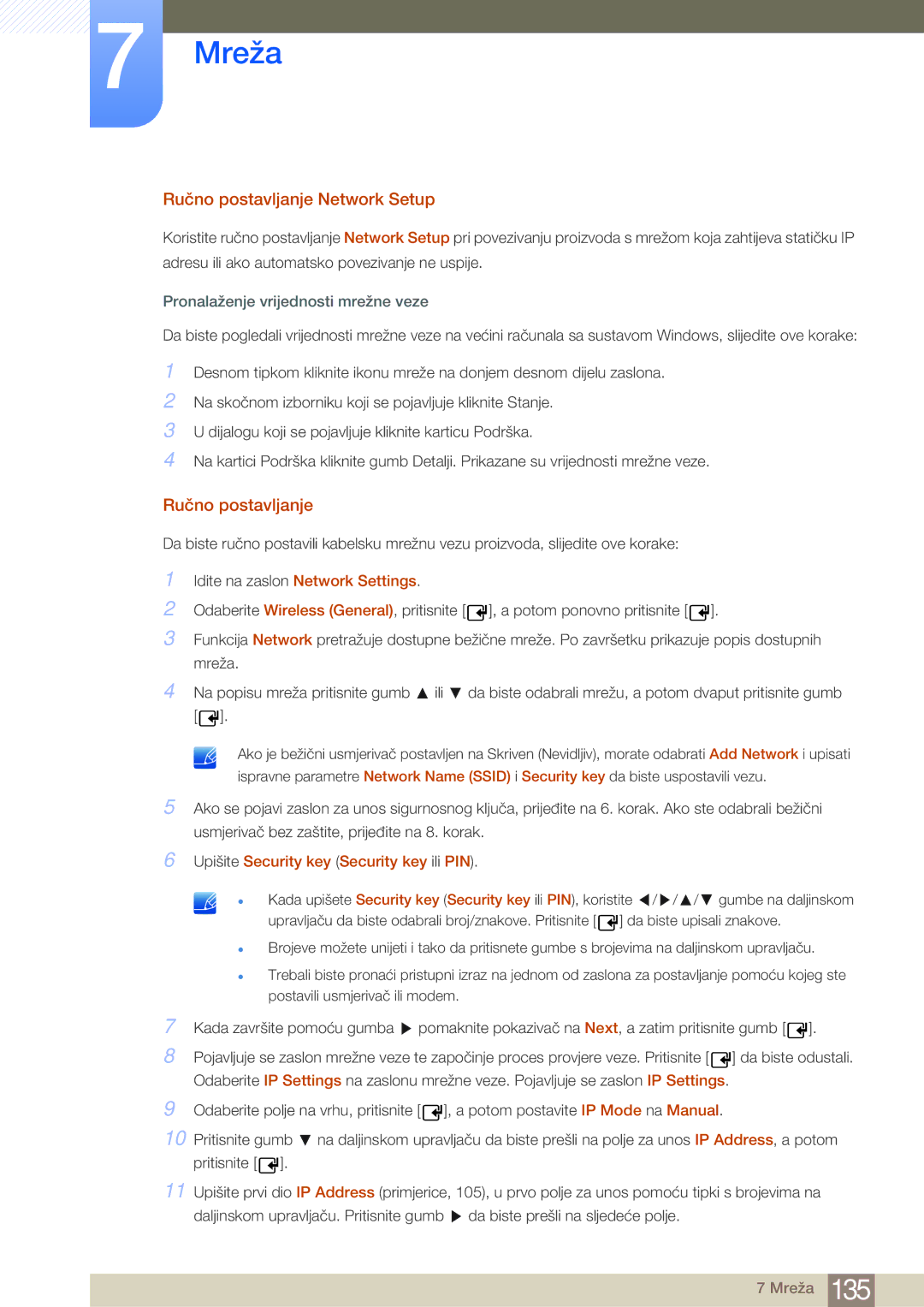Upute za korištenje
Sadržaj
Prije priključivanja
Prilagodba Zaslona
Prilagodba Zvuka
Mreža
PIP
Podrška
Vodič ZA Rješavanje 188 Problema
Kazalo
Autorska prava
Prije upotrebe proizvoda
Skladištenje
Čišćenje
Sigurnosne mjere opreza
Simboli
Oprez
Upozorenje
Električna energija i sigurnost
Povišena interna temperatura može uzrokovati požar
Instaliranje
Oprez
Za knjige ili ormari
Prije upotrebe proizvoda
Rukovanje
Iskre mogu uzrokovati eksploziju ili požar
100
Na proizvod nemojte stavljati teške predmete
Moglo bi doći do kvara proizvoda ili tjelesnih ozljeda
Zbog curenja tekućine iz njih
Prije upotrebe proizvoda
Pripremne radnje
Provjera sadržaja
Skidanje ambalaže
SUB kabel
Provjera komponenti
Komponente
CD sa softverom MagicInfo Lite Kabel za napajanje
Dijelovi koji se prodaju zasebno
Dijelovi
Control Panel Upravljaèka ploèa
Upravljačka tipka
Izbornik kontrola
Return
Stražnja strana
Zaključavanje za zaštitu od krađe
Daljinski upravljač
Umetanje baterija u daljinski upravljač
Podešavanje prikaza na zaslonu pomoću daljinskog upravljača
7m ~ 10m
Domet prijema daljinskog upravljača
Instalacija na okomit zid
Prije instalacije proizvoda vodič za instalaciju
Kut nagiba i zakretanje
Ventilacija
Instalacija na izbočenom podu
Instalacija na izbočen zid
Dimenzije
Montaža zidnog stalka
Montaža kompleta za postavljanje na zid
Specifikacije za komplet za postavljanje na zid Vesa
400 x
200 x
Kabelski priključak
Daljinski upravljač RS232C
Plava
LAN kabel
RS232C kabel Kabel Poprečni kabel
Narančasta
Križni LAN kabel PC u PC
Signal
Signal Pi2
Priključak RJ45 Izravni LAN kabel PC u HUB
Veza
Povezivanje
OUT
Naredba
Kontrolne šifre
Pregled kontrolnog stanja Dohvati naredbu za upravljanje
Upravljanje Postavi naredbu za upravljanje
Zaglavlje Naredba Duljina Podaci Kontrolni Podataka Zbroj
0x11 Power Zaglavlje Naredba
Upravljanje napajanjem
Npr. Uključeno & ID=0
Duljina Poz./neg CMD Vrijedno Podataka Potvrda ‘N’ 0x11
Zaglavlje Naredba 0xAA
‘A’ 0x12
Upravljanje jačinom zvuka
0x12
Podataka Potvrda Kontrolni
Upravljanje izvorom ulaznog signala
‘N’ 0x14
Duljina Poz./neg CMD Vrijedno Podataka Potvrda ‘N’ 0x18
Zaslon
‘A’ 0x19
Upravljanje veličinom zaslona
0x19 Potvrda Zaglavlje Naredba
Podataka Potvrda
Komanda za uključivanje/isključivanje slike u slici
Duljina Poz./neg CMD Vrijedno Podataka Potvrda ‘A’ 0x3C
Duljina Poz./neg CMD Vrijedno Podataka Potvrda ‘N’ 0x3C
Kontrola automatskog podešavanja samo za računalo i BNC
Natural
Kontrola načina rada videozida
Duljina Poz Vrijedno Neg CMD Podataka Potvrda ‘N’ 0x5D
Sigurnosno zaključavanje
0x5D
‘A’ 0x5D
Priključivanjesignala i korištenje uređaja koji je izvor
Prije priključivanja
Prije povezivanja pročitajte sljedeće bitne točke
Povezivanje pomoću DVI kabela digitalna vrsta
Priključivanje i korištenje računala
Povezivanje s računalom
Povezivanje pomoću D-SUB kabela analogna vrsta
Povezivanje pomoću Hdmi kabela
Povezivanje pomoću HDMI-DVI kabela
Promjena rezolucije
Promjena rezolucije u sustavu Windows XP
Promjena rezolucije u sustavu Windows Vista
Promjena rezolucije u sustavu Windows
Povezivanje pomoću HDMI-DVI kabela
Povezivanje s videouređajem
Povezivanje pomoću AV kabela
Povezivanje pomoću komponentnog kabela
Povezivanje pomoću Hdmi kabela
Povezivanje sa zvučnim sustavom
Korištenje Hdmi ili HDMI/DVI kabela do 1080p
Hdmi u MagicInfo
Povezivanje mrežne kutije prodaje se zasebno
MagicInfo
Ulazak u način rada MagicInfo
Upišite podatke o IP adresi
MagicInfo Setup Wizard
Odaberite način prikaza
Odaberite jezik. Zadani je jezik engleski
Dvaput provjerite postavke koje ste upravo konfigurirali
Setup Information
MENUm Media Source Enter
Promjena izvora ulaznog signala
Source
Source
Korištenje aplikacije MDC
Konfiguriranje postavki za opciju Multi Control
Konfiguriranje postavki za opciju Multi Control
Deinstaliranje
Instaliranje/deinstaliranje aplikacije MDC
Što je MDC?
Povezivanje s MDC-om
Povezivanje pomoću RS232C kabela
Korištenje MDC-a putem Etherneta
Povezivanje pomoću izravnog LAN kabela
Povezivanje pomoću unakrsnog LAN kabela
Upravljanje povezivanjem
Auto Set ID
Kloniranje
Ponovno izvršavanje naredbe
6 Početak rada s MDC-om
Korištenje aplikacije MDC
Raspored glavnog zaslona
Volume
Izbornici
Home
Alert
Prilagođeno
Prilagodba zaslona
Opcije
Detail
PC Screen Adjustment
Veličina
Picture Size
Balance L/R
Prilagodba zvuka
Bass
Treble
Format
Postavljanje sustava
Video Wall
Video Wall
Screen Position
Odaberite PIP izvor ulaza
PIP Size
Pogledajte PIP Size trenutnog zaslona
PIP Source
Ventilator i temperatura
Općenito
Button Lock
Safety Lock
Sigurnost
Zaslonski prikaz
Timer
Vrijeme
Clock Set
Holiday Management
Screen Saver
Safety Screen
Zaštita od urezivanja zaslona
Pixel Shift
Panel Control
Remote Control
Postavke alata
Lamp Control
Ponovno postavljanje
Edit Column
Information
Promjena veličine prozora
Druge funkcije
Stvaranje grupa
Upravljanje grupom
Preimenovanje grupa
Brisanje grupa
Stvaranje rasporeda
Upravljanje rasporedom
Da biste izbrisali raspored, odaberite ga i kliknite Delete
Izmjena rasporeda
Da biste izmijenili raspored, odaberite ga i kliknite Edit
Brisanje rasporeda
Problem Rješenje
Vodič za rješavanje problema
Korištenje aplikacije MDC
MENUm Picture Picture Mode Enter
Picture Mode
Ako je izvor ulaznog signala PC ili DVI
Ako je izvor ulaznog signala AV, Component ili Hdmi
Sharpness
MENUm Picture Enter
Screen Adjustment
MENUm Picture Screen Adjustment Enter
Picture Size
Veličine slike dostupne prema izvoru ulaznog signala
Na Zoom1, Zoom2, Wide Fit, Screen fit ili Custom
Position
MENUm Picture Auto Adjustment Enter
Auto Adjustment
PC Screen Adjustment
Resolution Select
Odaberite razinu crne da biste prilagodili dubinu zaslona
Advanced Settings
MENUm Picture Advanced Settings Enter
Black Tone
Gamma
RGB Only Mode
Dynamic Contrast
Shadow Detail
Auto / Native / Custom
Color Space
White Balance
9 10p White Balance Off / On
LED Motion Plus Off / On
Flesh Tone
Edge Enhancement Off / On
Motion Lighting Off / On
Off / Cool / Standard / Warm1 / Warm2
Picture Options
Color Tone
MENUm Picture Picture Options Enter
Off / Low / Medium / High / Auto
Color Temp
Digital Noise Filter
Mpeg Noise Filter
Film Mode
Hdmi Black Level
Auto Motion Plus samo model MD55B
MENUm Picture Reset Picture Enter
Reset Picture
Sound Mode
MENUm Sound Sound Mode Enter
Prilagodba zvuka
Sound Effect
MENUm Sound Reset Sound Enter
Speaker Settings
Reset Sound
Auto Volume Off / Normal / Night
Pritisnite gumb MagicInfo Lite na daljinskom upravljaču
Mediji
MagicInfo Lite
Menu m Media MagicInfo Lite O Enter
MENUm Media Videos Enter
Videos
Reprodukcija videozapisa
Podržani formati titlova videozapisa za jezične titlove itd
Podržani formati videozapisa
Podržava signal do H.264, razina
Korištenje funkcije Play Continuously Resume Play
WMA 9 PRO ne podržava dvokanalni dodatni
Korištenje funkcije Scene Search
Photos
Prikaz fotografije ili Slide Show
MENUm Media Photos Enter
MENUm Media Music Enter
Music
Reprodukcija glazbe
Stvaranje popisa za reprodukciju
Reprodukcija odabranih glazbenih datoteka
Reprodukcija vlastitog popisa za reprodukciju
Sortiranje popisa datoteka
Videos / Photos / Music dodatne funkcije
Videos/Photos/Music izbornik mogućnosti reprodukcije
Stop Slide
Subtitle Setting
Music Setting
Start Slide Show
Source
Edit Name
Information
Refresh
Network Settings
Mreža
Povezivanje s ožičenom mrežom
Automatsko postavljanje
Automatski Network Setup
Menu Network Network Settings Enter
Postavke kabelske mreže
Internet je uspješno povezan
Ručno postavljanje Network Setup
Povezivanje s bežičnom mrežom
Ručno postavljanje
Ad Hoc
One Foot Connection
Postavljanje bežične mreže
Ručno postavljanje
Pronalaženje vrijednosti mrežne veze
Upišite Security key Security key ili PIN
Mreža
One Foot Connection
Postavljanje ad hoc mreže
Postavljanje pomoću značajke One Foot Connection
Možete provjeriti trenutni status mreže i interneta
Network Status
Postavljanje pomoću značajke ad hoc povezivanja
MENUm Network Network Status Enter
Postavka MagicInfo Lite
Komunicirajte s MDC-om putem stereokabela RJ45
Sustav
Multi Control
Komunicirajte s MDC-om putem stereokabela RS232C
Clock set
Sleep Timer
On Timer
Time
Postavljanje upravljanja praznicima
Off Timer
Off Timer 2, Off Timer
Holiday Management
Sustav
Eco Solution
Menu Language
Energy Saving
Off
No Signal Power Off
Auto Power Off Off / On
Eco Sensor Off / On
Change PIN
Safety Lock Off / On
Security
Button Lock Off / On
MENUm System PIP Enter
PIP
Off / 2 hours / 4 hours / 8 hours / 10 hours
Auto Protection Time
Screen Burn Protection
MENUm System Auto Protection Time Enter
Vertical
Timer
Pixel Shift
Horizontal
Off / Light / Dark
Pixel
Side Gray
Odaberite svjetlinu sive boje za pozadinu zaslona
Video Wall
Video Wall
MENUm System Video Wall Enter
Format
Horizontal
Vertical
Screen Position
Source AutoSwitch Settings
MENUm System Source AutoSwitch Settings Enter
Source AutoSwitch
MENUm System General Enter
11.1 Max. Power Saving
Game Mode
General
Lamp Schedule
Auto Power
BD Wise
Standby Control
Power On Adjustment
Temperature Control
Device Name
Anynet+HDMI-CEC
Anynet+HDMI-CEC
Izbornik sustava Anynet+
Receiver
Auto Turn Off No / Yes
Receiver
Prebacivanje između uređaja u sustavu Anynet+
Otklanjanje poteškoća za sustav Anynet+
Problem Moguće rješenje
DivX Video On Demand
Network Remote Control
Reset System
Reset All
Alternative Software
Software Upgrade
Podrška
By USB
MENUm Support Contact Samsung Enter
Contact Samsung
Videozapisi / audiozapisi
MagicInfo Lite
MPEG4 SP / ASP
Audio Audiosadržaji bez videopodataka nisu podržani
MagicInfo Lite
Postavljanje poslužitelja
10.2 Mrežni raspored
Povezivanje s poslužiteljem
Postavljanje mreže
Postavke značajke MagicInfo Lite
Odobravanje povezanog uređaja s poslužitelja
Menu m Media MagicInfo Lite Enter
MagicInfo Lite
MagicInfo Lite
MagicInfo Lite
Postavljanje trenutnog vremena
Local Schedule
Local Schedule Manager
Registriranje rasporeda Local Schedule
Odaberite Create na zaslonu Local Schedule Manager
Provjerite je li raspored dodan u Local Schedule Manager
Odaberite lokalni raspored koji želite izmijeniti
Izmjena značajkeLocal Schedule
Odaberite Edit
Brisanje rasporeda Local Schedule
Odaberite Delete
Odaberite lokalni raspored koji želite izbrisati
Pokretanje rasporeda Local Schedule
Odaberite Stop
Zaustavljanje rasporeda Local Schedule
Prikaz detalja rasporeda Local Schedule
Odaberite lokalni raspored čije detalje želite pogledati
Prikazat će se detalji rasporeda
Contents Manager
Brisanje sadržaja
Internal AutoPlay
USB AutoPlay
Pokretanje značajke Internal AutoPlay
Network Schedule ili Local Schedule pokrenute
Kada je sadržaj pokrenut
Promjena postavki za pokrenut sadržaj
Information
Vodič za rješavanje problema
Testiranje proizvoda
Provjera rezolucije i frekvencije
Provjerite sljedeće
Problem u instalaciji način rada s računalom
Odjeljku Color Temp
Problem sa zvukom
Problem s daljinskim upravljačem
Pitanje Odgovor
Pitanja i odgovori
Vodič za rješavanje problema
12.1 Općenito
Specifikacije
Atmosferski Rad
Uvjeti
Skladištenje
12.2 Ušteda električne energije
Prethodno podešene postavke za mjerenje vremena
65,290 59,954 146,250
47,712 59,790 85,500 +/+
55,935 59,887 106,500
60,000 108,000 +/+
Licenca
Obratite se tvrtki Samsung U Cijelom Svijetu
Dodatak
05 133
42 27
Samsung 7267864,€ 07/min
02-201-24-18 Dutch French
0771 726 7864 Samsung
Samsung 0700 726
Samsung 0800-726
902 1 Samsung 902 678
852 3698 Hken
810-800-500-55-500
1300 362
Samsung 0800 726
080 100
8000-4726
08000-726786
800-22273
Ostali slučajevi
Troškovi servisa snosi ih korisnik
Ako se na uređaju ne ustanovi kvar
Ako je kvar uređaja prouzročio kupac
Optimalna kvaliteta slike
Optimalna kvaliteta slike i sprečavanje zaostalih slika
Što su zaostale slike?
Sprečavanje zaostalih slika
Flight Time
Ispravno odlaganje baterija iz ovog proizvoda
Pravilno odlaganje
Razmak između točaka eng. dot pitch
Terminologija
DVD Digital Versatile Disc, višenamjenski digitalni disk
Kazalo