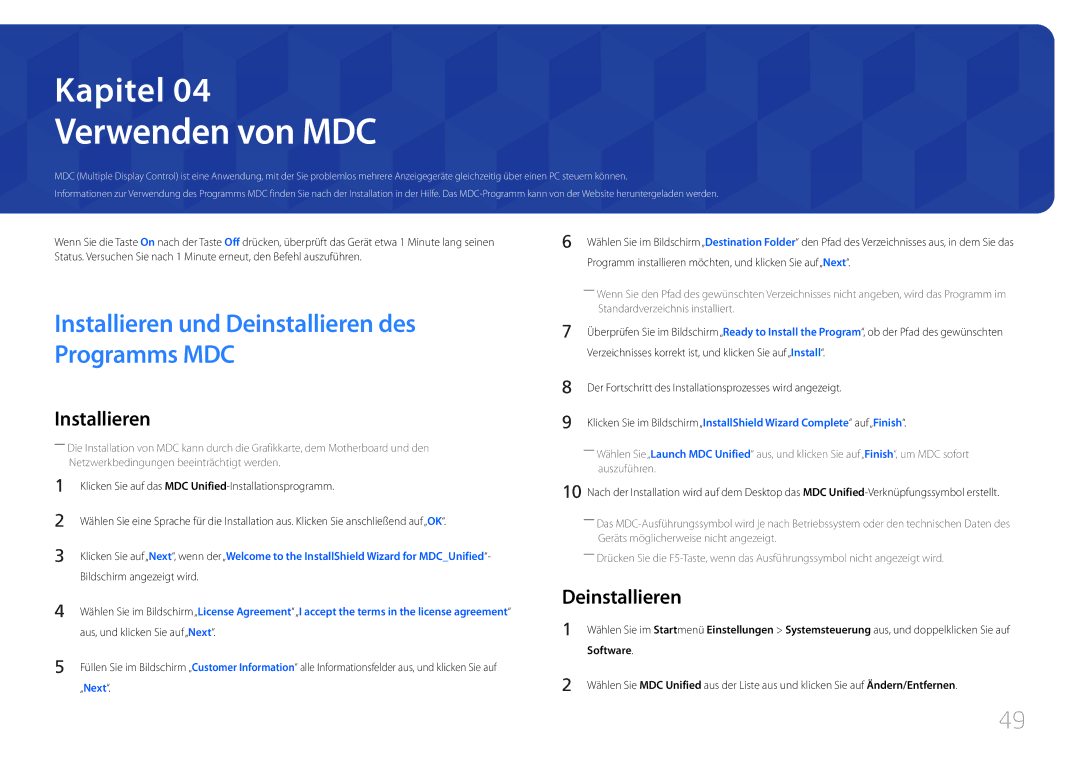LH85QMDPLGC/EN specifications
The Samsung LH85QMDPLGC/EN is an advanced display solution designed for professional environments, offering a blend of cutting-edge technologies and impressive features. This model stands out due to its ultra-high-definition resolution, ensuring that images are sharp, clear, and vibrant, making it suitable for various applications including retail, corporate meeting rooms, and public information displays.One of the key features of the LH85QMDPLGC/EN is its brilliant 4K resolution, which provides images at a staggering 3840 x 2160 pixels. This high pixel density allows for exceptional detail, enabling viewers to catch even the slightest nuances in visuals. Coupled with HDR10+ support, this display delivers enhanced brightness and contrast, resulting in lifelike colors and deeper blacks that captivate and engage audiences.
The design of the LH85QMDPLGC/EN also prioritizes functionality. Its slim profile allows for seamless integration into any space, while the bezel-less design provides a more immersive viewing experience. Furthermore, its lightweight construction makes it easy to install and manage, even in complex setups.
Samsung has incorporated its innovative QLED technology into this model, enhancing color accuracy and brightness levels significantly compared to traditional LED displays. QLED panels utilize quantum dot technology to produce a wider color gamut, ensuring that whites are brighter and colors are truer to life.
The display is equipped with Samsung's MagicInfo software, which enables efficient content management and scheduling. This feature allows users to create, publish, and manage content remotely, simplifying the process of displaying advertisements, branding information, or presentations.
Diversity in connectivity is another hallmark of the LH85QMDPLGC/EN. It comes with multiple HDMI and USB ports, facilitating easy connection to various devices such as computers, media players, and other peripherals. Additionally, the inclusion of an integrated Wi-Fi module allows for added versatility in content streaming and wireless presentation.
Overall, the Samsung LH85QMDPLGC/EN is engineered for performance, versatility, and reliability. Its advanced technologies, exceptional image quality, and array of connectivity options make it an ideal choice for professional settings where visual communication is key. Whether used for digital signage or as part of a collaborative meeting solution, this display promises to deliver outstanding results.