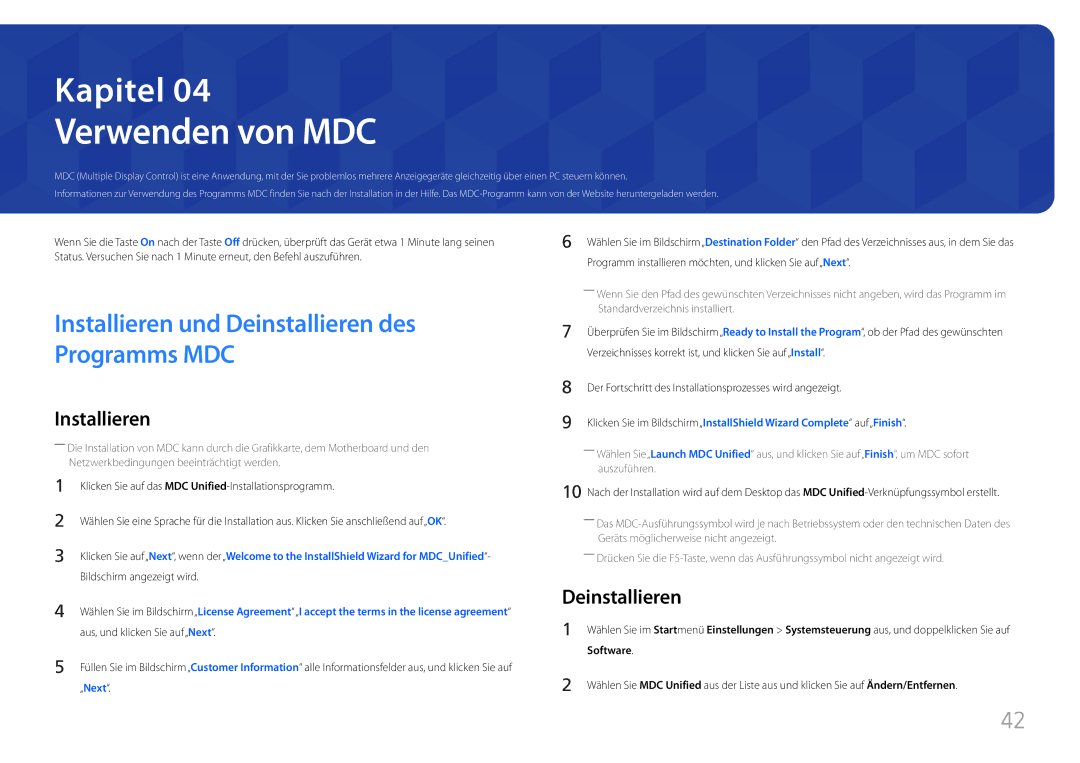LH85QMFPLGC/EN specifications
The Samsung LH85QMFPLGC/EN is a cutting-edge display solution that redefines visual excellence and meets the needs of modern commercial environments. This impressive 85-inch QLED digital signage display is designed for both indoor and outdoor applications, making it an ideal fit for retail spaces, airports, and corporate environments that require high visibility and reliability.One of the standout features of the LH85QMFPLGC/EN is its stunning 4K resolution, providing four times the detail of Full HD displays. This ensures that images and videos are presented with crystal-clear clarity and vibrant colors, enhancing the viewer's experience. The display utilizes Quantum Dot technology, which delivers a wider color spectrum and greater brightness levels, resulting in more realistic and immersive visuals.
Another significant aspect of this display is its high brightness capability. With a brightness level of up to 2,500 nits, the LH85QMFPLGC/EN is engineered to perform exceptionally well in brightly lit environments. This level of brightness is particularly beneficial for outdoor applications where sunlight can impact visibility, ensuring that content is always legible and engaging.
The Samsung LH85QMFPLGC/EN is equipped with HDR10+ support, enabling it to dynamically adjust brightness and color based on the content being displayed. This technology enhances the contrast ratio, allowing for deeper blacks and more vibrant highlights, which improves the overall viewing experience.
Furthermore, this display comes with a robust design that adheres to IP56 standards, making it resistant to dust and water. This durability is crucial for outdoor installations where weather conditions can be unpredictable. The display is also built with a cooling system that ensures it operates effectively in varying temperatures, enhancing its reliability over extended periods.
The LH85QMFPLGC/EN is powered by Samsung's MagicINFO software, which allows users to create and manage content seamlessly. This software facilitates easy scheduling, playback, and remote management, making it an efficient tool for businesses looking to deliver dynamic messages to their audience.
With versatile installation options, including wall mounting and the possibility for video wall configurations, the Samsung LH85QMFPLGC/EN adapts to diverse display setups. This flexibility, combined with its advanced features and robust performance, positions the LH85QMFPLGC/EN as a top choice for those seeking a premium digital signage solution. Whether used for advertising, information dissemination, or entertainment, this display undoubtedly elevates any viewing environment.