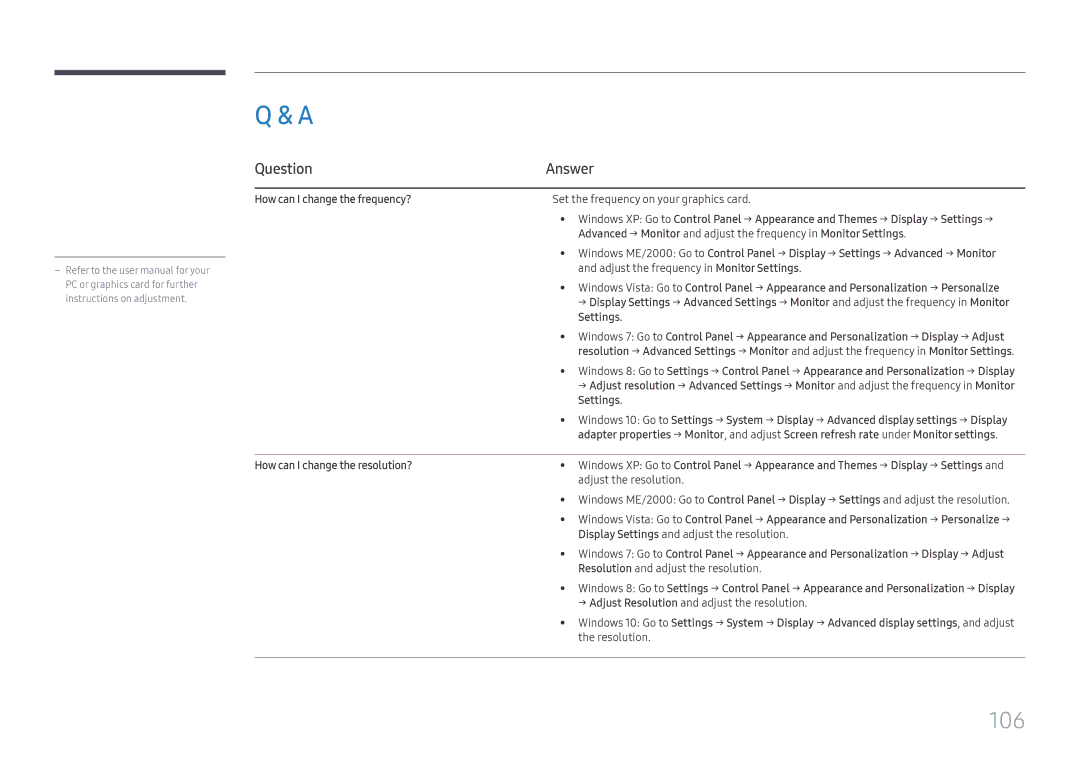LH98QMFPBGC/XV, LH98QMFPLGC/EN, LH98QMFPLGC/XV, LH75QMFPLGC/XV, LH98QMFPLGC/CH specifications
Samsung has consistently been at the forefront of display technology, and its latest offerings in the commercial display segment, including the LH65QMFPLGC/NG, LH98QMFPLGC/NG, and LH98QMFPBGC/UE models, are testaments to this innovation. Each model boasts impressive specifications and a range of features designed to meet the diverse needs of businesses.Starting with the LH65QMFPLGC/NG, this 65-inch display is optimized for high brightness and clarity, making it ideal for environments with abundant natural light. It utilizes Samsung’s Quantum Dot technology, which enhances color accuracy and vibrancy, ensuring that content is presented in striking detail. Additionally, with a resolution of 3840 x 2160 pixels, this model supports 4K UHD, allowing viewers to experience sharp and crisp images that truly stand out. One of its key features is the ability to operate 24/7, making it suitable for continuous use in locations such as retail stores, airports, and public venues.
The LH98QMFPLGC/NG, a larger 98-inch version, is engineered for impactful visual presentations. It maintains the same cutting-edge technologies found in the LH65QMFPLGC/NG while expanding screen real estate, making it perfect for large venues and conference rooms where collaboration and communication are vital. Its ultra-narrow bezels provide a near-seamless display experience, enhancing the visual impact of video walls. Like its smaller counterpart, it also supports 4K UHD resolution, providing rich detail that captivates audiences.
The LH98QMFPBGC/UE model distinguishes itself with an innovative board design, specifically tailored for seamless integration into various environments. This model also features enhanced connectivity options, enabling quick and flexible installation setups. Utilizing Samsung's MagicINFO software, users can easily manage and schedule content across multiple displays, making it a versatile solution for advertising and digital signage.
All three models benefit from Samsung’s SMART Signage Platform, enabling effortless content creation, management, and distribution without the need for external media players. With built-in Wi-Fi and Ethernet connectivity, they allow for remote monitoring and management, ensuring optimal performance and minimal downtime.
In summary, the Samsung LH65QMFPLGC/NG, LH98QMFPLGC/NG, and LH98QMFPBGC/UE stand out with their remarkable display quality, robust technology, and adaptability, making them excellent choices for any commercial setting. With their advanced features, these displays not only enhance user engagement but also elevate the overall viewing experience.