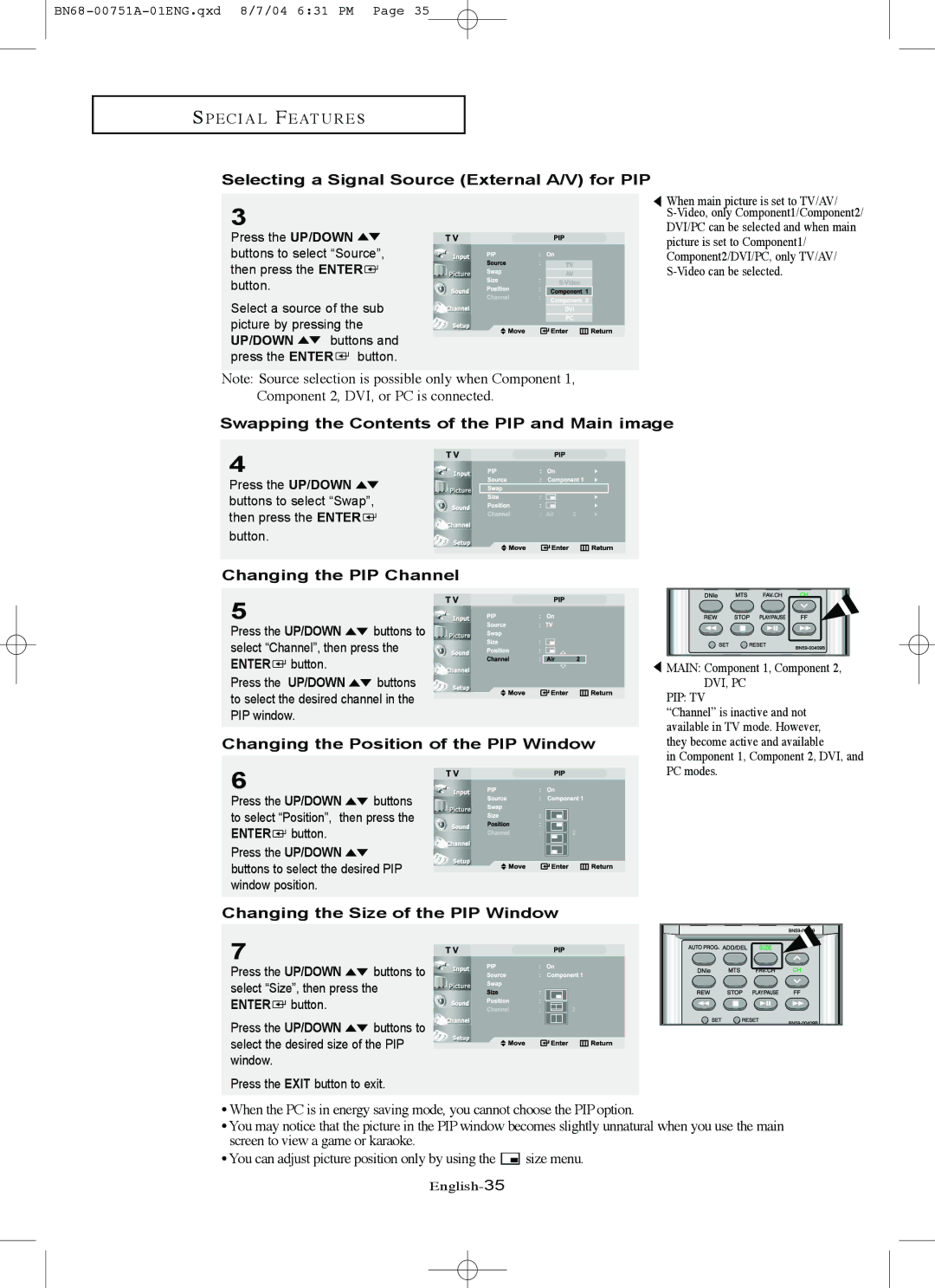LN-P327W, LN-P267W specifications
The Samsung LN-P267W and LN-P327W are part of Samsung's innovative lineup of LCD televisions that exemplify the company's commitment to combining cutting-edge technology with stylish design. Released as part of their advanced flat-panel series, these models stand out for their superior picture quality, user-friendly features, and sleek aesthetics, making them fitting centerpieces for any modern living room.The LN-P267W model boasts a 26-inch screen, while the LN-P327W features a larger 32-inch display, both presenting vivid imagery thanks to Samsung's proprietary LCD technology. These televisions employ a high contrast ratio, which enhances image clarity and depth, allowing viewers to indulge in detailed visuals whether they're watching movies, sports, or playing video games. The incorporation of wide viewing angles ensures that colors remain consistent and true to life from various seating positions, providing an immersive viewing experience.
One of the standout features of both models is the integration of Samsung's Digital Natural Image System (DNiS), which significantly improves the quality of the image through advanced processing. This technology works to optimize brightness, enhance colors, and reduce noise, leading to lifelike representations of scenes on-screen. These televesions also support a resolution of 720p, making them ideal for HD content consumption, which is crucial in today's media landscape.
In terms of connectivity, both the LN-P267W and LN-P327W come equipped with multiple input options including HDMI, composite, and component ports, allowing users to easily connect various devices such as gaming consoles, Blu-ray players, and set-top boxes. Additionally, they include built-in speakers that deliver satisfactory audio performance, although audiophiles may wish to complement them with an external sound system for enhanced sound quality.
The design of these televisions is another remarkable aspect. With their slim profiles and minimalistic bezels, both models exhibit a modern look that seamlessly blends with any decor. Furthermore, the user interface is intuitive, making navigation between different settings and inputs straightforward.
Ultimately, the Samsung LN-P267W and LN-P327W televisions represent a harmonious balance of form, function, and technology. They cater to consumers looking for reliable HD viewing while embodying the style and quality that Samsung is renowned for. Whether utilized for home entertainment or casual viewing, these models ensure a captivating experience for every viewer.