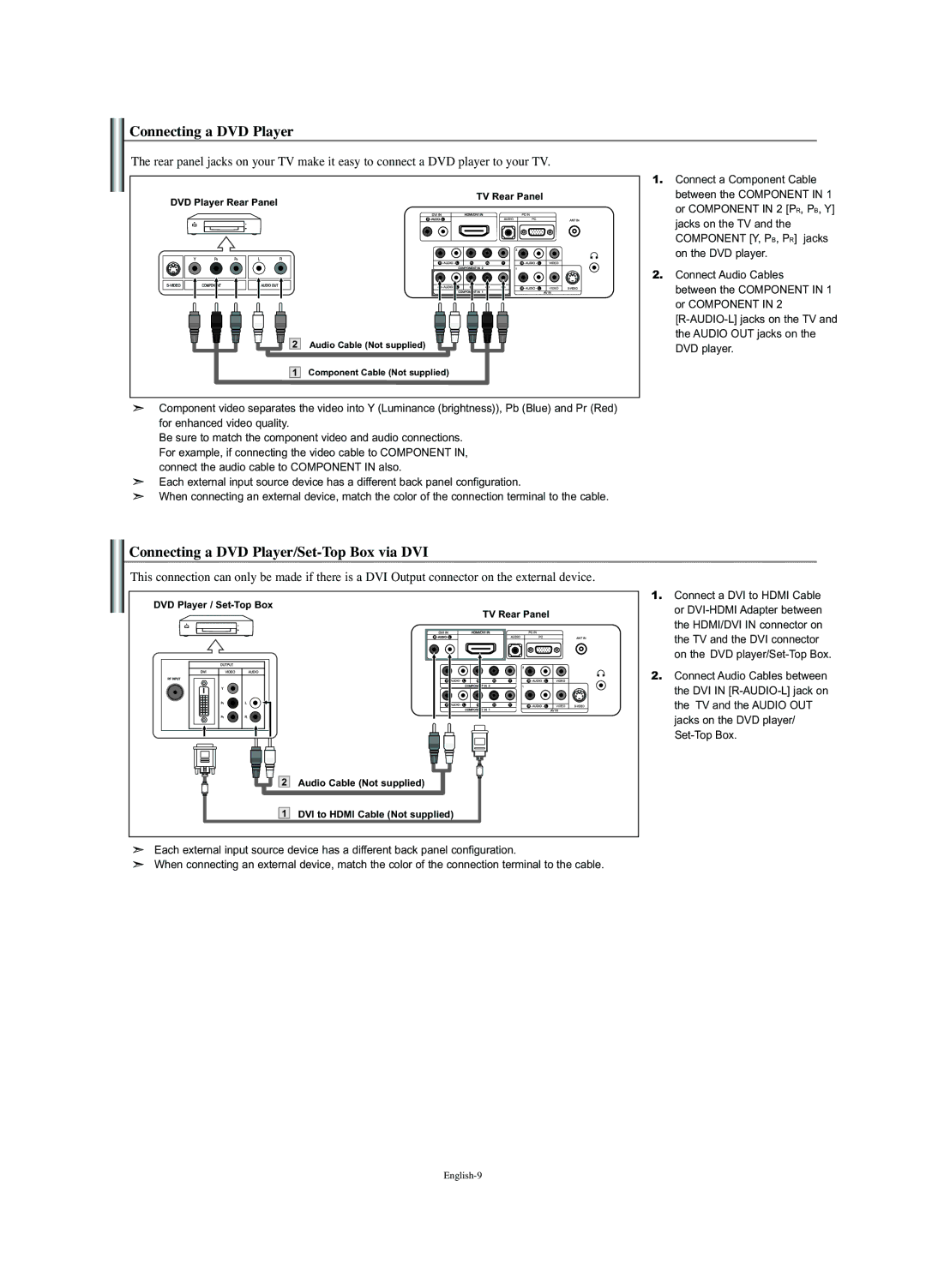Contact Samsung WORLD-WIDE
Samsung Electronique Canada Inc., Service á la Clientéle
Precauciones al mostrar en la pantalla una imagen fija
Precautions When Displaying a Still Image
Précautions à prendre lors de laffichage dune image fixe
Contents
Installing the Wall Mount Kit
List of Features
Accessories
Installing the Stand
Source
Viewing the Control Panel
Viewing the Connection Panel
Viewing the Remote Control
Connections
Installing Batteries in the Remote Control
Connecting VHF and UHF Antennas
Connect this cable to a two-way splitter
Connecting Cable TV
Cable without a Cable Box
Connecting an S-VHS VCR
Connecting a VCR
DVD Player Rear Panel TV Rear Panel
Connecting a DVD Player
Connecting a DVD Player/Set-Top Box via DVI
DVD Player Rear Panel
Connecting a DVD Player/Set-Top Box via Hdmi
Connecting a PC
What is HDMI?
Turning the TV On and Off
Plug and Play Feature
Operation
Viewing the Display
Adjusting the Volume
Changing Channels
Press the Exit button to exit
Selecting the Video Signal-source
Storing Channels Automatically
Storing Channels Manually
Customizing the Picture
Using Automatic Picture Settings
Adjusting the Color Tone
Picture Control
Dynamic Contrast
Resetting the Picture Settings to the Factory Defaults
Setting the Digital Noise Reduction Digital NR
Changing the Picture Size
Press the Menu button to display the menu
Using Automatic Sound Settings
Sound Control
Viewing Picture-in-Picture
Choosing a Multi-Channel Sound MTS Soundtrack
Using the Auto Volume
Resetting the Sound Settings to the Factory defaults
Customizing the Sound
Setting the On/Off Timer
Time Setting
Setting the Clock
Setting the Sleep Timer
How to Set up Restrictions Using the ‘TV guidelines’
Using the V-Chip
Setting Up Your Personal ID Number PIN
How to Enable/Disable the V-Chip
Press Button to select a category Press the Enter
How to Set up Restrictions Using the Canadian English
Viewing Closed Captions
Using Game mode
How to Set up Restrictions Using the Canadian French
Selecting a Menu Language
Selecting the Source
Using the Energy Saving Feature
Setting the Blue Screen Mode
Selecting the Melody
640 x 31.469 59.940 25.175 720 x 70.087 28.322
Setting Up Your PC Software Based on Windows XP
PC Display
Display Modes
Image Lock
Setting up the TV with your PC
Image Reset
Auto Adjustment
Appendix
Troubleshooting
Identifying Problems
Specifications
This page is intentionally Left blank
Table des matières
Symbole Appuyer Remarque
Liste des fonctions
Installation du socle
Installation du kit de montage mural
Informations Generales
Voyant D’ALIMENTATION
Affichage du panneau de contrôle
Connectez le câble dalimentation fourni
Affichage du panneau de branchement
Connectez à la sortie vidéo de votre PC
Connecter à une antenne ou à un téléviseur par câble
Présentation de la télécommande
Connexion d’antennes VHF et UHF
Insertion des piles dans la télécommande
Connexions
Branchez ce câble à un séparateur bidirectionnel
Connexion du câble TV
Câble sans boîte de jonction
Branchez le câble ou
Branchement d’un magnétoscope
Branchement d’un magnétoscope S-VHS
Connecter un boîtier décodeur/lecteur de DVD via DVI
Branchement d’un lecteur DVD
Entre le connecteurHDMI/DVI
Connexion d’un DVD/boîtier décodeur à l’aide du mode Hdmi
Branchement d’un PC
Panneau arriére
Appuyez sur le bouton Enter
Fonctionnement
Mise en marche et arrêt de la télévision
Fonction Prêt à l’emploi
Utilisation des boutons de canal
Réglage du volume
Changement des canal
Visualisation de l’affichage
Mise en mémoire manuelle des chaînes
Sélection de la source du signal vidéo
Mise en mémoire automatique des chaînes
Réglage des tons des couleurs
Utilisation des paramètres automatiques d’image
Personnalisation de l’image
Contraste dynamique
Rétablir les paramètres dimage par défaut
Modification de la taille de limage
Pour sélectionner la position de la fenêtre ISI
Affichage en mode ISI image en incrustation
Utilisation des paramètres automatiques de son
Pour sélectionner On
Activation du son de limage SIS secondaire
Utilisation du volume automatique
Personnalisation du son
Sélection dune piste son MTS Multi-Channel Sound
Réglage de la minuterie de mise en marche/arrêt
Régler l’horloge
Paramétrer le minuteur
Comment activer/désactiver la fonction puce
Utilisation de la fonction puce
Réglage de votre numéro d’identification personnel NIP
Pour sélectionner une restriction appropriée
Comment régler les évaluations secondaires FV, D, L, S et
Visualisation des sous-titres codés
Utilisation de Mode Jeu
Sélection d’une langue de menu
Sélection de la source
Réglage du mode Écran Bleu
Utilisation de la fonction déconomie dénergie
Sélection de la mélodie
640 x 31,469 59,940 25,175 720 x 70,087 28,322
Configuration de votre logiciel PC basée sur Windows XP
Modes d’affichage
Réglage Auto
Configurer votre téléviseur avec votre PC
Verr. de limage
IRétablir limage
Spécifications
Identification des problèmes
Cette page est laissée Intentionnellement en blanc
Símbolo Pulse Importante Nota
Índice
Instalación del equipo de montaje en la pared
Listado de características
Accesorios
Instalación del soporte
Encendido
Aspecto general del panel de control
Conecte el componente de vídeo/audio
Aspecto general del panel de conexiones
Se conecta a la toma de salida de audio y vídeo del PC
Conecte el cable de alimentación suministrado
Visualización del mando a distancia
Conexión de antenas de VHF y UHF
Conexiones
Instalación de las pilas en el mando a distancia
Conecte este cable al divisor de dos vías
Conexión de TV por cable
Conexión a un decodificador que decodifica algunos canales
TV por cable sin decodificador
Cable RF No incluido
Conexión de un reproductor de vídeo
Conexión de un reproductor de vídeo S-VHS
Panel posterior del TV Panel posterior del VCR
Conexión y del cable
Conexión de un reproductor de DVD
Conexión de un DVD o un Decodificador digital mediante DVI
Cable de audio a la misma entrada
¿Qué es HDMI?
Conexión a un PC
Pulse el botón
Funcionamiento
Encendido o apagado del TV
Función Plug & Play
Mediante los botones de canal
Ajuste del volumen
Cambio de canales
Visualización de la pantalla
Memorización manual de canales
Selección del origen de la señal de vídeo
Memorización automática de canales
Ajuste del color del fondo
Control de la Imagen
Uso de los parámetros de imagen automáticos
Personalización de la imagen
Seleccione la opción necesaria pulsando los botones o
Cambio del tamaño de la imagen
Ajuste de la Reducción digital de ruido Digital NR
Contraste dinámico
Uso de los parámetros de sonido automáticos
Visualización de imagen sobre imagen
Escuchar el sonido de la sub imagen del PIP
Utilización del volumen automático
Personalización del sonido
Elección de una pista sonora multicanal MTS
Ajuste de la Hora
Configuración del reloj
Configuración del temporizador de sueño
Para seleccionar Config. Reloj
Cómo activar/desactivar V-Chip
Descripción de las Funciones
Uso de V-Chip
Ajuste del número de identificación personal código PIN
Pulse el botón Para seleccionar la restricción apropiada
Cómo establecer las subclasificaciones FV, D, L, S y
Se pasará por las distintas categorías Mpaa
Para seleccionar Subtítulo Pulse el botón
Selección del idioma de menú
Uso del Modo Juego
Visualización de los subtítulos
Para seleccionar la fuente
Uso de la función de ahorro de energía
Ajuste del modo pantalla azul
Selección de la melodía
Frecuencia del reloj
Pantalla de PC
Instalación del software en el equipo según Windows XP
Modos de visualización
Reiniciar imagen
Ajuste del televisor con el ordenador
Fijar la Imagen
Posición
Especificaciones
Solución de problemas
Identificación de problemas
Apéndice
Esta pagina se ha dejado en Blanco expresamente