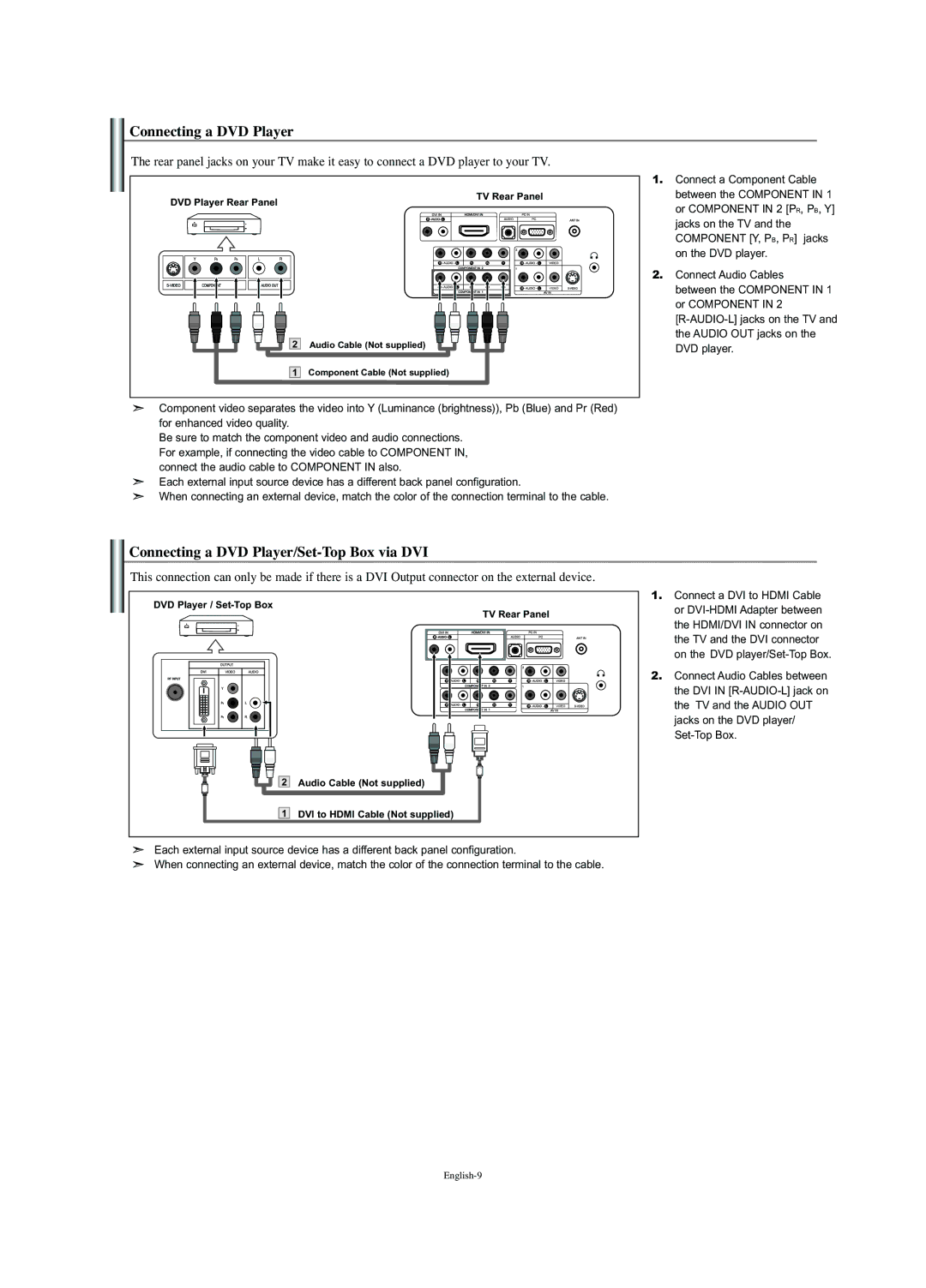Connecting a DVD Player
The rear panel jacks on your TV make it easy to connect a DVD player to your TV.
DVD Player Rear Panel | TV Rear Panel |
| |
2 | Audio Cable (Not supplied) |
1 | Component Cable (Not supplied) |
1.Connect a Component Cable between the COMPONENT IN 1 or COMPONENT IN 2 [PR, PB, Y] jacks on the TV and the COMPONENT [Y, PB, PR] jacks on the DVD player.
2.Connect Audio Cables
between the COMPONENT IN 1 or COMPONENT IN 2
Component video separates the video into Y (Luminance (brightness)), Pb (Blue) and Pr (Red) for enhanced video quality.
Be sure to match the component video and audio connections. For example, if connecting the video cable to COMPONENT IN, connect the audio cable to COMPONENT IN also.
Each external input source device has a different back panel configuration.
When connecting an external device, match the color of the connection terminal to the cable.
Connecting a DVD Player/Set-Top Box via DVI
This connection can only be made if there is a DVI Output connector on the external device.
DVD Player /
TV Rear Panel
2 Audio Cable (Not supplied)
1DVI to HDMI Cable (Not supplied)
Each external input source device has a different back panel configuration.
When connecting an external device, match the color of the connection terminal to the cable.
1.Connect a DVI to HDMI Cable or
2.Connect Audio Cables between the DVI IN