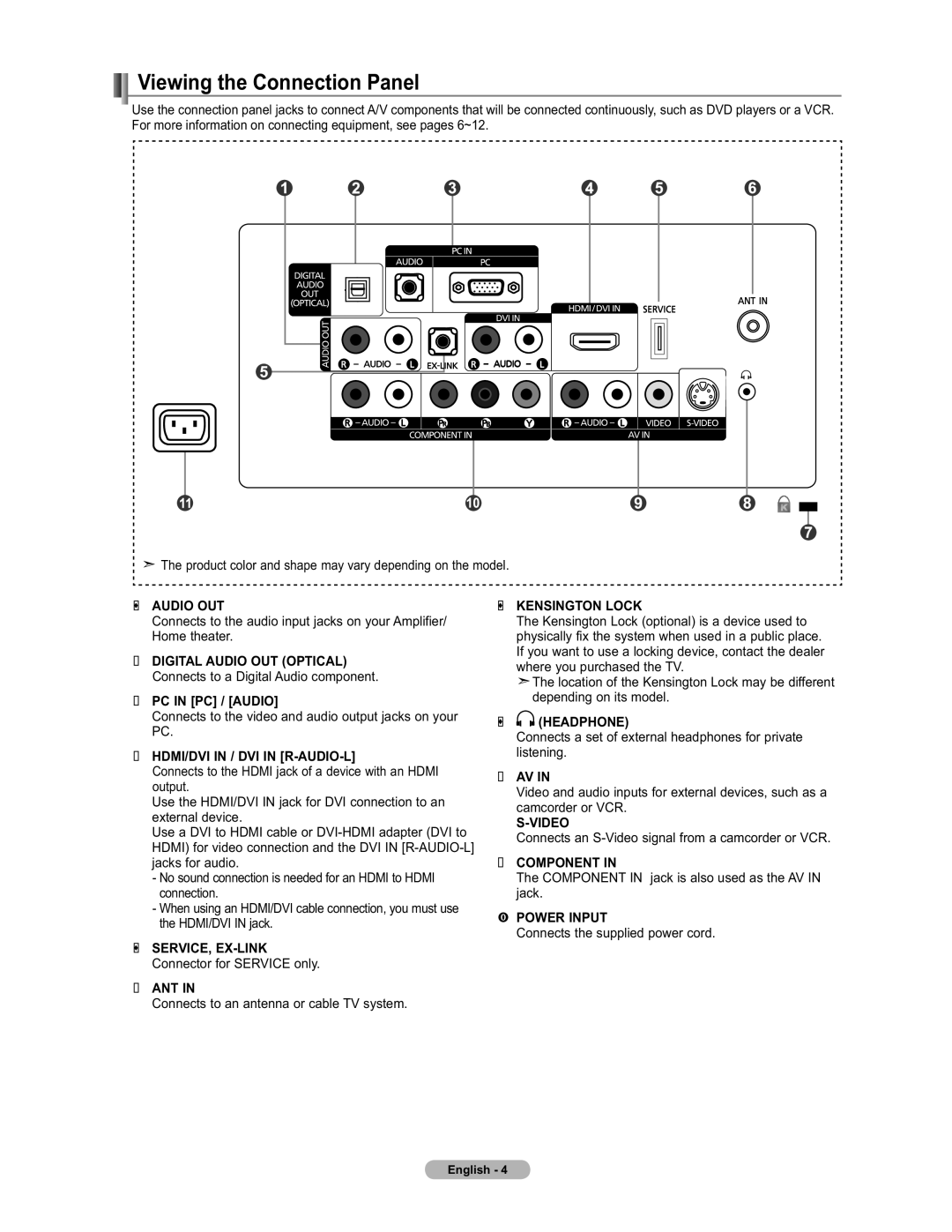LCD TV
See the warranty card for more information on warranty terms
Contents
General Information List of Features
Accessories
Side Panel buttons
Viewing the Control Panel
Buttons on the Lower-Right Part of the Panel
+ VOL
Viewing the Connection Panel
PC in PC / Audio
Remote Control
Installing Batteries in the Remote Control
Connections Connecting VHF and UHF Antennas
Connecting to a Cable Box that Descrambles Some Channels
Connecting Cable TV
Connecting to a Cable Box that Descrambles All Channels
Cable without a Cable Box
What is HDMI?
Component Y, P B
Connecting a Camcorder
Y, P B, P R jacks on the TV
Or S-Video Cable between
Connecting a VCR
Video Connection
Connecting a Digital Audio System
Connecting an Ampli
Using the HDMI/DVI Cable
Connecting a PC
Using the D-Sub Cable
Each PC has a different back panel configuration
Operation Turning the TV On and Off
Plug & Play Feature
Auto Air and Cable antenna signals
Displayed Press
Changing Channels
Using the Channel Buttons
Using the Number Buttons
Press the Enter button
Adjusting the Volume
Viewing the Display
Viewing the Menus
Easy Setting
Using the Tools Button
Selecting the Video Signal-source
Memorizing the Channels
Storing Channels in Memory Automatic Method
Press the Menu button to display the menu
Input
To Select the Source
To Edit the Input Source Name
Edit Name
Customizing the Picture Settings
Picture Control Changing the Picture Standard
Press the Enter button to select Mode. Press
Con
Setting the Color Tone
Setting the Screen Size
Activating Picture Options
Wide Fit
After selecting Zoom1, Zoom2 or Wide Fit
Input Source Picture Size
To fit the entire screen
Setting the Film Mode
Setting the Digital Noise Reduction
Setting the Hdmi Black Level
Enter
Resetting the Picture Settings to the Factory Defaults
Button Press the Exit button to exit Each mode can be reset
TVPicture
Sound Control Changing the Sound Standard
Customizing the Sound
Sound
Choosing a Multi-Channel Sound MTS track Digital
Setting the TruSurround XT
Multi-Track Options is available only in TV mode
Preferred Language
Automatic Volume Control
Choosing a Multi-Channel Sound MTS track Analog
Multi-Track Sound
Setting the TV Speakers On/Off
Connecting Headphones Sold separately
Press the Enter Button to select Stop
Channel Control Clearing Scrambled Channels Digital
To stop searching scrambled channels
Press the es, then press
To delete the channel Mark will disappear
Adding and Erasing Channels
Press the Enter button to select All
Channel List
Current channel is added to or deleted from Favorites
Press the Tools button on the remote control
To Set-Up Your Favorite Channels
Channel List / Added
Viewing the Channel Lists
Press Select a second letter or digit by pressing
Labeling Channels
Press Then press the Enter button
Name
Fine Tuning Analog Channels
Checking the Digital-Signal Strength
Display Modes
PC Display Using Your TV as a Computer PC Display
Setting Up Your PC Software Based on Windows XP
Sub Input
Adjusting the Screen Quality
Setting up the TV with your PC
How to Auto Adjust
Button
Changing the Screen Position
Viewing the Resolution
You can confirm the resolution configured for the PC
Initializing the Screen Position, Coarse and Fine
Time
Time Setting Setting the Clock
Option 1 Setting the Clock Manually
Clock
Option 2 Setting the Clock Automatically
Time Zone
TVClock
Setting the Timer sets the Activation to On automatically
Setting the Sleep Timer
Press the Timer, then press Enter button
To cancel the set sleep timer
Timer
Setting the On/Off Timer
Auto Power Off
Function Description Selecting a Menu Language
A Only
Using the V-Chip
Setting Up Your Personal ID Number PIN
Chip
How to Enable/Disable the V-Chip
How to Set up Restrictions Using the TV Parental Guidelines
Button TV Parental Guidelines screen will appear Press
How to set the FV, D, L, S and V sub-ratings
V-Chip screen will appear. Press
Process
Select a particular Mpaa category. Pressing
Mpaa Rating, then press the Enter button
Button to
Mpaa Rating
How to Set up Restrictions Using the ‘Canadian English’
Canadian English
How to Set up Restrictions Using the ‘Canadian French’
Canadian French
Using the V-Chip for Digital channels
Downloadable U.S. Rating, then press the Enter button
Rating
Press the Enter button to select Caption
Default is CC1
Viewing Closed Captions On-Screen Text Messages Analog
Caption
Viewing Closed Captions On-Screen Text Messages Digital
Button Press
Caption Options
Melody does not play
Adjusting the TV On/Off Melody Sound
Using the Energy Saving Feature
Press the or
Upgrading the Software
Appendix Troubleshooting
Problem Possible Solution
Adjust the Coarse tuning and then adjust the Fine tuning
Input
Installing the Wall Mount Kit LN19A450C1D, LN19A451C1D
How to Adjust the Stand LN19A450C1D, LN19A451C1D
How to Adjust the Angle of the TV LN19A450C1D, LN19A451C1D
Using the Decoration Covers LN19A450C1D, LN19A451C1D
Installing the Stand
Disconnecting the Stand
Wall Mount Kit Specifications Vesa
Using the Anti-Theft Kensington Lock
Dimensions WxDxH
Speci
This page is intentionally Left blank
SAMSUNG726-7864 Challenger Road Ridgefield Park, NJ
Contact Samsung Worldwide
Contacte con Samsung Worldwide
BN68-01395B-00
LN19A450C1D/LN19A451C1D LN22A450C1D/LN22A451C1D
Video Good Video Normal
Remote Control
Picture size selection
Connect an Hdmi Cable between
Connect a DVI to Hdmi Cable or
Connect Audio Cables between
Connecting a Camcorder
Connect a Video Cable or S-Video
Connecting a VCR
To begin, follow steps 1-3
Connecting a Digital Audio System
Theater
Connecting a PC
Cable Start Auto
Auto Program in Progress
DTV Cable Cable 24 11 %
Setting the Channel List
To Select the Source
Source List
Check signal cable message Not Supported Mode message
Poor picture
Country Customer Care Center Web Site Address
BN68-01396B-00
Page
TP 5--- 8- ~
~. jJ
Page
\, \
Comcrning 0pl.rationand mainlcllal11.has hl.cl1
~ Avertissement POUl Eviter Tout Risque
Regulatory Compliance Statements
Important Safety InstructionsUL Only
AA68-03242L-01
Page
Page
Samsung Color Television & Projection Television
AA68-00371C-06

![]() The product color and shape may vary depending on the model.
The product color and shape may vary depending on the model.![]() The location of the Kensington Lock may be different depending on its model.
The location of the Kensington Lock may be different depending on its model.
 (HEADPHONE)
(HEADPHONE)