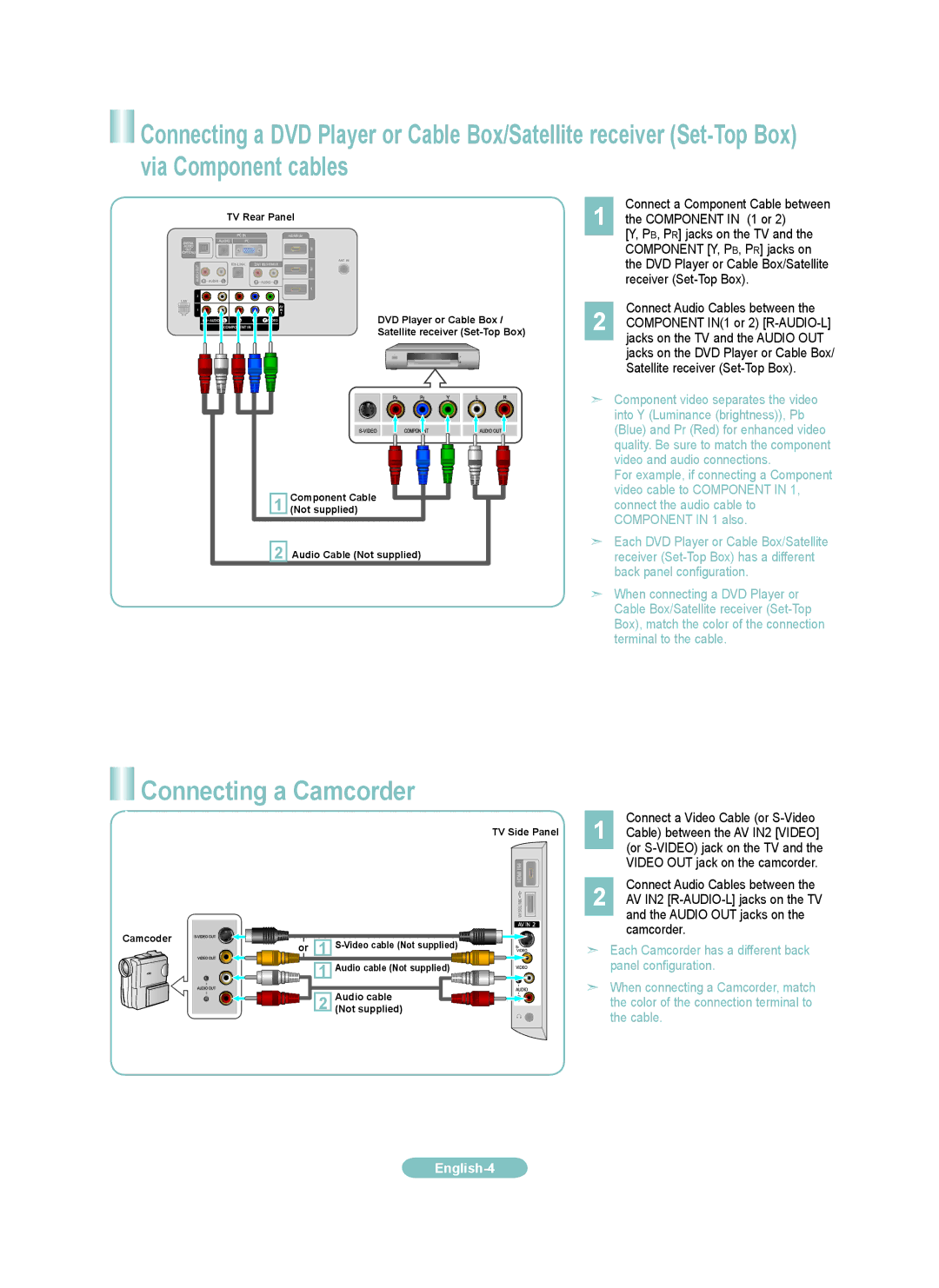![]() Connecting a DVD Player or Cable Box/Satellite receiver
Connecting a DVD Player or Cable Box/Satellite receiver
TV Rear Panel
DVD Player or Cable Box /
Satellite receiver
Connect a Component Cable between
1 the COMPONENT IN (1 or 2)
[Y, PB, PR] jacks on the TV and the COMPONENT [Y, PB, PR] jacks on the DVD Player or Cable Box/Satellite receiver
Connect Audio Cables between the
2 COMPONENT IN(1 or 2)
1 | Component Cable |
(Not supplied) | |
2 | Audio Cable (Not supplied) |
➣Component video separates the video into Y (Luminance (brightness)), Pb (Blue) and Pr (Red) for enhanced video quality. Be sure to match the component video and audio connections.
For example, if connecting a Component video cable to COMPONENT IN 1, connect the audio cable to COMPONENT IN 1 also.
➣Each DVD Player or Cable Box/Satellite receiver
➣When connecting a DVD Player or Cable Box/Satellite receiver
 Connecting a Camcorder
Connecting a Camcorder
TV Side Panel
Camcoder | 1 | |
or | ||
| 1 | Audio cable (Not supplied) |
| 2 | Audio cable |
| (Not supplied) |
Connect a Video Cable (or S-Video
1 Cable) between the AV IN2 [VIDEO] (or
Connect Audio Cables between the
2 AV IN2
➣Each Camcorder has a different back panel configuration.
➣When connecting a Camcorder, match the color of the connection terminal to the cable.
English-