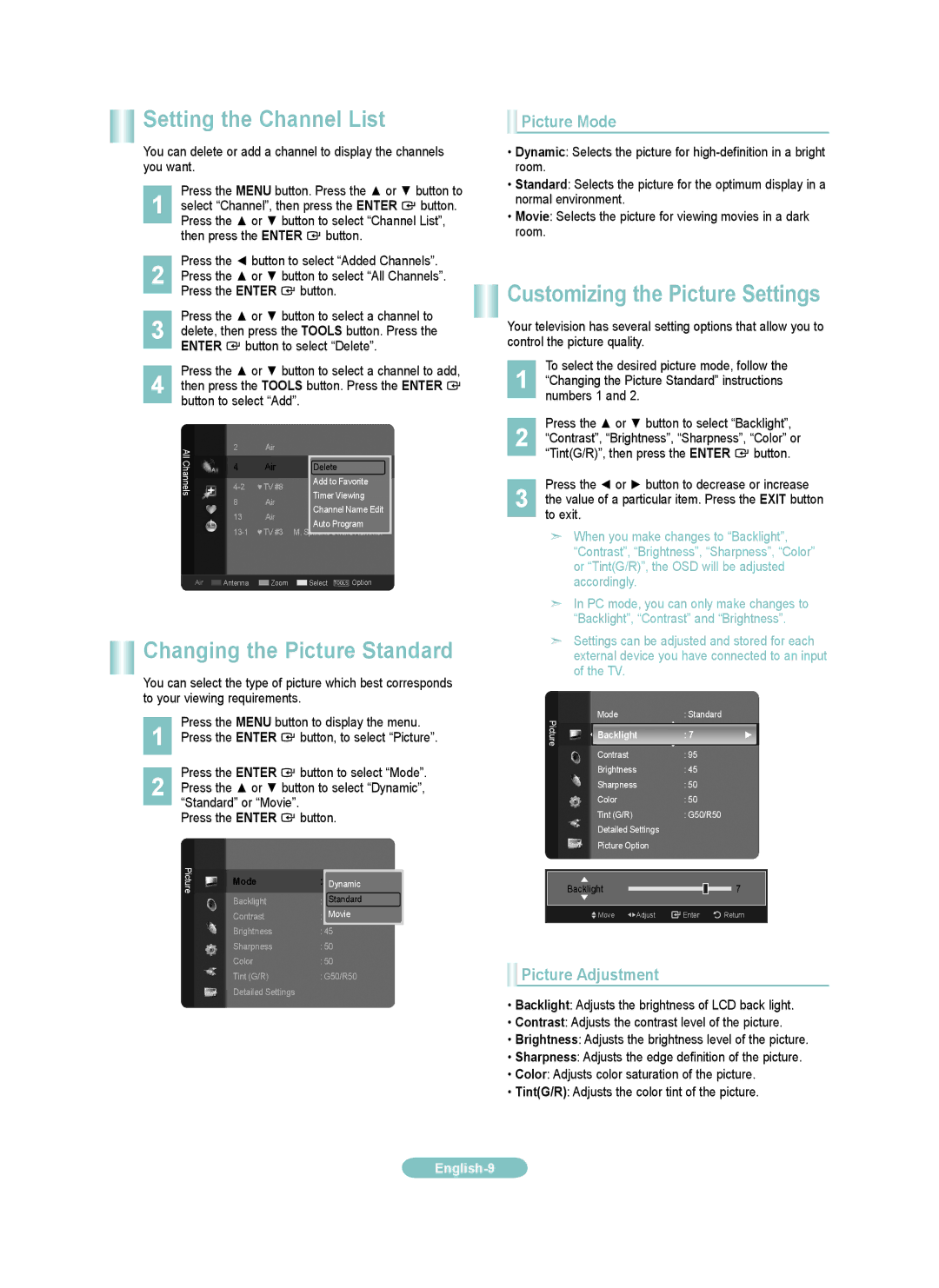Setting the Channel List
You can delete or add a channel to display the channels you want.
Press the MENU button. Press the ▲ or ▼ button to
1 select “Channel”, then press the ENTER ![]() button. Press the ▲ or ▼ button to select “Channel List”, then press the ENTER
button. Press the ▲ or ▼ button to select “Channel List”, then press the ENTER ![]() button.
button.
Press the ◄ button to select “Added Channels”.
2 Press the ▲ or ▼ button to select “All Channels”. Press the ENTER ![]() button.
button.
Press the ▲ or ▼ button to select a channel to
3 delete, then press the TOOLS button. Press the ENTER ![]() button to select “Delete”.
button to select “Delete”.
Press the ▲ or ▼ button to select a channel to add,
4 then press the TOOLS button. Press the ENTER ![]() button to select “Add”.
button to select “Add”.
All | 2 | Air |
|
|
| |
|
|
|
|
| ||
Channels | 4 | Air | Delete | |||
♥ TV #8 | Add to Favorite | |||||
Timer Viewing | ||||||
|
| |||||
| 8 | Air | ||||
| Channel Name Edit | |||||
| 13 | Air | ||||
| Auto Program | |||||
|
| |||||
| ♥ TV #3 M. Spillane’s mike Hammer | |||||
| Air Antenna | Zoom | Select |
| Option | |
| TOOLS | |||||
Changing the Picture Standard
You can select the type of picture which best corresponds to your viewing requirements.
Press the MENU button to display the menu.
1 Press the ENTER ![]() button, to select “Picture”.
button, to select “Picture”.
Press the ENTER ![]() button to select “Mode”.
button to select “Mode”.
2 Press the ▲ or ▼ button to select “Dynamic”, “Standard” or “Movie”.
Press the ENTER ![]() button.
button.
Picture | Mode | :Standard | ► |
|
| Dynamic |
|
| Backlight | : 7Standard |
|
| Contrast | Movie |
|
| : 95 |
| |
| Brightness | : 45 |
|
| Sharpness | : 50 |
|
| Color | : 50 |
|
| Tint (G/R) | : G50/R50 |
|
| Detailed Settings |
|
|
 Picture Mode
Picture Mode
•Dynamic: Selects the picture for
•Standard: Selects the picture for the optimum display in a normal environment.
•Movie: Selects the picture for viewing movies in a dark room.
Customizing the Picture Settings
Your television has several setting options that allow you to control the picture quality.
To select the desired picture mode, follow the
1 “Changing the Picture Standard” instructions numbers 1 and 2.
Press the ▲ or ▼ button to select “Backlight”,
2 “Contrast”, “Brightness”, “Sharpness”, “Color” or “Tint(G/R)”, then press the ENTER ![]() button.
button.
Press the ◄ or ► button to decrease or increase
3 the value of a particular item. Press the EXIT button to exit.
➣When you make changes to “Backlight”, “Contrast”, “Brightness”, “Sharpness”, “Color” or “Tint(G/R)”, the OSD will be adjusted accordingly.
➣In PC mode, you can only make changes to “Backlight”, “Contrast” and “Brightness”.
➣Settings can be adjusted and stored for each external device you have connected to an input of the TV.
Picture | Mode |
| : Standard |
|
| |||
Backlight | : 7 |
|
|
| ► | |||
|
|
|
| |||||
| Contrast |
| : 95 |
|
|
|
| |
| Brightness |
| : 45 |
|
|
|
| |
| Sharpness | : 50 |
|
|
|
| ||
| Color |
| : 50 |
|
|
|
| |
| Tint (G/R) |
| : G50/R50 |
|
| |||
| Detailed Settings |
|
|
|
|
| ||
| Picture Option |
|
|
|
|
| ||
|
|
|
|
|
|
|
|
|
| Backlight |
|
|
|
|
|
| 7 |
|
|
|
|
|
|
| ||
|
|
|
|
|
|
|
|
|
| Move | Adjust | Enter | Return | ||||
|
|
|
|
|
|
|
|
|
 Picture Adjustment
Picture Adjustment
•Backlight: Adjusts the brightness of LCD back light.
•Contrast: Adjusts the contrast level of the picture.
•Brightness: Adjusts the brightness level of the picture.
•Sharpness: Adjusts the edge definition of the picture.
•Color: Adjusts color saturation of the picture.
•Tint(G/R): Adjusts the color tint of the picture.