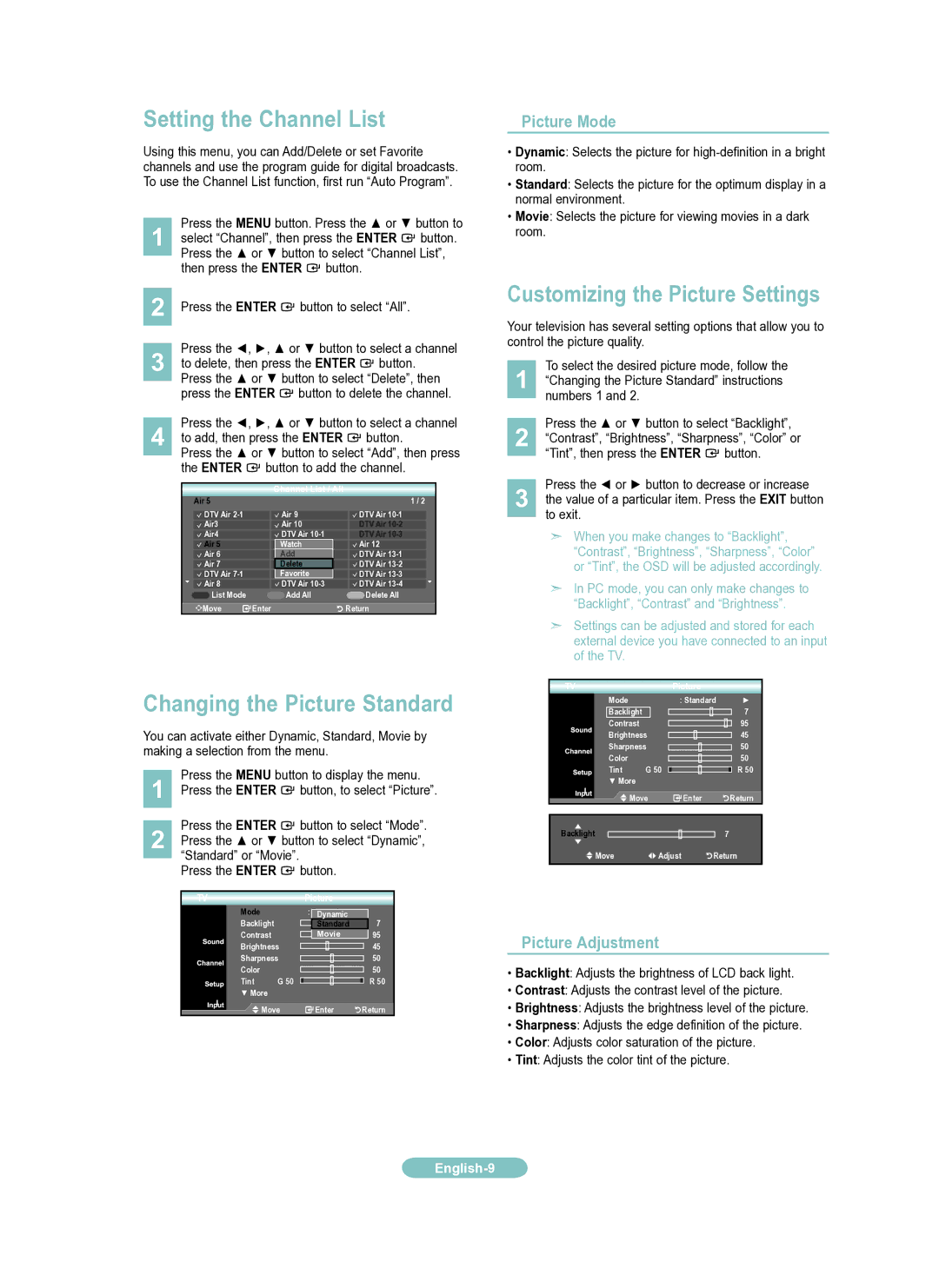LN9A650AD, LN22A650AD specifications
The Samsung LN22A650AD and LN9A650AD are part of Samsung's notable lineup of flat-screen televisions, catering to consumers looking for compact yet feature-rich options. At 22 inches, these models are particularly well-suited for smaller spaces such as bedrooms, kitchens, or offices, offering superior image quality without occupying too much space.One of the standout features of the LN22A650AD is its Full HD 1080p resolution. With a resolution of 1920x1080 pixels, viewers enjoy crisp images that bring out the details in movies, sports, and games. This is complemented by Samsung's innovative Wide Color Enhancer technology, which expands the color gamut and enhances the hues' accuracy, resulting in more vivid and lifelike visuals.
Another important aspect of both models is their impressive contrast ratio, which enables deeper blacks and brighter whites. This results in improved image depth, making it easier to enjoy a rich visual experience, especially in darker scenes. The televisions incorporate Samsung's proprietary Ultra Clear Panel technology, minimizing glare and reflections, enabling users to see clearly even in bright environments.
For connectivity, both the LN22A650AD and LN9A650AD feature multiple HDMI ports, allowing users to effortlessly connect various devices like gaming consoles, Blu-ray players, and streaming devices. The built-in USB port is an additional advantage, enabling users to play music and view photos directly from their USB drives.
Audio is another critical component of the viewing experience, and these models do not disappoint. Equipped with Samsung's SRS TruSurround HD technology, the TVs produce immersive sound quality, enhancing the overall viewing experience.
Moreover, the design aesthetics of both models feature sleek lines and a modern finish, allowing them to blend seamlessly into any décor. The integrated stand offers stability, while wall-mount compatibility provides flexible installation options.
In summary, the Samsung LN22A650AD and LN9A650AD models combine advanced technologies such as Full HD resolution, Wide Color Enhancer, and SRS TruSurround HD. With their compact size, unparalleled picture quality, and thoughtful connectivity options, they represent a fantastic choice for consumers desiring a quality television in limited spaces. Whether watching a movie or catching up on your favorite series, these Samsung models deliver an enjoyable and rich viewing experience.