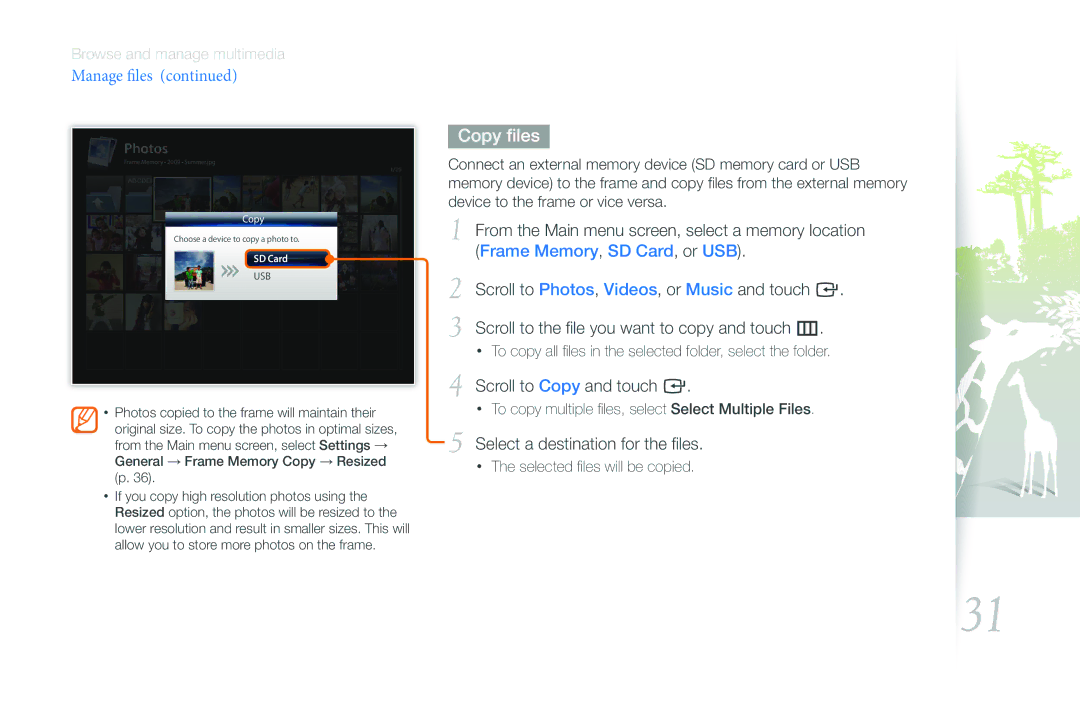Browse and manage multimedia
Manage files (continued)
Photos
Frame Memory • 2009 • Summer.jpg
Copy
Choose a device to copy a photo to.
SD Card
USB
•Photos copied to the frame will maintain their original size. To copy the photos in optimal sizes, from the Main menu screen, select Settings → General → Frame Memory Copy → Resized (p. 36).
•If you copy high resolution photos using the Resized option, the photos will be resized to the lower resolution and result in smaller sizes. This will allow you to store more photos on the frame.
Copy files
Connect an external memory device (SD memory card or USB memory device) to the frame and copy files from the external memory device to the frame or vice versa.
1 From the Main menu screen, select a memory location (Frame Memory, SD Card, or USB).
2 Scroll to Photos, Videos, or Music and touch e.
3 Scroll to the file you want to copy and touch m.
•To copy all files in the selected folder, select the folder.
4 Scroll to Copy and touch e.
•To copy multiple files, select Select Multiple Files.
5 Select a destination for the files.
•The selected files will be copied.
31