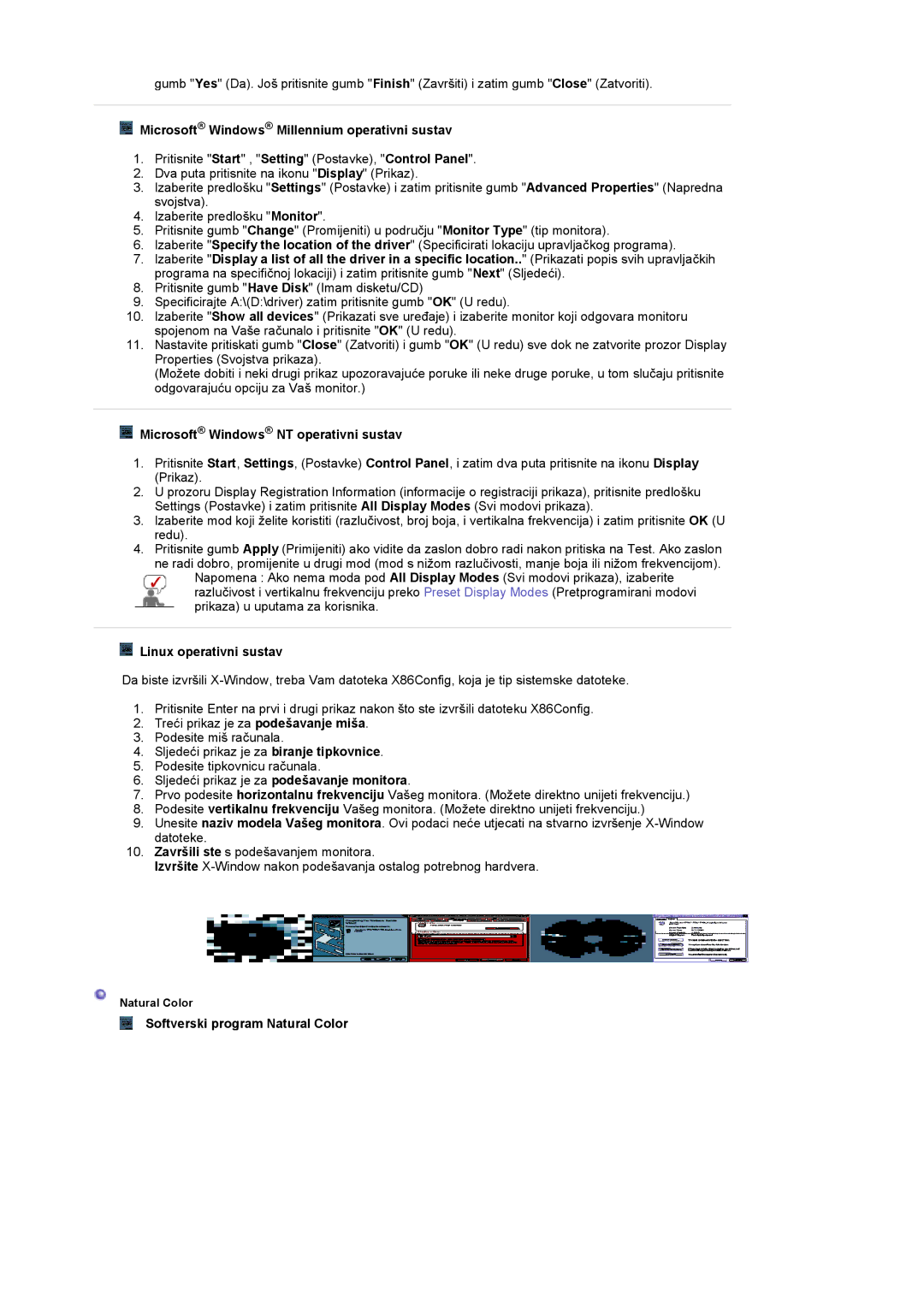LS17MCASS/EDC specifications
The Samsung LS17MCASS/EDC is a versatile and innovative display monitor designed to meet the diverse needs of both casual users and professionals. With its 17-inch screen size, it strikes a balance between compactness and usability, making it an ideal choice for various applications, from office environments to creative studios.One of the standout features of the LS17MCASS/EDC is its high-resolution display. The monitor supports a resolution of 1280 x 1024 pixels, providing crisp and clear visuals that enhance the viewing experience. This clarity is particularly beneficial for tasks requiring attention to detail, such as graphic design, photo editing, or even programming.
The LS17MCASS/EDC employs Samsung's advanced LCD technology, ensuring vibrant colors and excellent contrast ratios. This technology not only improves color accuracy but also minimizes blurring during fast-paced scenes, making it a great option for multimedia consumption as well as productivity tasks. The monitor's viewing angles are also noteworthy, as they allow for consistent image quality even when viewed from different positions, making it suitable for collaborative work.
In terms of connectivity, the Samsung LS17MCASS/EDC offers a range of options including VGA and DVI inputs. This flexibility allows users to connect the monitor to various devices, such as computers, laptops, and even gaming consoles, enhancing its functionality and usability across different platforms.
The design of the LS17MCASS/EDC is both sleek and ergonomic. Its slim profile and lightweight construction make it easy to integrate into any workspace while also allowing for convenient portability. Additionally, the monitor features adjustable height and tilt capabilities, enabling users to find the most comfortable viewing angle and reducing eye strain during prolonged use.
Energy efficiency is another key characteristic of the Samsung LS17MCASS/EDC. With an eco-friendly design, the monitor consumes less power compared to traditional displays, contributing to lower electricity bills and a smaller carbon footprint. This makes it an environmentally responsible choice for conscious consumers.
In summary, the Samsung LS17MCASS/EDC is a well-rounded monitor that combines excellent display quality, versatile connectivity, ergonomic design, and energy efficiency. Whether used for work or leisure, it delivers reliable performance and impressive visuals, making it a valuable addition to any setup.