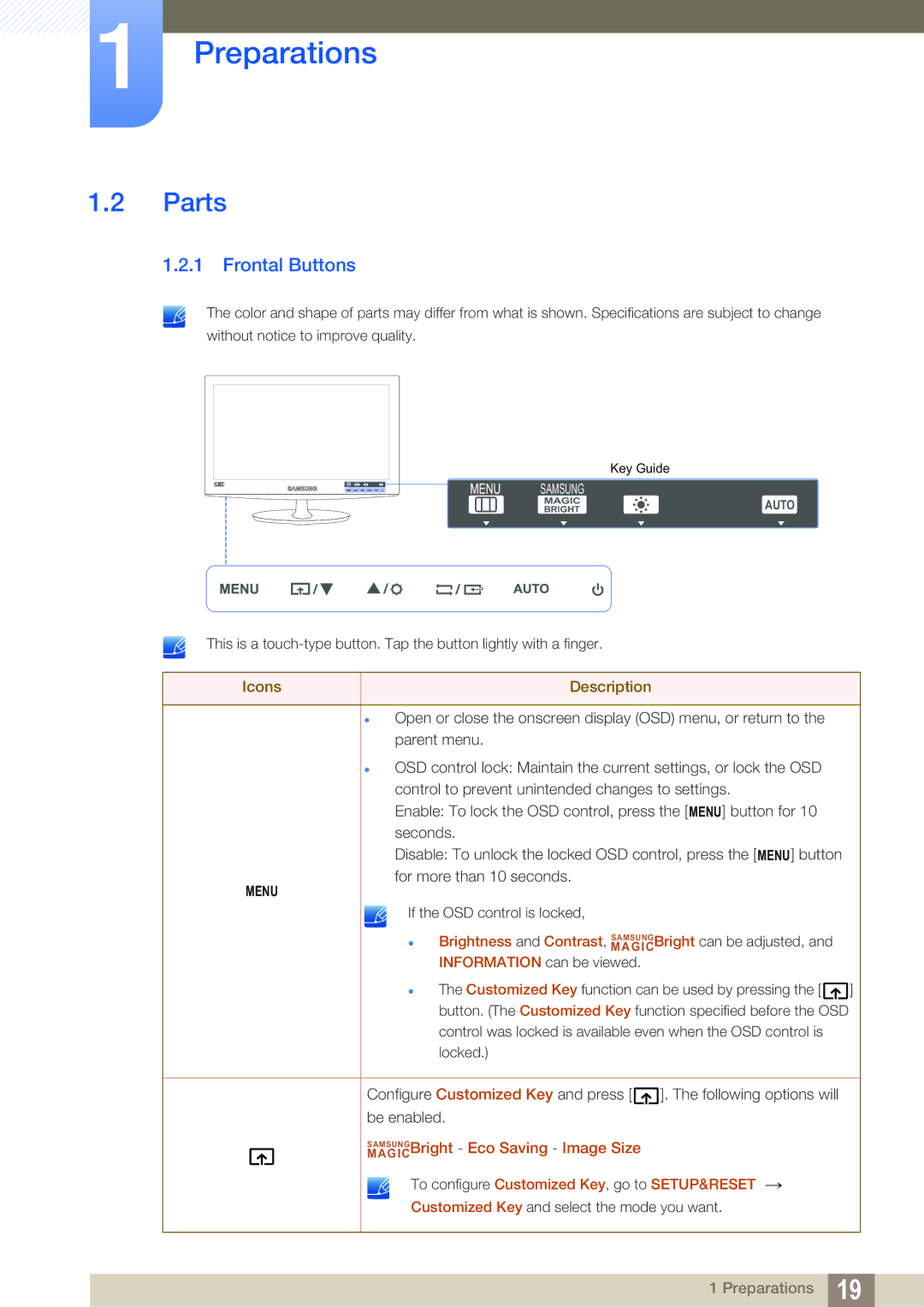1Preparations
1.2Parts
1.2.1 Frontal Buttons
The color and shape of parts may differ from what is shown. Specifications are subject to change without notice to improve quality.
Key Guide
SAMSUNG
SAMSUNG
MAGIC | AUTO |
BRIGHT |
This is a
Icons | Description |
|
|
Open or close the onscreen display (OSD) menu, or return to the parent menu.
OSD control lock: Maintain the current settings, or lock the OSD control to prevent unintended changes to settings.
Enable: To lock the OSD control, press the [MENU] button for 10 seconds.
Disable: To unlock the locked OSD control, press the [MENU] button for more than 10 seconds.
MENU
If the OSD control is locked,
Brightness and Contrast, MAGICSAMSUNGBright can be adjusted, and INFORMATION can be viewed.
The Customized Key function can be used by pressing the [ ![]() ] button. (The Customized Key function specified before the OSD
] button. (The Customized Key function specified before the OSD
control was locked is available even when the OSD control is locked.)
Configure Customized Key and press [ ![]() ]. The following options will be enabled.
]. The following options will be enabled.
MAGICSAMSUNGBright - Eco Saving - Image Size
To configure Customized Key, go to SETUP&RESET →
Customized Key and select the mode you want.
1 Preparations 19