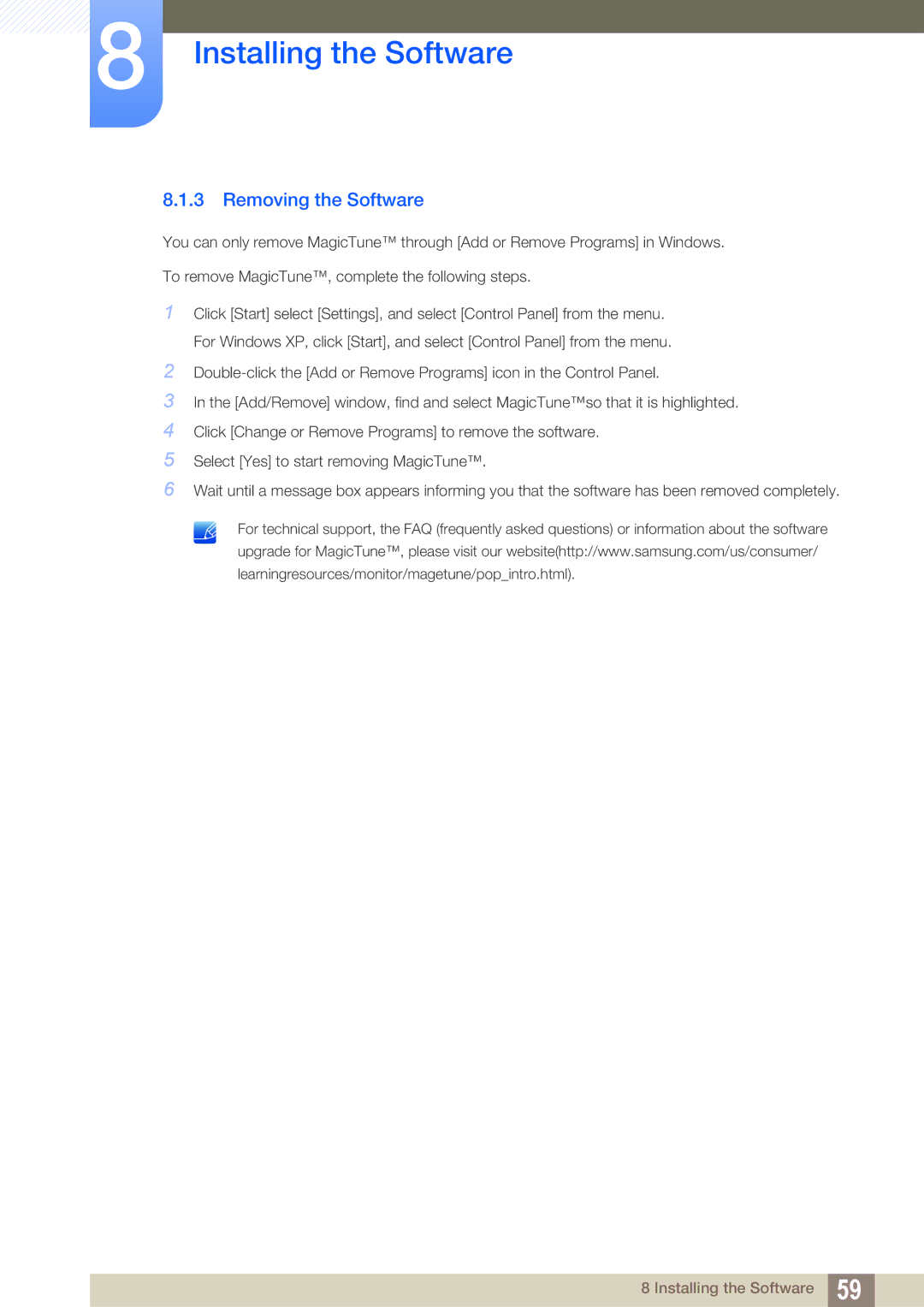8Installing the Software
8.1.3 Removing the Software
You can only remove MagicTune™ through [Add or Remove Programs] in Windows. To remove MagicTune™, complete the following steps.
1Click [Start] select [Settings], and select [Control Panel] from the menu. For Windows XP, click [Start], and select [Control Panel] from the menu.
2
3In the [Add/Remove] window, find and select MagicTune™so that it is highlighted.
4Click [Change or Remove Programs] to remove the software.
5Select [Yes] to start removing MagicTune™.
6Wait until a message box appears informing you that the software has been removed completely.
For technical support, the FAQ (frequently asked questions) or information about the software
upgrade for MagicTune™, please visit our website(http://www.samsung.com/us/consumer/
learningresources/monitor/magetune/pop_intro.html).
8 Installing the Software 59