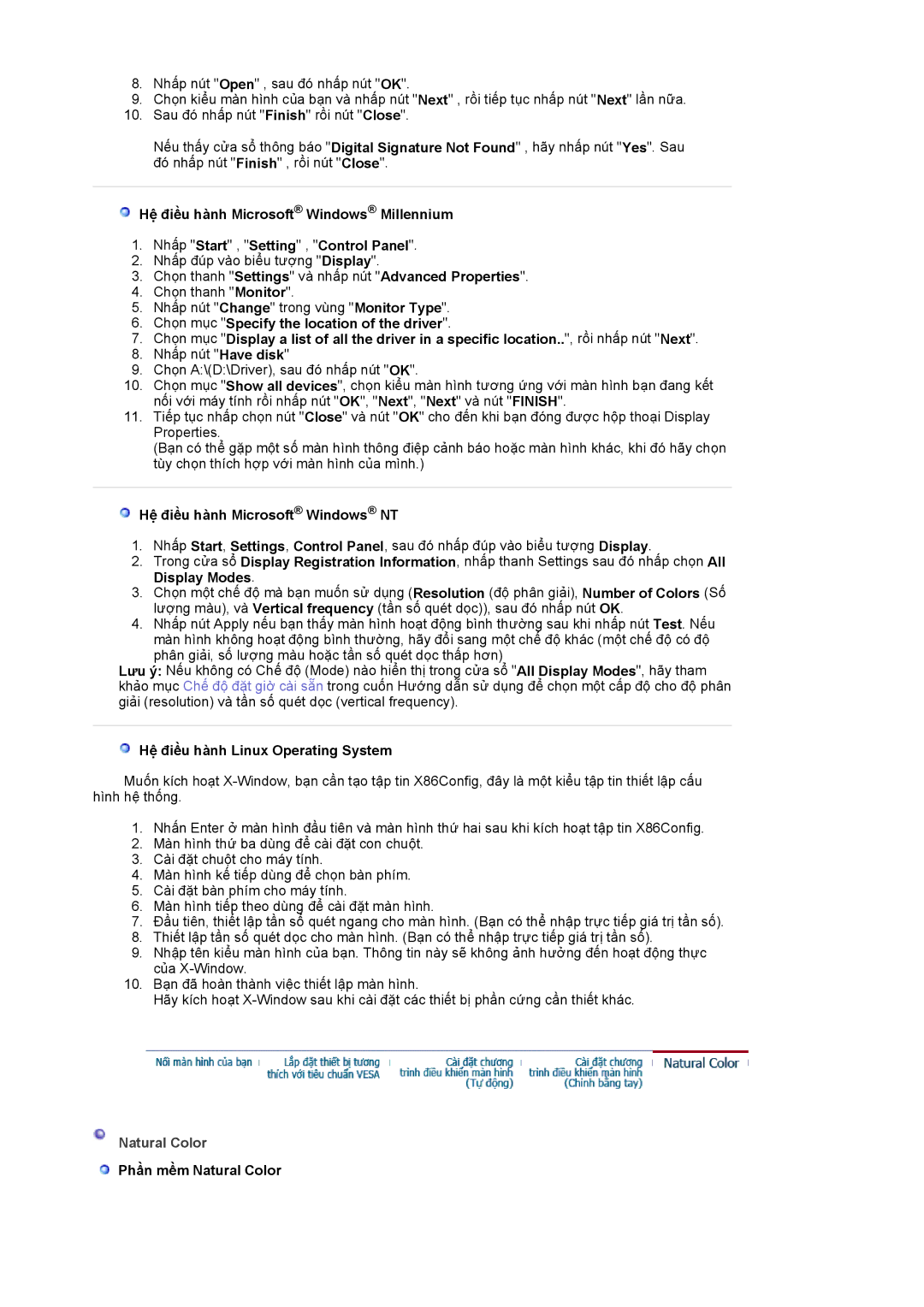LS19BIDKSV/VNT, LS17BIDKSV/VNT specifications
The Samsung LS17BIDKSV/VNT and LS19BIDKSV/VNT are sleek and versatile monitors designed to enhance your workspace with cutting-edge technology and exceptional features. Both models boast brilliant displays, ergonomic designs, and advanced connectivity options, making them ideal for both personal use and professional environments.One of the standout characteristics of these monitors is their high-quality LED backlighting, which provides vivid picture quality and sharp contrast. The LS17BIDKSV/VNT features a 17-inch screen, while the LS19BIDKSV/VNT offers a larger 19-inch display. Both screens deliver a resolution of 1280 x 1024 pixels, ensuring that users can enjoy crystal-clear images and text without straining their eyes.
These monitors incorporate Samsung's innovative MagicBright technology, which automatically adjusts the brightness settings based on the content displayed on the screen. This feature not only improves visual quality but also helps reduce eye fatigue during prolonged use. Additionally, the monitors come equipped with a 5ms response time, minimizing motion blur and ensuring smoother transitions for fast-paced videos and gaming.
Another significant advantage of the LS17BIDKSV/VNT and LS19BIDKSV/VNT is their ergonomic design. These monitors are equipped with adjustable stands, allowing users to set the display at the most comfortable height and angle. This feature promotes better posture and reduces discomfort during long hours of work or leisure.
In terms of connectivity, both models offer multiple input options, including VGA and DVI ports, providing flexibility for various devices. The integration of Eco Saving technology is another noteworthy aspect, as it allows users to reduce power consumption, ultimately contributing to lower energy bills and environmental sustainability.
The sleek and modern aesthetics of these monitors, complemented by slim bezels, make them suitable for any setting, whether at home or in the office. Moreover, their lightweight design enables easy relocation and setup in different workspaces.
In summary, the Samsung LS17BIDKSV/VNT and LS19BIDKSV/VNT monitors combine high-resolution displays, energy-efficient technologies, and ergonomic features, creating a compelling choice for users seeking quality and functionality. With their ability to enhance productivity and provide an enjoyable viewing experience, these monitors stand out in the competitive landscape of display technology.