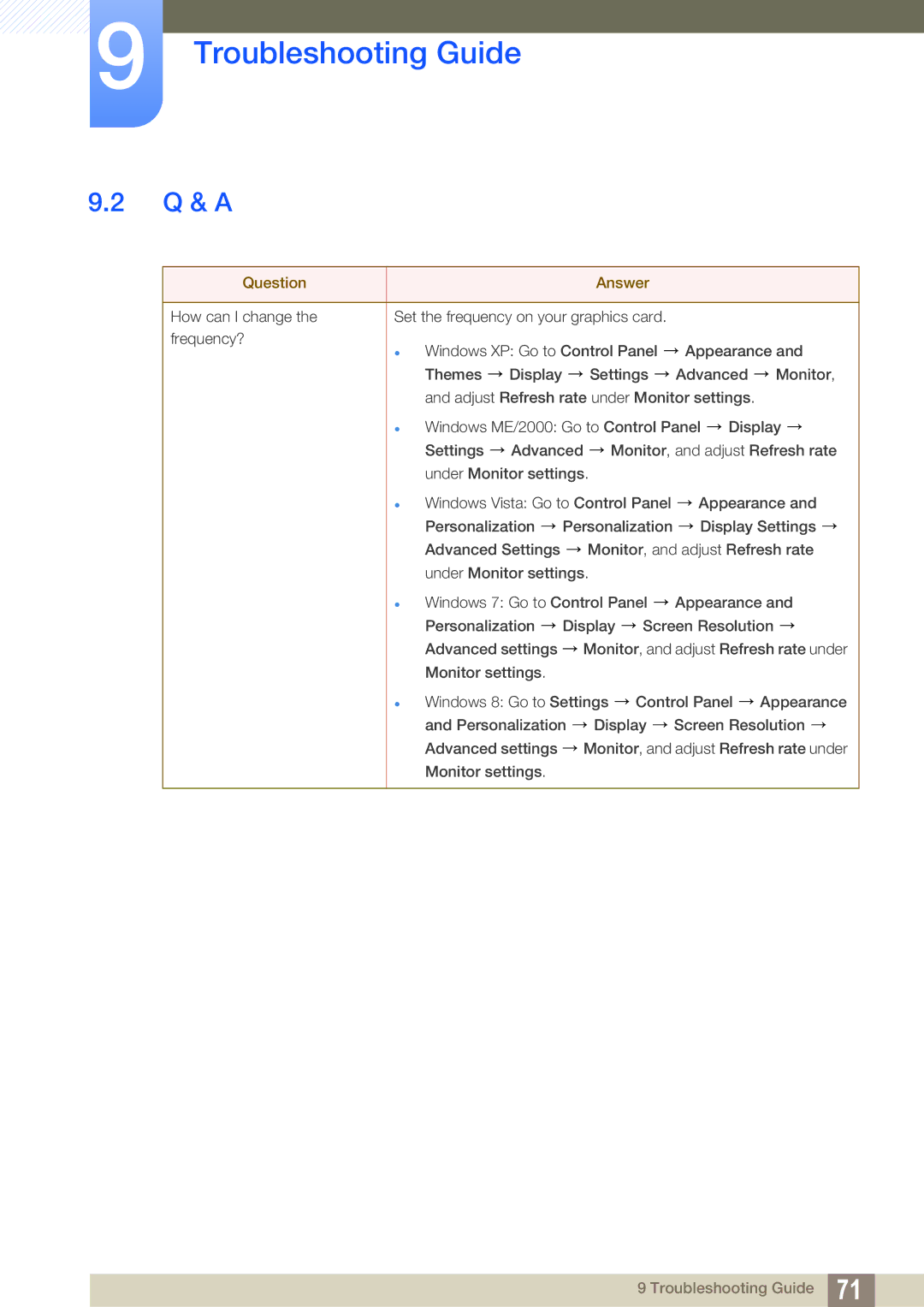LS19C170BSQMXV, LS19C170BSMXV, LS19C170BSQ/KZ specifications
The Samsung LS19C170BSMXV and LS19C170BSQMXV are part of Samsung's lineup of reliable and affordable monitors designed for both personal and professional use. These models are particularly known for their impressive performance, versatile features, and sleek designs, making them ideal choices for a variety of tasks, from everyday computing to multimedia consumption.One of the standout features of these monitors is their 18.5-inch LED-backlit screen, which delivers vibrant colors and sharp images. With a maximum resolution of 1366 x 768 pixels, the LS19C170BSMXV and LS19C170BSQMXV provide clear and detailed visuals, enhancing the overall viewing experience. The LED technology not only improves picture quality but also contributes to energy efficiency, making these displays a great option for environmentally conscious users.
Moreover, both models come equipped with Samsung's MagicBright technology, which adjusts the screen brightness automatically based on the content being displayed. This feature ensures optimal visibility in various lighting conditions and helps reduce eye strain during extended usage. For users who often work with text, the monitors also incorporate Samsung's Eye Saver Mode, which reduces blue light emissions, further benefiting eye comfort.
Connectivity options are another key characteristic of the LS19C170BSMXV and LS19C170BSQMXV. Each monitor comes with a VGA port, providing compatibility with a range of devices, including PCs and laptops. This versatility makes it easy to set up and integrate these monitors into any workspace.
Aesthetically, both models boast slim profiles and modernized designs, making them suitable for any office or home environment. The ergonomic stand allows for tilt adjustments, enabling users to find their preferred viewing angle easily.
In conclusion, the Samsung LS19C170BSMXV and LS19C170BSQMXV offer solid performance, eye-friendly technologies, and modern aesthetics. With their adaptable connectivity options and user-centric features, these monitors stand out as excellent choices for budget-conscious users seeking quality displays for everyday use. Whether for work or casual browsing, these Samsung monitors deliver functionality and style, meeting the needs of a diverse range of consumers.