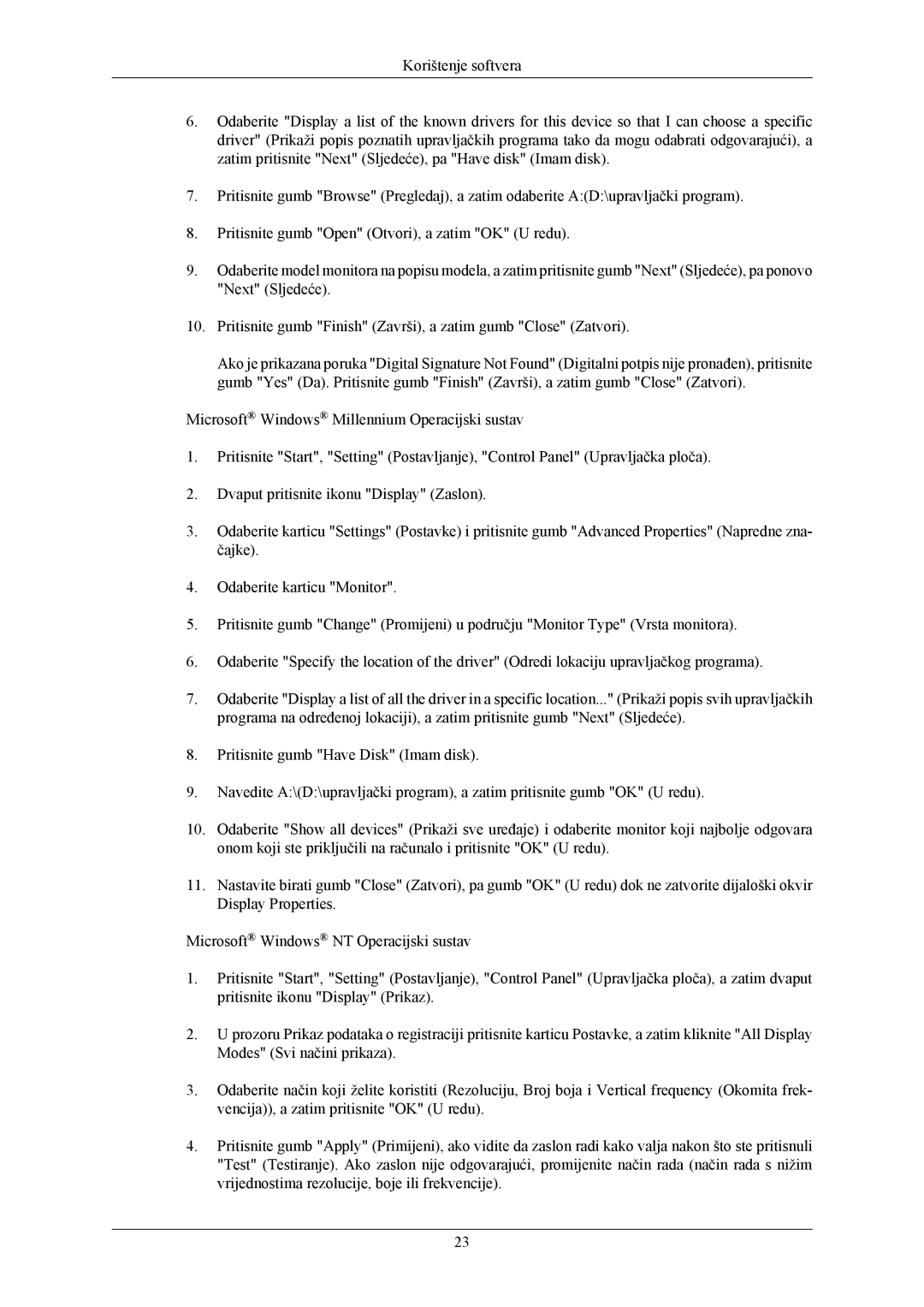LS19MYAKSB/EDC, LS19MYAKBB/EDC, LS17MYAKS/EDC, LS19MYAEBBA/EN, LS19MYAKBBA/EN specifications
Samsung continues to lead the way in the display market with its LS19MYAESB/EDC and LS17MYAEB series, which combine cutting-edge technology with user-friendly features. These monitors are designed for a variety of uses, catering to both professional environments and personal home setups.One of the standout features of the LS19MYAESB/EDC and LS17MYAEB/EDC models is their exceptional display quality. They utilize Samsung's advanced panel technology, which delivers vivid colors and sharp contrasts, making them ideal for tasks that require precision, such as graphic design and video editing. The 19-inch and 17-inch screens offer wide viewing angles, ensuring that the displayed content is easily visible from multiple positions in the room.
Energy efficiency is another highlight of these models. They are equipped with Samsung's Eco Saving technology, which helps reduce screen brightness based on ambient light levels. This not only minimizes power consumption but also extends the lifespan of the monitor while contributing to a more sustainable environment.
Connectivity options are ample, with multiple ports including HDMI and VGA, allowing users to easily connect to various devices such as laptops, PCs, and gaming consoles. The models also boast a sleek, modern design, making them a stylish addition to any workspace or home entertainment setup.
The LS17MYAEBNA/EN and LS19MYAKBBA/EN models enhance user experience further with features such as flicker-free technology and eye saver mode. These technologies help reduce eye strain during extended usage, making them suitable for long periods of work or play.
For those who value versatility, the adjustable stand and VESA mount compatibility allow users to customize monitor height and angle for optimal comfort. This ensures an ergonomic setup that reduces the risk of neck and back pain during extended use.
In summary, the Samsung LS19MYAESB/EDC, LS17MYAEB/EDC, LS17MYAEBNA/EN, LS19MYAKBBA/EN, and LS17MYAKBNA/EN monitors are designed to meet the demands of modern users. With superior display performance, energy efficiency features, and ergonomic design, they stand out as top choices for anyone in need of reliable and high-quality monitors for work or entertainment.