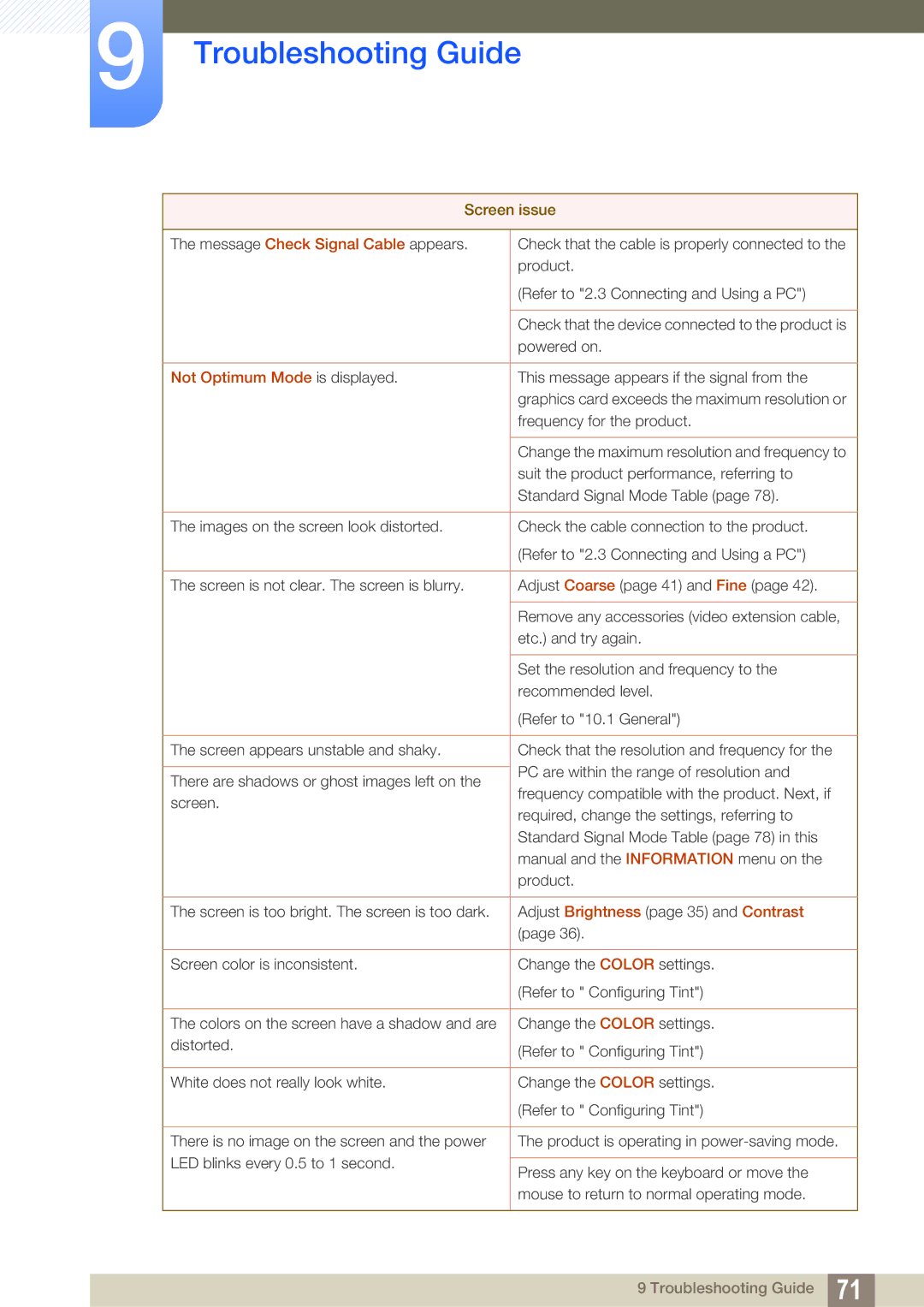LS19B220BS/CI, LS19B220NW/EN, LS22B220BW/EN, LS22B220BWV/EN specifications
The Samsung LS22B220BWV/EN is a 22-inch LED monitor that is designed to deliver a seamless visual experience for both office and home use. With its sleek design and versatile features, this monitor caters to a wide range of users, from professionals seeking productivity enhancements to casual users who enjoy entertainment.One of the standout features of the LS22B220BWV/EN is its impressive Full HD resolution of 1920 x 1080 pixels. This resolution ensures sharp and clear images, making it ideal for tasks that require precise detail, such as graphic design or video editing. The monitor boasts a 16:9 aspect ratio, which is perfect for watching movies or playing games, offering an immersive viewing experience.
In terms of design, the LS22B220BWV/EN features an ultra-slim profile with a narrow bezel that maximizes screen space. This modern aesthetic not only adds to its appeal but also allows users to set up a multi-monitor configuration easily. Additionally, the monitor is equipped with a tilt function, granting users the ability to adjust the screen angle for optimal comfort during prolonged use.
The monitor incorporates Samsung's advanced technology, such as the Samsung Magic Technologies. This includes features like MagicBright, which optimizes brightness levels for various content types, and MagicUpscale, which enhances the quality of lower resolution images. These technologies contribute to a superior viewing experience by improving overall image clarity and vibrancy.
Another significant characteristic of the LS22B220BWV/EN is its energy efficiency. The monitor is designed to consume less power, making it an environmentally friendly choice. Energy Star certification signifies its commitment to energy conservation while delivering excellent performance.
Connectivity options are also versatile, with the monitor featuring VGA and DVI inputs. This versatility allows users to connect the monitor to a variety of devices, including PCs, laptops, and gaming consoles, ensuring compatibility with a wide range of setups.
Overall, the Samsung LS22B220BWV/EN is a well-rounded monitor that combines modern aesthetics, advanced technologies, and user-friendly features. Its Full HD display, energy efficiency, and flexible connectivity make it an excellent choice for anyone in need of a reliable and visually impressive monitor. Whether for work or entertainment, this model is set to enhance your viewing experience and meet various user needs.